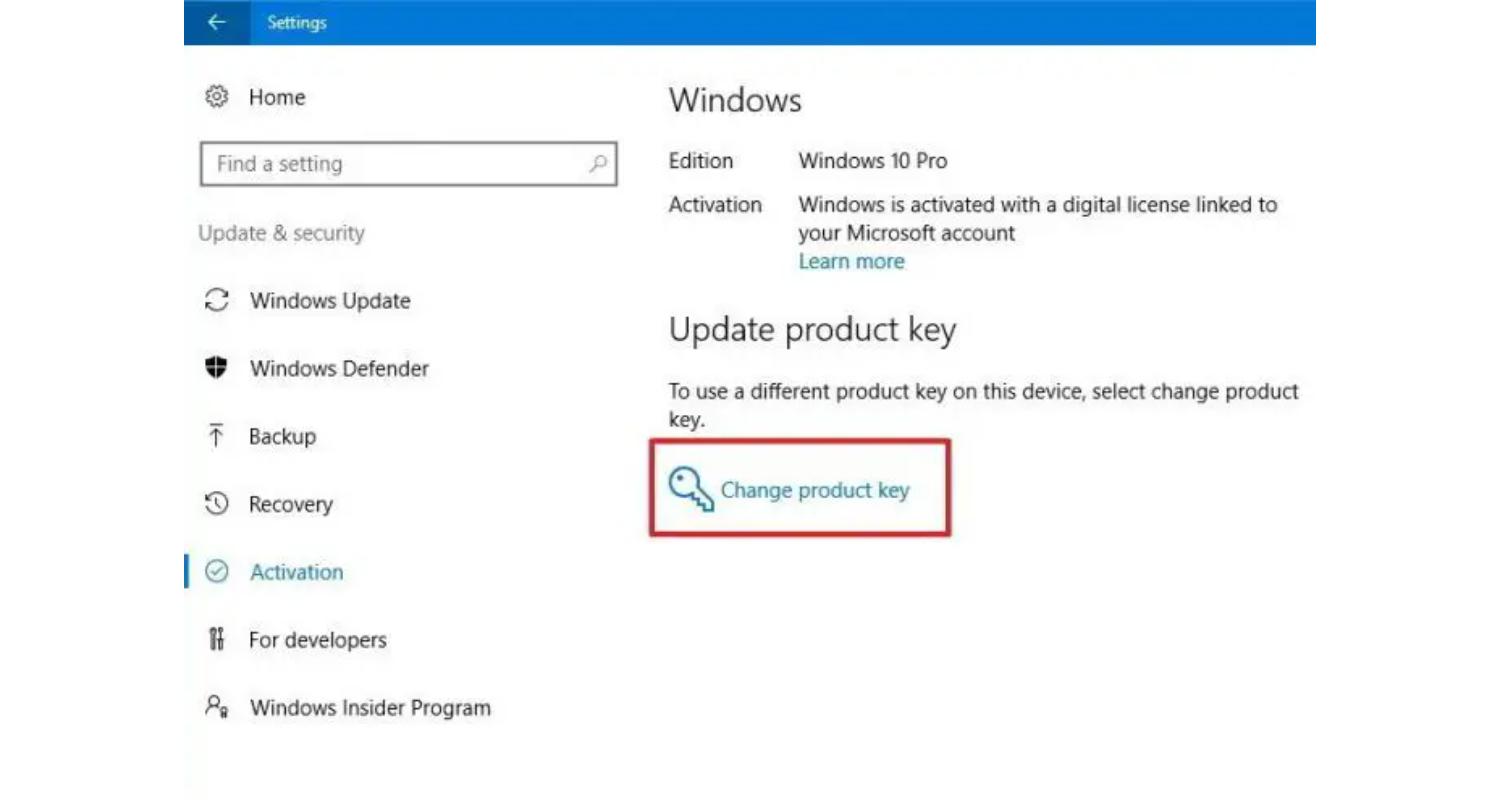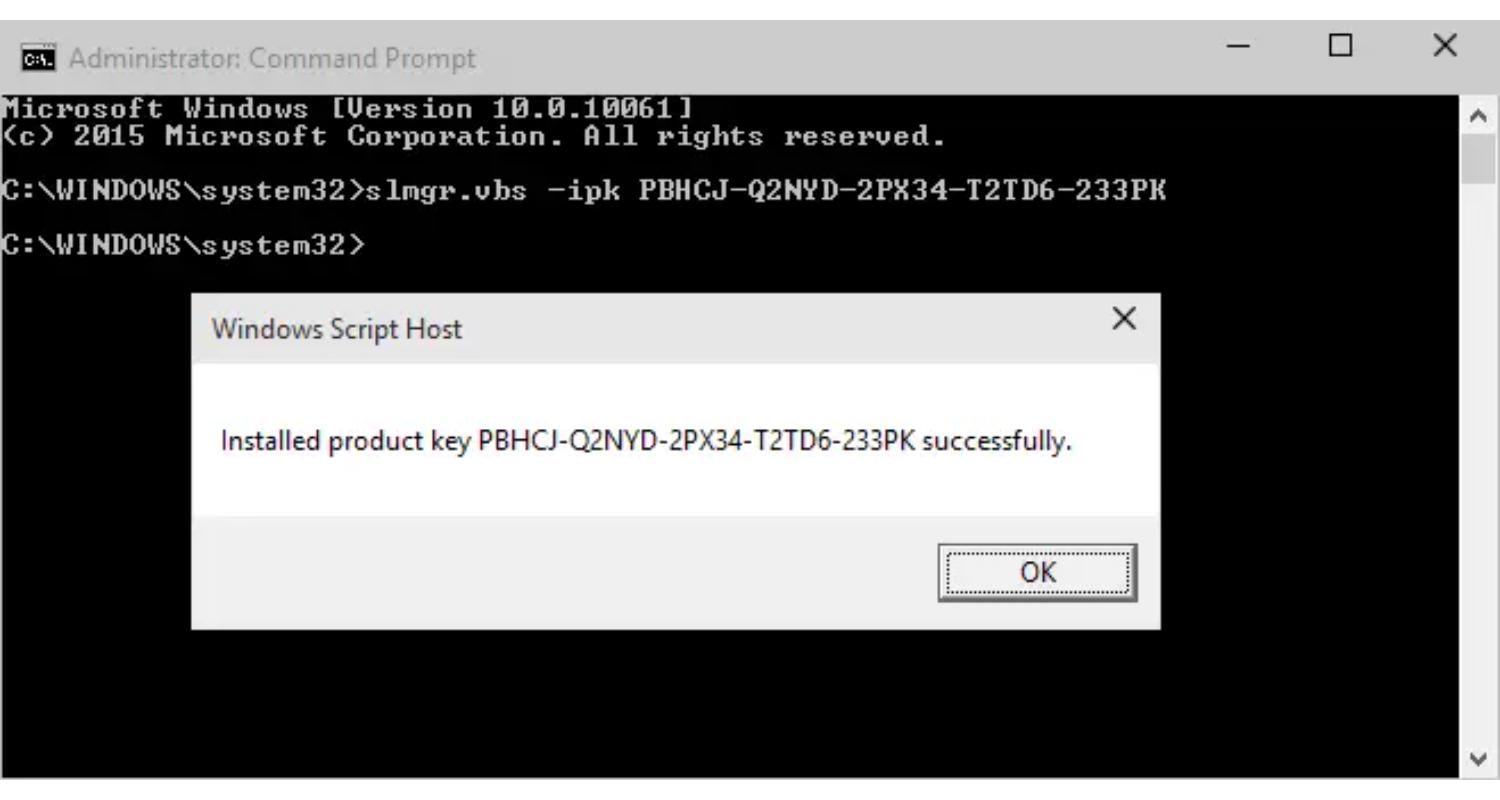Windows 10 activation error 0x8007007B or 0x007232B is an error message shown when trying to activate your Windows 10 after the upgrade, most probably because the activation servers are overwhelmed by the high volume of upgrades. The easiest and best method you can do is to wait for some time and then try again. This may solve the problem. Windows 10 will eventually activate if you upgrade your Windows using the appropriate methods.
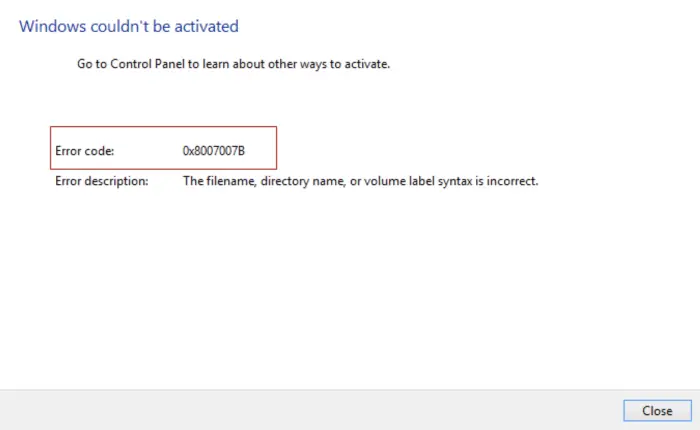
Another possible reason causing this error may be that the activation key you entered has been used many times. Because of this, Microsoft would have blocked that activation key. If this is the case behind your problem, then the only method you can use is to contact Microsoft support. They will provide you with a new product that can be used to activate your Windows 10.
Don’t let a Windows 10 activation error with the code 0x8007007b slow you down. There are 5 quick ways to get your system back up and running. Keep reading to discover how you can fix this issue and get back to what really matters.
See Also: How To Resolve Can’t Create A HomeGroup On Windows 10
How to Fix Windows 10 Activation Error 0x8007007b Issue
If you are facing a problem with your Windows 10, don’t worry anymore. We are here with the best and the most comfortable method you can use to resolve the Windows activation Error Code 0x8007007B. Go through these steps thoroughly before trying to attempt any of them. Even a small mistake could damage your system. Therefore, move forward carefully.
Fix these too –
- 5 Ways to Fix DNS Server Not Responding Error in Windows
- {Solved} Application has been Blocked from Accessing Graphics Hardware
- Fix: 0XC1900101 – 0x20017 Windows 10 Upgrade Error
Method 1: Activate Windows via phone Call
This process mainly works by calling Microsoft and then asking them to activate it for you. To proceed with activation using this method:
Bookmark This: Fix Your Windows License Will Expire Soon Error
1. Open the search menu, then click on the start button on Windows 7. For Windows 8 or 10, press the Windows key + F to access the search menu.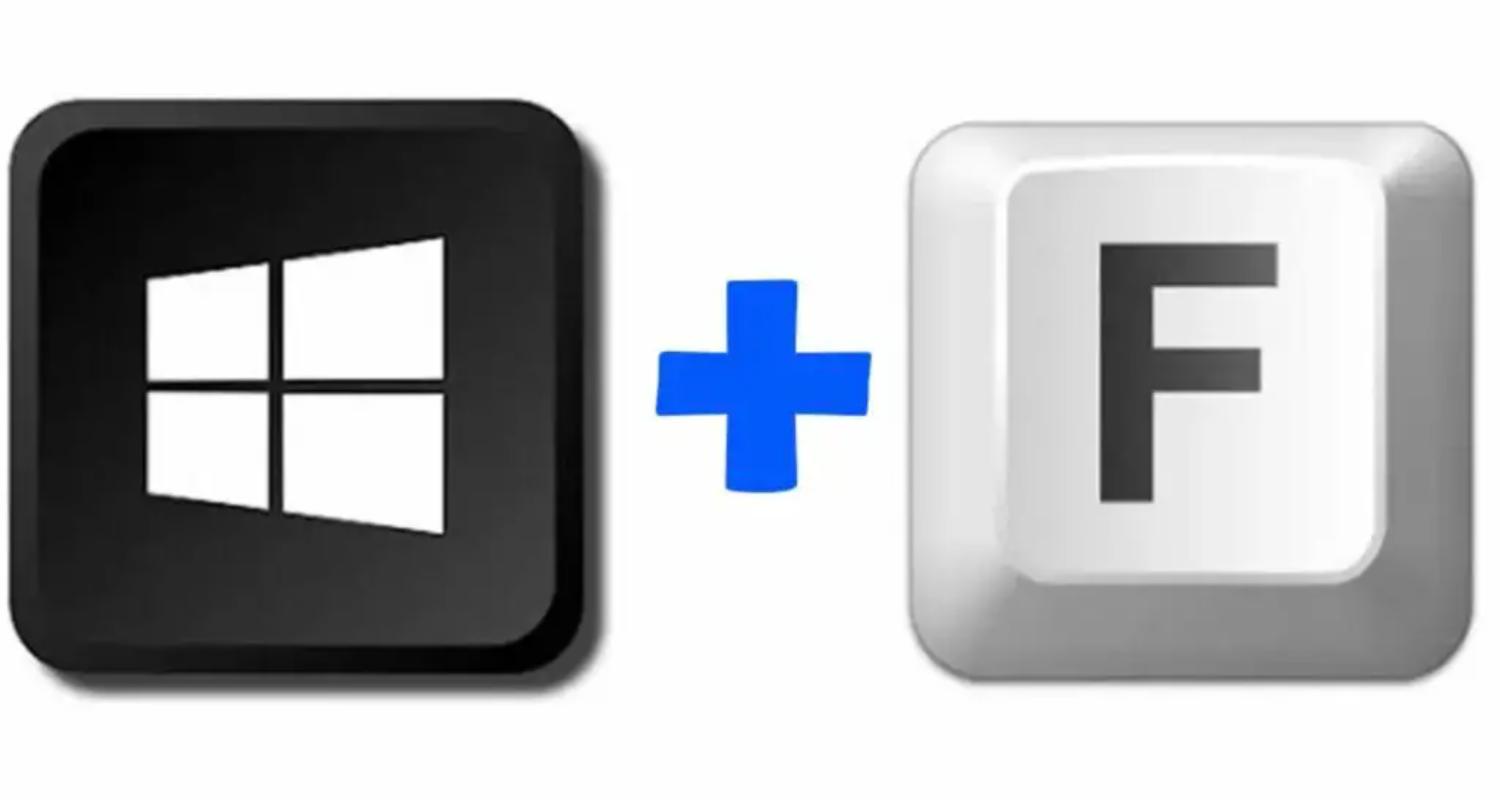
2. Next, type in slui.exe 4 and hit enter. A new window will open. This window can also be accessed with the help of the Run command.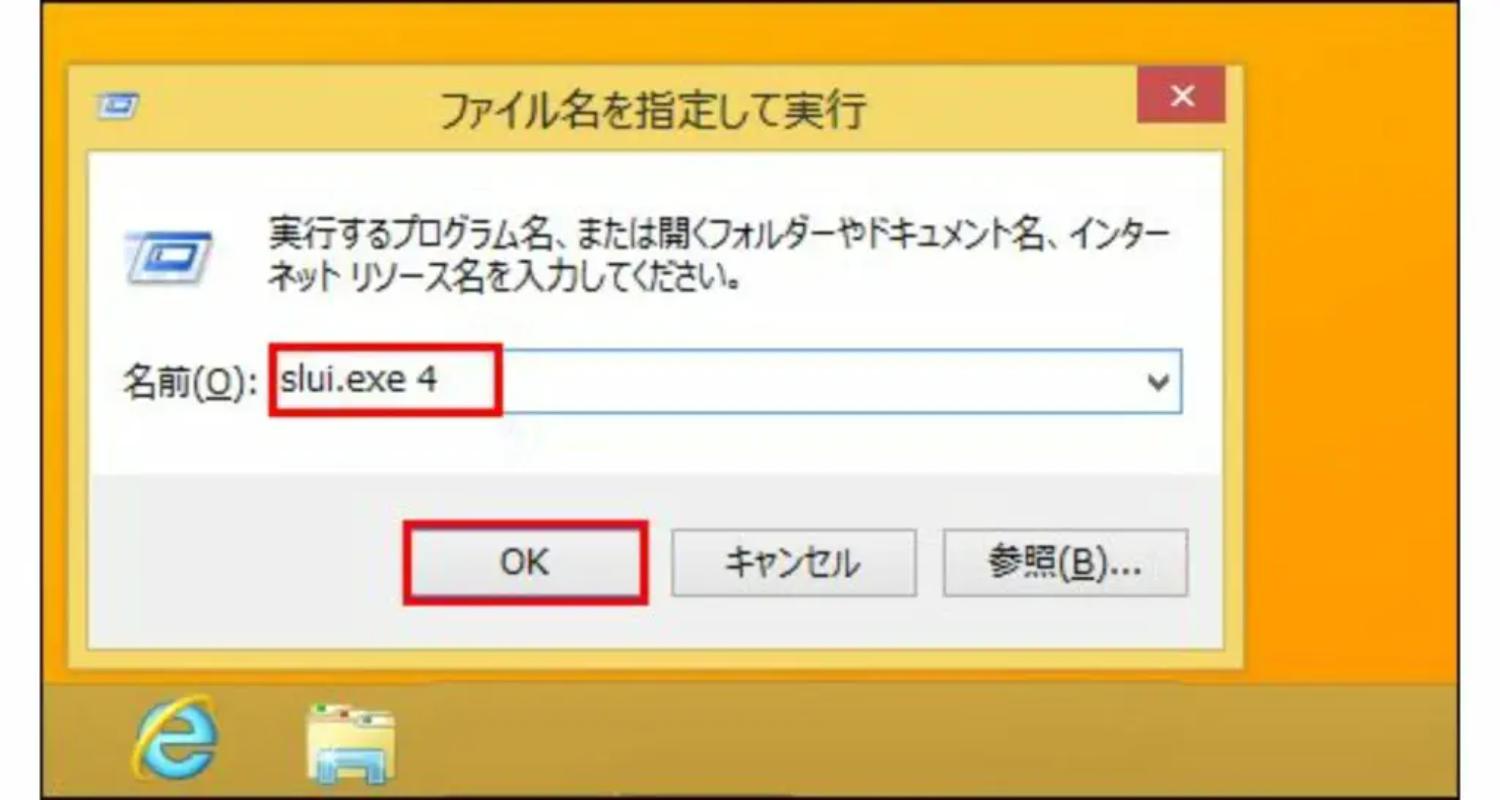
3. Press the Windows key + R, then type slui.exe 4 in the new window.
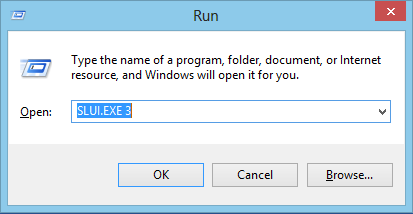
4. Click OK, and the phone activation window will open soon. Choose your country from the names in the drop-down list and select the phone activation option.
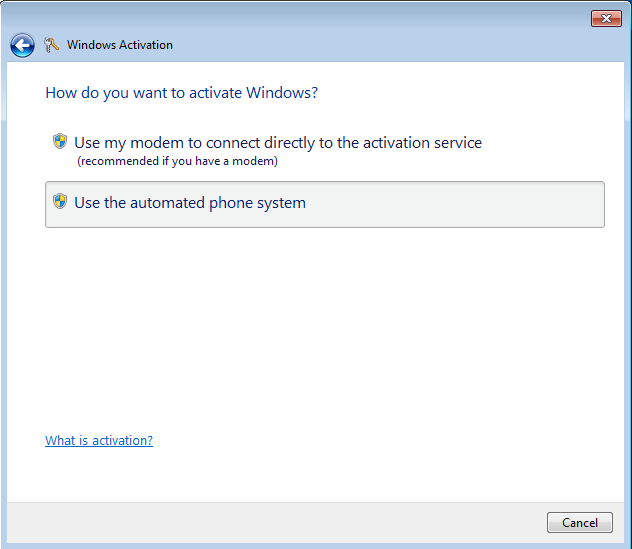
5. Another window will open with a toll-free number that you can call to activate your windows through a phone call. It will avoid a chance for the 0x8007007B error to occur.
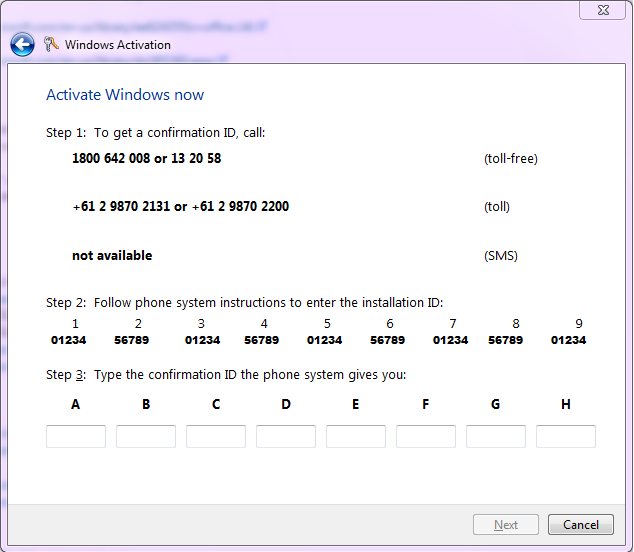
While on the activation call, You will be asked to provide an installation ID by the caller on the other side. Then the activation code will be provided to you by them.
Also, read –
Method 2: Using SLUI 3
1. Press Windows Key + X and select the Command Prompt (Admin) option.
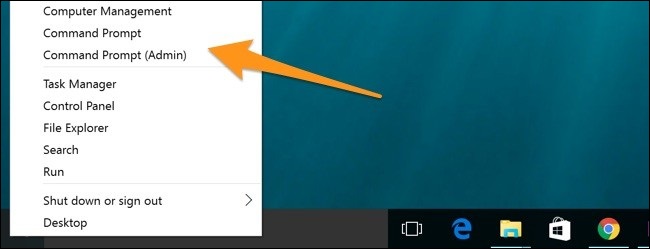
2. When the command prompt window opens, type in SLUI 3.
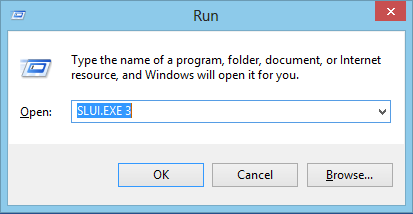
3. Enter the Product Key that Microsoft has provided. It may recover your computer.
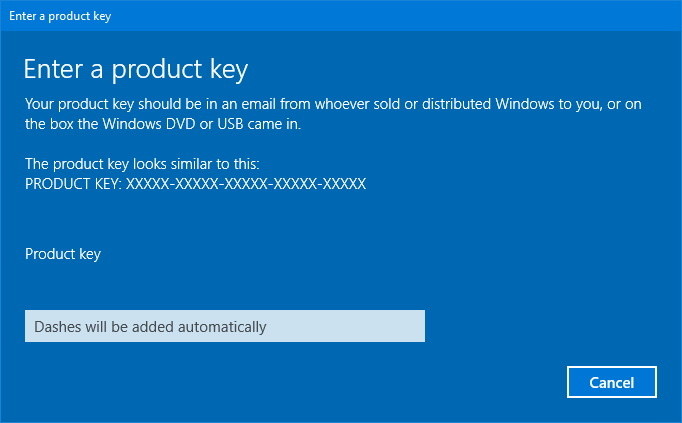
Check Out: 5 Ways To Fix GWXUX Has Stopped Working Error
Method 3: Activate using the Previous Product key
1. If the PC you bought comes pre-installed with Windows and then upgraded to Windows 10, you must find the previous activation key. The key can be found using various methods. To find the product key:
Press the Windows key + X and Select the command prompt (admin). Then, enter the command, “wmic path SoftwareLicensingService get OA3xOriginalProductKey,” and press enter.
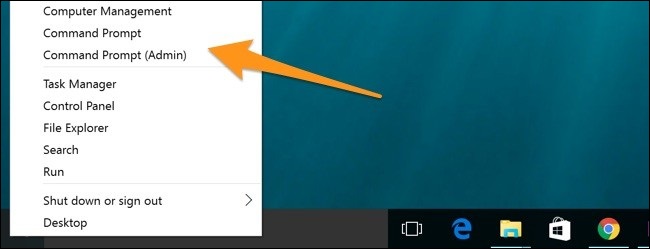
The command will display the previous product key. Note down the product key so that you can use it for activation later.
2. Next, click on the start button and then select settings. Select the option for update and security, then select the activation option.

3. Then, Click on the option to change the product key and enter the key that you have noted down before. After accepting the code, your windows will be activated without showing the Error Code: 0x8007007b.
Other places where you can find the Windows product key are:
You can find the product key at the bottom of your laptop or within the battery compartment.
You may also find it at the bottom or the side of your CPU if you are using a desktop.
You may also like –
- 10 Ways to Fix Windows 10 Update Error Code 0x8024a105
- {Solved} 5 Ways to Fix Windows Update Error 80244019
- 3 Ways to Fix Windows Update Service Not Running
Method 4: Manually Update Product Key
1. Press the Windows Key + X and select Command Prompt (Admin).
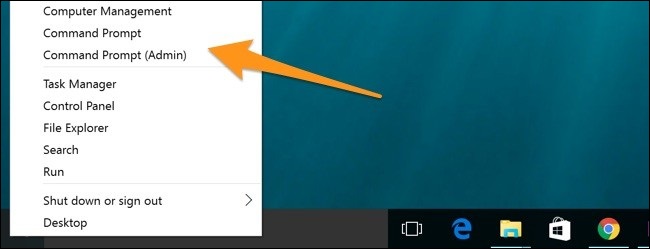
2. Type in slmgr.vbs-ipk XXXXX-XXXXX-XXXXX-XXXXX-XXXXX ( your product key)
3. Then type slmgr.vbs-ato again and hit enter. (This will change the product key)
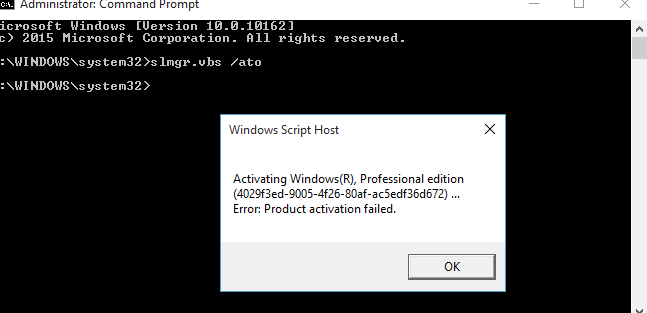
Reboot your computer and check whether the Windows activation error 0x8007007B is resolved.
Method 5: Run the System File Checker
1. Press the Windows Key + X and then Select Command Prompt (Admin). It will open the command prompt with administrator access.
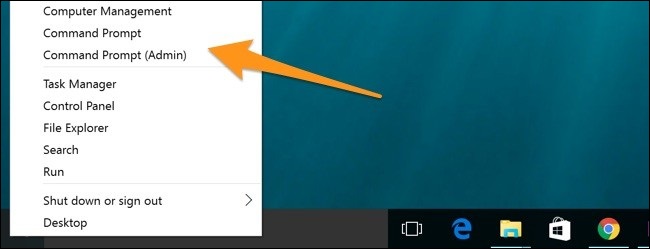
2. In the command window, type in the following and then hit enter.
sfc/scannow
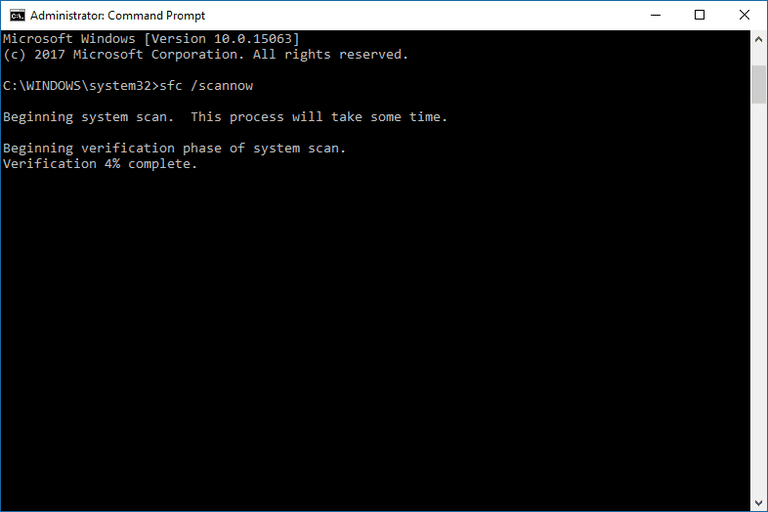
3. Let the process complete; the system file checker (SFC) will finish soon. Reboot your computer and then repeat methods 1 or 2. Then. Check whether the Windows activation error 0x8007007B.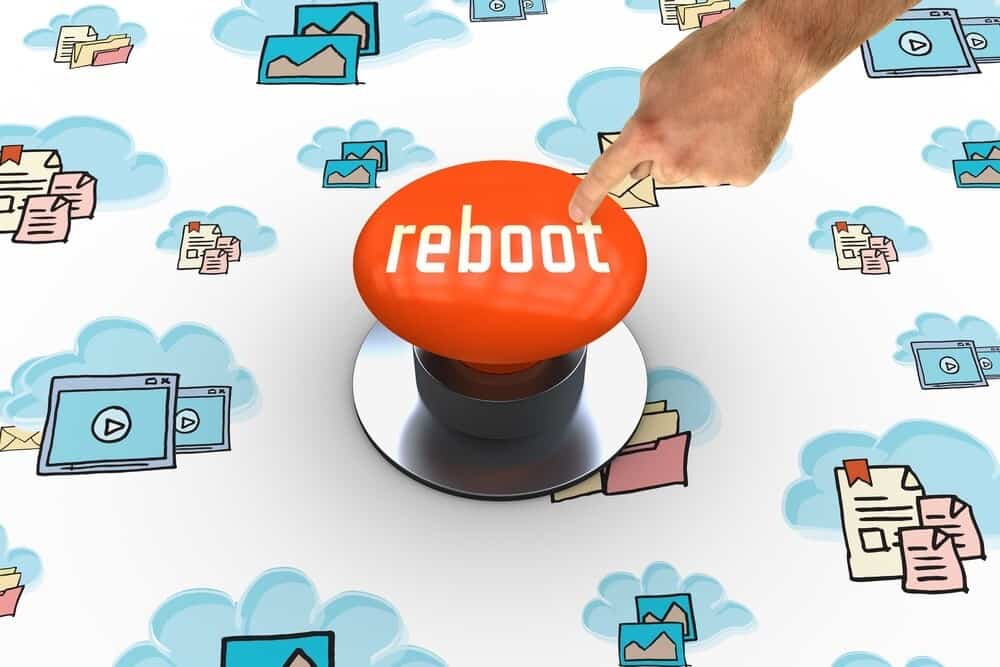
Check out –
Conclusion
These methods to resolve the Windows activation error 0x8007007B will be the most helpful for you to fix the problem fast and quickly. The steps that we have used in these methods contain easy settings and options that even a novice can do.
However, we suggest that you be very careful while making any changes or using any commands on your computer, as even a small mistake can ultimately damage your system. But, it is unlikely that you have done the steps correctly. So, we hope that these methods came in handy in resolving the issue you are facing with your Windows activation.
See also: 7 Ways to Fix Windows 10 Random Restart Error

Gravit Sinha: Founder of ValidEdge, a problem-solving website, driven by his lifelong passion for fixing issues.