A lot of NVIDIA graphics adapter users have delineated the issue- NVIDIA Control Panel missing on their Windows computer! They can’t notice the NVIDIA Control Panel on the Windows Control Panel or desktop context menu.
If NVIDIA Control Panel is Missing in Windows 10/8.1/8/7 Unhide your NVIDIA Control Panel or Update your graphics driver. To solve this, you can Reinstall your graphics driver. If updating the driver can’t help you, you may need to reinstall it completely.
This situation could be very annoying when you have to deal with graphics. But don’t panic. It’s solvable!
What is NVIDIA Control Panel Missing Error?
Users having NVIDIA Graphics cards in their PCs can modify definite graphics settings by using the NVIDIA Control Panel. However, a problem can sometimes arise where the NVIDIA Control Panel is not visible, proving there’s a severe problem!
There are many ways to get back the missing Control Panel, but some of these plans may seem to be long and complicated. However, we’re having some easy-to-implement methods. Go through the rest of the article to figure out the solutions that should appropriately fix the problem for you.
What Causes NVIDIA Control Panel Missing Error?
Currently, many Windows users are complaining about the issue that their NVIDIA control panel is missing. It’s mainly occurring due to the most recent Windows Security Update. NVIDIA control panel is convenient, provided you can alter your graphics settings using it.
NVIDIA Control Panel is primarily a hardware control application developed by NVIDIA. Whenever an NVIDIA video card driver is installed on a PC, a Control Panel will automatically appear with the driver. It issues NVIDIA video card users with an interface to adjust the driver settings and modify the configuration of their NVIDIA hardware.
You can never think of modifying your NVIDIA graphics preferences without this Control Panel. But sometimes, you might want to get a way to bring it back.
Also Fix: 10 Ways to Fix Video Scheduler Internal Error in Windows 10
How to Fix NVIDIA Control Panel Missing Error?
There are several ways to resolve the NVIDIA Control Panel Missing error. Listed below are some of the methods that could be handy to get your control panel back so that you can modify the configuration settings as and when necessary:
Method #1 Uninstall & Reinstall the Graphics Driver
The NVIDIA Control Panel missing problem could be prompted by driver incompatibility. To resolve the same, you can try uninstalling your NVIDIA graphics driver, and after that, visit NVIDIA’s website to look for an ideal driver as per your requirement and then manually download and install it. Check this out if your NVIDIA Installer faces an error.
- Click on Windows + R to open the Run dialog box.
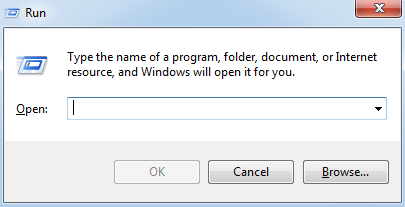
- Type devmgmt.msc and click Enter. You will now see the Device Manager.
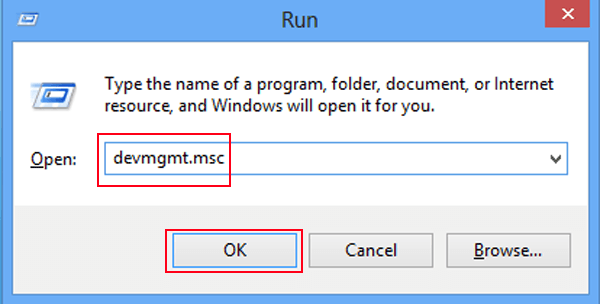
- Expand the option that reads display adapters. Right-click on the NVIDIA driver.

Uninstall the driver.
After the uninstallation of the NVIDIA graphics driver is done, don’t forget to restart the system! Read this article if you want to learn how to Optimize the NVIDIA Control Panel.
Method #2 Unhide Your NVIDIA Control Panel
NVIDIA Control Panel of your system could be hidden when it was getting upgraded from a previous version to the most recent version or by a software application that has incorrectly modified the graphics settings.
- Firstly, open Control Panel.
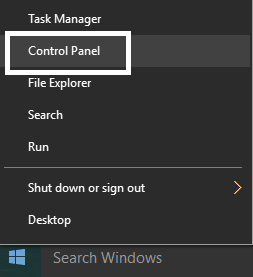
- In Control Panel, you can observe View by, Choosing Large icons.
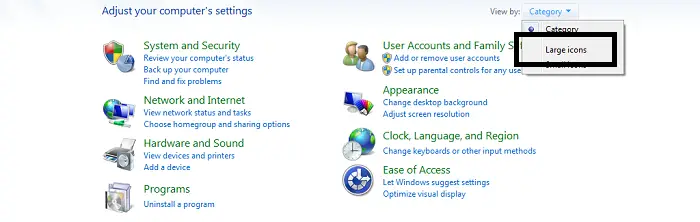
- Now, select NVIDIA Control Panel.
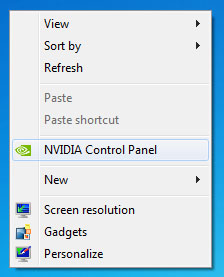
- In NVIDIA Control Panel, hit on View or Desktop, and then look for Add Desktop Context Menu.

Right-click on your desktop and check if your NVIDIA control panel appears again in the desktop context menu.
Method #3 Restart NVIDIA Services on Your System
If the NVIDIA services in your system have become corrupt, restarting them is an excellent way to solve the issue, denying the fact of what caused the issue in the first place.
-
- Click on Win + R key together to open the Run dialog box.
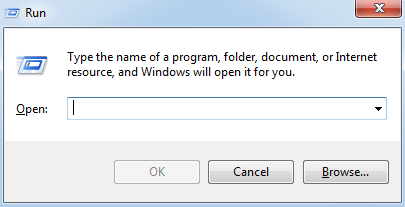
- Type services.msc in the appeared dialog box.
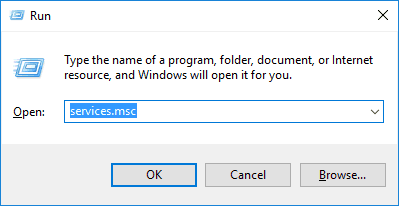
- Redirect to the Services tab in Task Manager and press on Open Services, which appears below its windows and pops next to the gears icon.
 4. Right-click on the service and tap on the properties.
4. Right-click on the service and tap on the properties.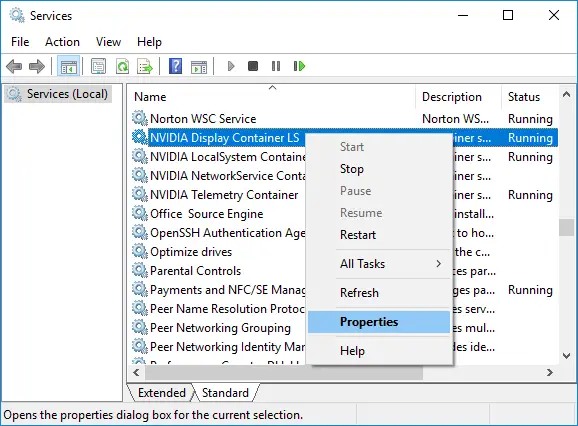 5. Navigate to the startup type and bring it to Automatic if it’s not set in the beginning. Hit the Stop button to stop the service and wait a few minutes. Click on Start after a while and confirm the dialog boxes, which may be noticeable.
5. Navigate to the startup type and bring it to Automatic if it’s not set in the beginning. Hit the Stop button to stop the service and wait a few minutes. Click on Start after a while and confirm the dialog boxes, which may be noticeable.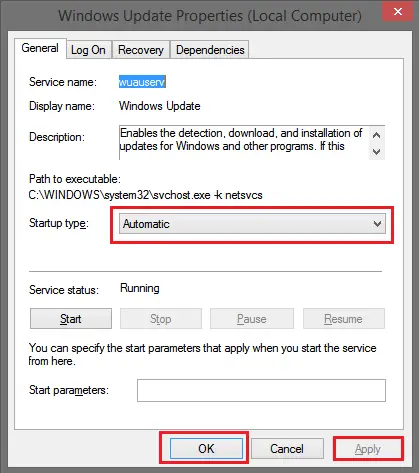
- Click on Win + R key together to open the Run dialog box.
Ensure that the Control Panel issue resolves now.
Method #4 Update the Graphics Driver of Your System
Most of the time, the NVIDIA Control Panel missing happens because you are either using the improper graphics driver or it is old. So you must ensure that your graphics adapter has the appropriate driver and update it if it does not. To fix the graphics driver problem instantly, you can go to NVIDIA’s Driver Downloads page to look for the right driver and then manually download and install it on your PC; however, it is not a simple process and consumes quite an amount of time. 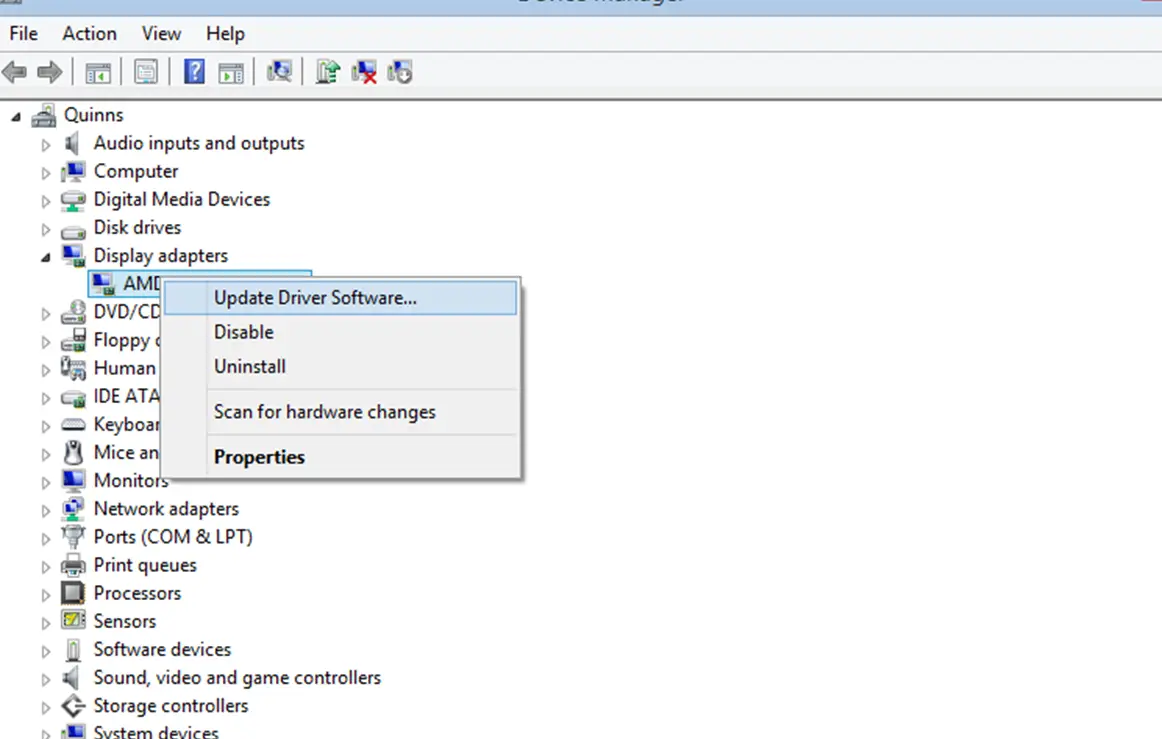 Also, remember to cross-check whether linear actuators are working fine or not.
Also, remember to cross-check whether linear actuators are working fine or not.
See Also: Application has been Blocked from Accessing Graphics Card
Method #5 Do Not Overclock Your GPU
Overclocking your GPU usually leads to the NVIDIA control panel missing an error. Overclocking is a phenomenon where you change the frequency and speed of your processor to a higher value and above the factory settings. This can give your system a remarkable speed boost, but you have to be careful since there were cases where entire PCs went down in flames after users overclocked them too much or due to carelessness.
Reverting your GPU’s rate and frequency to its normal state mainly depends on which software you used to overclock in the first place. NVIDIA has its applications available to download, allowing users to overclock their GPU, but plenty of programs are available.
Pro Tip: Stop overclocking your graphics card and look out for Control Panel to check if it reappears.
See Also: Fix: Nvidia Control Panel Keeps Closing Error- Quick Guide
FAQS
How can I reclaim my Nvidia control panel?
If your Nvidia Control Panel is lost or inaccessible, use these steps to recover it: Right-click on your desktop and select 'Nvidia Control Panel' from the context menu. If it's still missing, go to the Nvidia webpage and download and install the Nvidia graphics driver. During installation, select 'Custom' and make sure 'Nvidia Control Panel' is checked. Complete the installation and, if necessary, restart your computer.
What happened to my Nvidia control panel?
The Nvidia Control Panel may be missing owing to a variety of factors such as driver problems, software conflicts, or updates. It could have been unintentionally uninstalled, or a bug prohibited its display. Reinstalling the Nvidia graphics driver from the official website should help restore the control panel. If problems persist, contacting Nvidia support may be of assistance.
How do you repair the Nvidia control panel when you are not using a display?
When you don't have a display, it can be tough to repair the Nvidia Control Panel. You could try the next actions: You can connect to your computer using Remote Desktop from any location. Delete the Nvidia graphics driver completely. Install the most recent version of the driver from Nvidia's website. Check to check if the Control Panel is accessible after reconnecting the display.
What is the Nvidia Control Panel shortcut?
Depending on your system settings and driver version, the shortcut to open the Nvidia Control Panel may differ. When everything has finished, right-click on your computer's work area and choose 'Nvidia Control Panel' from the resulting dialog box to enter the Nvidia Control Panel. If this doesn't work, try looking for 'Nvidia Control Panel' in the Start menu or using the Windows search bar to find and open it.
Conclusion
It’s understandable how infuriating it can be if you cannot modify the hardware configuration settings as needed. The NVIDIA Control Panel Missing issue can be resolved immediately if you go through the solutions we have discovered for you!
See Also: How To Resolve NVIDIA Control Panel Not Opening In Windows

Gravit Sinha: Founder of ValidEdge, a problem-solving website, driven by his lifelong passion for fixing issues.

