Origin Won’t Open: Origin is an online platform dealing with the distribution of games. One can buy or play the game online with their ease. Besides this, Origin allows its users to connect with platforms like Facebook, PlayStation, Nintendo Network, etc. Thus, Origin allows the integration of all big communication and gaming platforms. Sometimes origin shows an error or won’t open.
Origin is appreciated worldwide for its unique and worthy features, but some users have mentioned the Origin Won’t Open error; that is, when they log into the Origin error message showing won’t open appears, freezing the screen. If the Origin cache files become corrupted, deleting them can fix the Origin won’t open issue.
This article will discuss a few of the easiest and most effective methods to counter the error.
Possible Causes of the Origin Won’t Open Error
In this section, we will discuss possible causes that might cause the Origin Won’t Open error. It becomes straightforward to solve any issue when you already know the possible causes behind it. 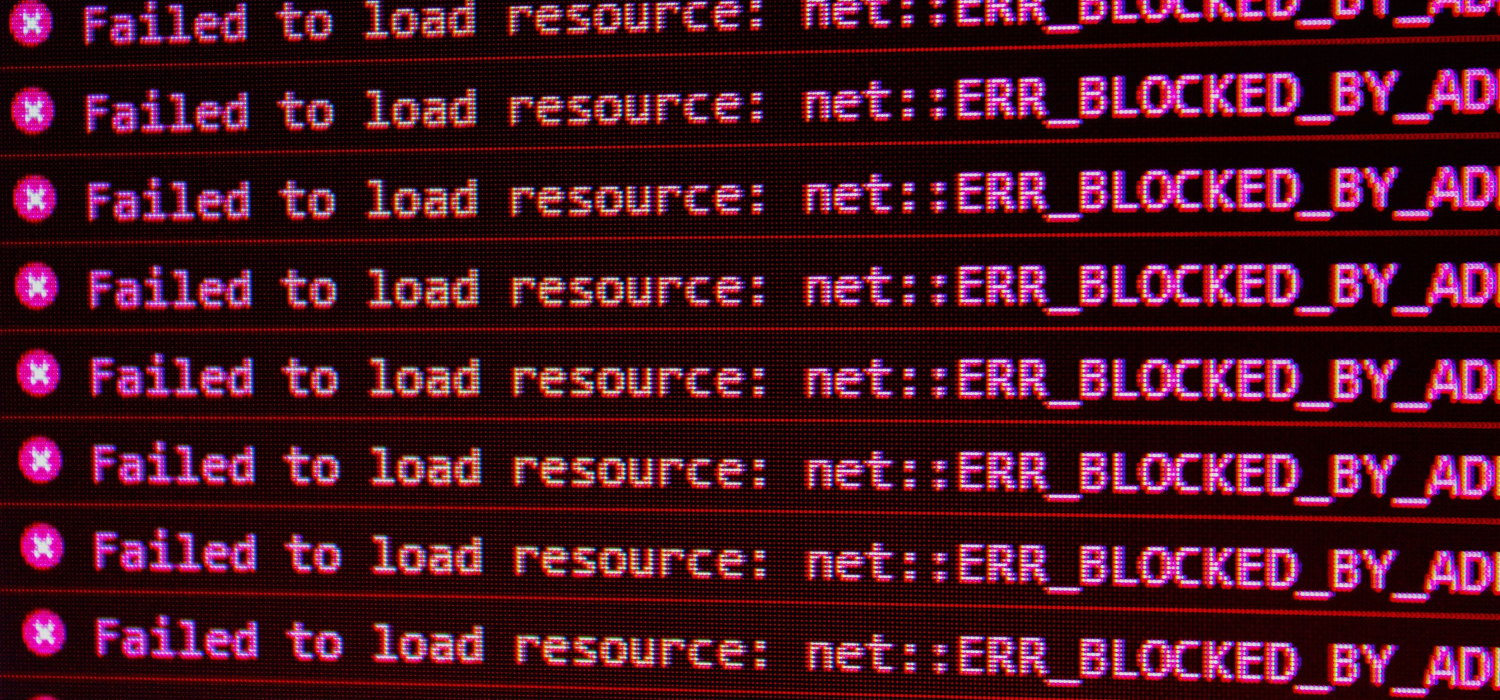 The following are some possible causes of the error:
The following are some possible causes of the error:
- Excessive Cache files.
- Technical issues.
- The graphics driver is not updated.
- The old version of Windows.
- Compatibility issue between Origin application and your PC.
How to Fix Origin Won’t Open Error
In this section, we will discuss some easy and effective methods to fix the error. Now it would be quite easy for us to deal with the issue as we have already discussed the possible causes behind the Origin Won’t Open error. The following are the methods to deal with the issue:
Method #1 Clear the Cache Files
Cache files are the files that get stored automatically in your browser or any application to serve smooth functioning without any delay. In other words, applications and browsers save your activities in the background so that when you perform the same activity again, it will reflect relatively faster to serve smooth functioning.
These files, if they exceed a limit, may lead to the malfunctioning of your system or applications. These cache files might be the culprit in your scenario as well. Thus, clean the cache folder from your system to counter the Origin Won’t Open error. Following are the steps to clear the cache:
- Go to the control panel.
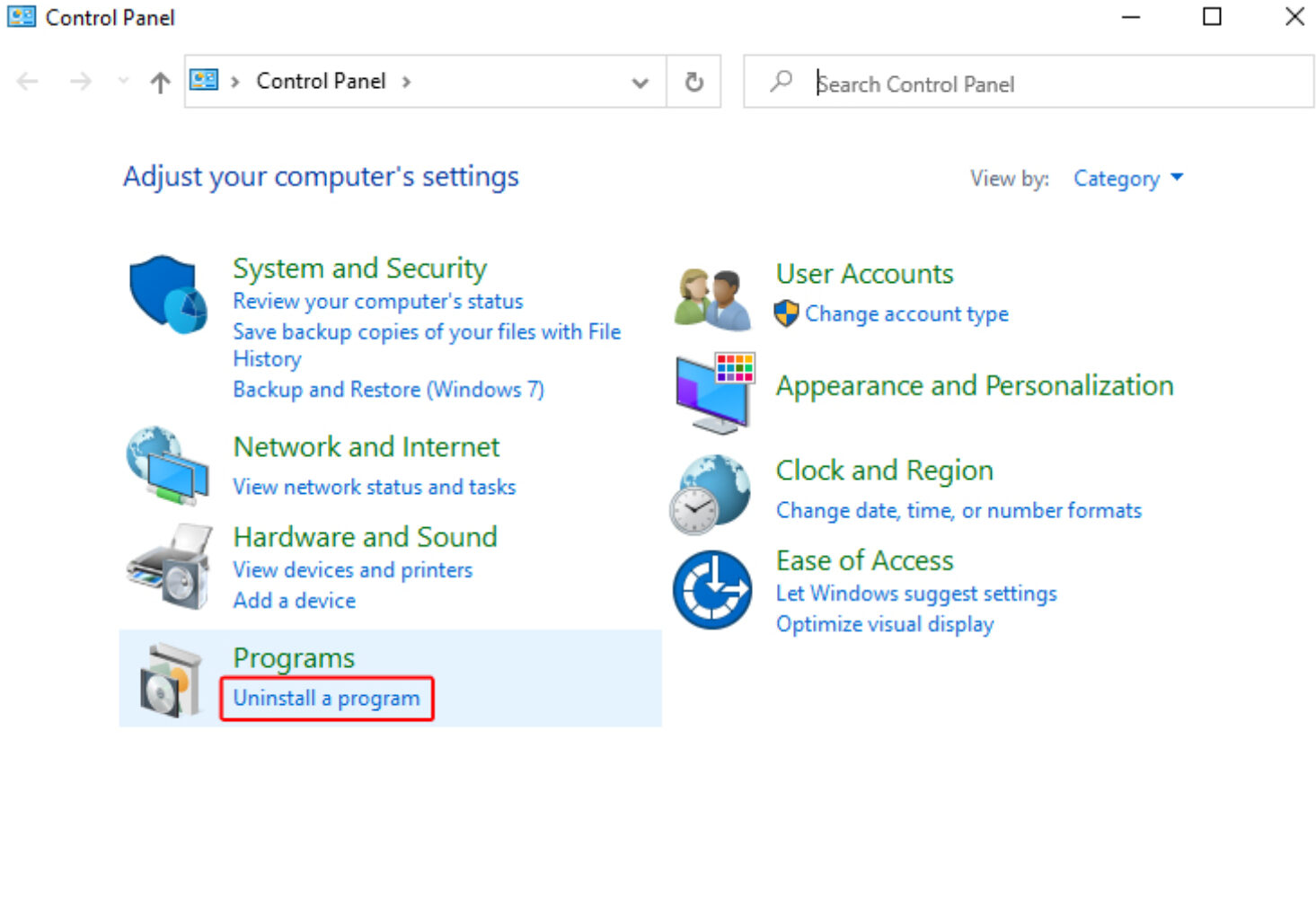
- Search for applications and devices.
- Scroll down for Origin.
- In the Origin folder, clear all files except the Local Content Folder.
- Rerun the Origin application to check if the issue is resolved.
This method will allow you to counter the Origin Won’t Open error.
Also Read:
6 Ways to Fix GeForce Experience Won’t Open in Windows 10
Minecraft Keeps Crashing on Launch Windows 10
Method #2 Uninstall the Application
It may be possible that Origin is reflecting the error Origin won’t Open due to any technical issue in the application itself. To counter the situation, you can uninstall and reinstall the application. When you reinstall the application, all the technical issues get resolved automatically.
Following are the steps to uninstall the application are:
1. Go to the settings of the Origin application.
2. Log out from your profile.
3. Now, go to the control panel.
4. Scroll down for the device and application options.
5. Search for the Origin application.
6. Click on the uninstall option.
7. Now, reinstall the option.
Re-login to your profile in Origin and restart the application to see the changes in action. This will solve the issue, but if the problem persists, go to the following method as well.
Method #3 Update the Graphics Driver
Graphics drivers are very important software that plays a crucial role in the smooth functioning of games in your system. It gives accessibility to the game to use the system’s graphics hardware. In case you are missing or have an old version of the graphics driver then you will be surely interrupted by the Origin won’t open error. Thus to counter it, you need to install or update this software in your system. The steps for the same are:
1. Open the Control Panel in your computer system.
2. Click on Device Manager.
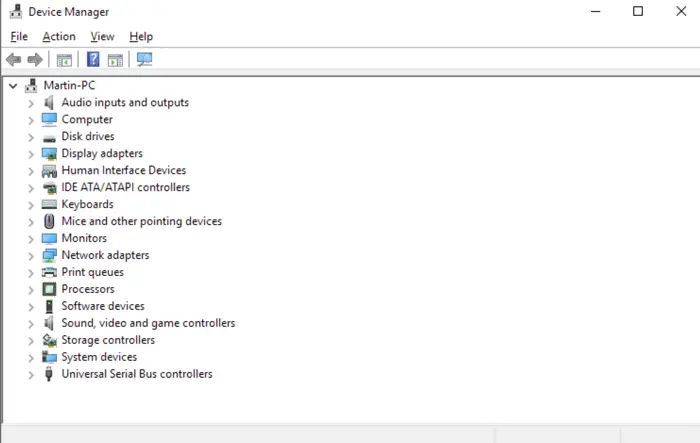
4. Select the update drivers option and wait for the update to complete.

5. Restart the computer system after the update is completed.
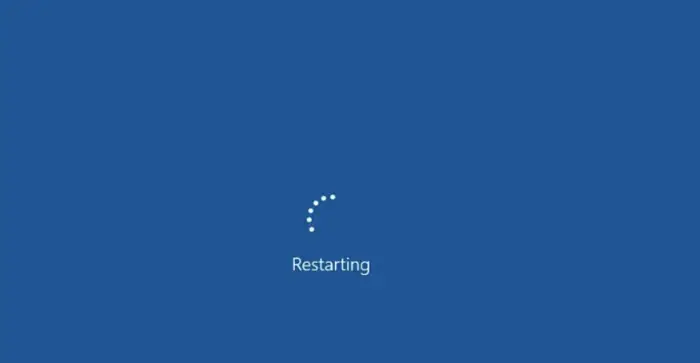
Besides this, updating the driver in a PC is quite a technical, time and hectic process. Thus, to avoid this process, you can use any third-party service. This software, once downloaded, automatically checks for driver updates and accordingly suggests the most suitable driver for the system.
Method #4 Update the Windows OS
The origin may be showing the error Origin won’t open because of the old version of Windows. The system software is the most critical factor that makes your activities smooth and easy on your PC. Applications are made as per the latest system software needs and norms.
If you use the latest version of the application Origin and the old version of Windows, you will certainly face errors. Thus resolve the issue, you need to check for updates in Windows and update it regularly on your system. Following are the steps to update Windows:
1. Click and hold the Windows key. 
2. Enter update in the space provided.

3. Go to check the updates option.
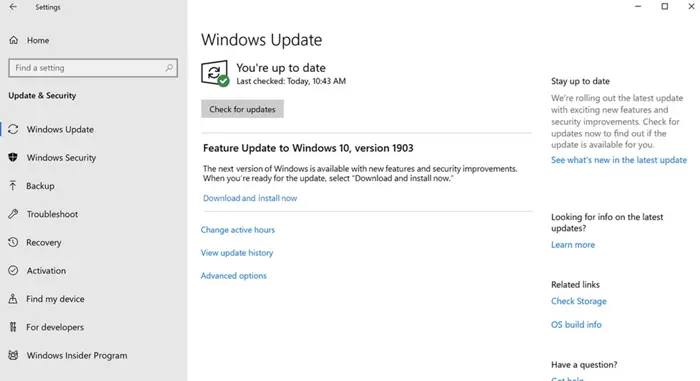
4. Click on the update option. 
Now, restart your system to see the changes in action. This will solve the issue if a Windows update is the reason. In case the problem persists, go to the following method as well.
Method #5 Run Compatibility Troubleshooter on Your PC
Sometimes, the application and the system software cannot maintain compatibility. This leads to errors like Origin won’t open. In this case, you can run the compatibility troubleshooter from your system. This is an inbuilt feature of Windows that helps in maintaining compatibility between the applications and system software. Following are the steps to run a Compatibility troubleshooter in your system:
1. Go to the Origin icon on the desktop.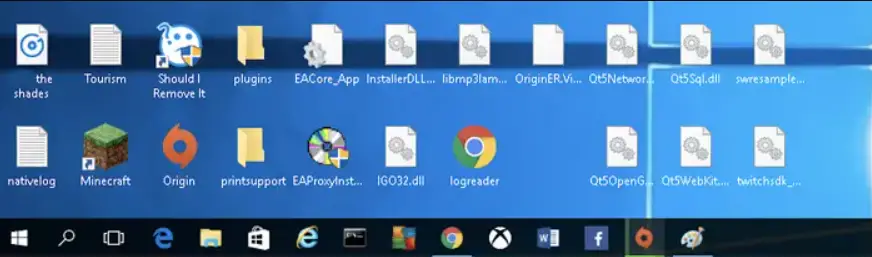 2. Right-click to find the properties option.
2. Right-click to find the properties option. 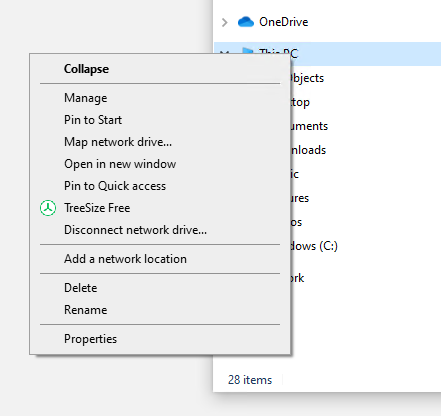
3. Search for the compatibility option.
4. Click on the Run Compatibility troubleshooter option.

5. Now restart your system to see the changes in action.
This will resolve the Origin won’t open error. In case you are not satisfied, then adjust the settings of Origin manually along with this step.
Read More:
10 Ways To Fix Discord Won’t Open Error
5 Ways to Fix Star Wars Battlefront 2 Not Launching
5 Ways to Fix Ticketmaster Error 401 Not Allowed
FAQs
Why is my Origin not opening?
Answer- Your Origin may not be opening due to various reasons. The issue may stem from a software malfunction, an outdated application, or clashes with other software. Try restarting your computer, updating Origin, turning off antivirus temporarily, or running it as an administrator. If issues persist, contact Origin's support for further assistance.
Does Origin not work anymore?
Origin is still functional. However, its performance can vary depending on your system and internet connection. If you're experiencing issues, ensure you have the latest version or contact Origin support for assistance.
What to do if Origin won't open Mac?
Answer- If Origin won't open on MAC, try these troubleshooting steps: Download the tool to reset your Origin In the device, open the Finder window and go to the Downloads There, find Reset Origin Double-click to open the expanded window Click on Reset Origin Fill in the password and click OK.
Why is Origin crashing?
Answer- Origin may crash due to several factors, including software conflicts, outdated graphics drivers, corrupt game files, or system issues. To resolve it, update graphics drivers, turn off background applications, repair game files, or reinstall Origin.
Conclusion
These were some of the most effective and efficient ways to deal with the Origin won’t Open an issue. The steps mentioned in these methods are clear and easy to follow. These methods are the most accepted and positively reciprocated methods by users worldwide. If these methods are followed as described, the issue will definitely be resolved.

Gravit Sinha: Founder of ValidEdge, a problem-solving website, driven by his lifelong passion for fixing issues.

