Xbox is a gaming console brand that provides a realistic gaming experience to its users. Although it is an excellent gaming application, sometimes issues can arise, like can’t sign in or no signal, the console not working, or the most frustrating issue of Xbox One games taking too long to start.
To fix Xbox One Games Taking Too Long to Start, Step 1: Open Settings. Step 2: Click Network > Advanced Settings > Alternate MAC Address > Clear. Step 3: The Xbox One console will automatically restart after clearing the Alternate MAC address. Step 4: Relaunch the game to see if the Xbox taking too long to start games is resolved.
The issue can arise due to a change in settings, no live services, or a faulty connection. To resolve these, try changing the settings to default, checking all the connections, or following this detailed step-by-step guide on games taking too long to start Xbox One. Keep reading this article to fix Xbox One Games Taking Too Long to Start easily and quickly.
What To Do If My Xbox One Games Taking Too Long to Start?
Despite the reason for the issue, the following guide will help you resolve and correct the error from its root. To do so,
Verify the live status of Xbox services
The most common reason for the error is if the live services are not functioning correctly. To check this, go to the Xbox website, and verify if Xbox Live Core Services are working.
If not, wait until Microsoft resolves the issue. Xbox taking too long to start.
Check This Article Out On fixing DNS isn’t resolving Xbox server names issue.
Restart the application again
The issue can also occur if the app doesn’t start properly. To ensure this, restart the app
- Click the Xbox button to go to the home screen
- Tap on the not responding game and right-click
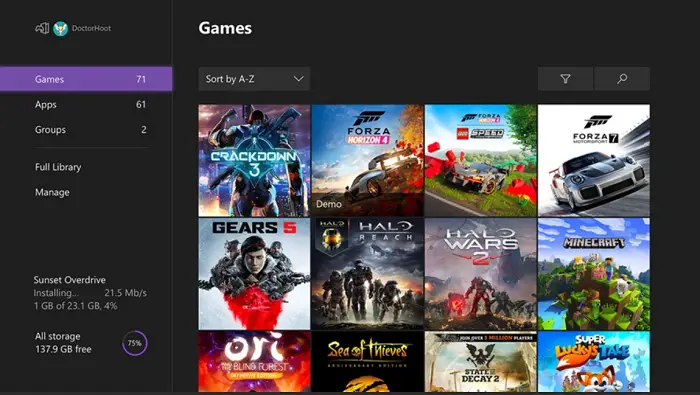
- Press Quit.
Restart the game again and check if the Xbox game took too long to start is gone.
See Also: Why Does My Xbox One Turn Off By Itself When I Play A Game
Start the Xbox console again.
Sometimes, an error will arise due to your console’s corrupted or cache files. To avoid this, restart your console,
- On the left side of the home screen, find the guide.

- Go to Settings.
- Tap on the Restart console option.

- Click on Yes
This will restart your console, and the error will disappear
Try changing your region settings.
The issue can also be resolved by changing the region of your Xbox to the USA. To do so,
- Ensure that you’re logged in to your Xbox One.
- On the left side of the home screen, find the guide.
- Open Settings and navigate to All Settings.
- Under the system, go to Language & Location.
- Now choose the USA from the list
- Restart now.
After changing your region, the issue of Xbox One games taking too long to start will be resolved.
Install the games on the internal hard drive
Some users also saw that the issue is seen when games are running from an external hard drive. To avoid this, try to run games from your internal hard drive.
Delete the defective game on your Xbox
The game you want to open can be defective and cause the error. In this case, delete it and reinstall it again. To remove it,
- Ensure no disc is kept in the disc tray.
- On the desktop, look for My Games & Apps.

- Choose the game and go to its menu
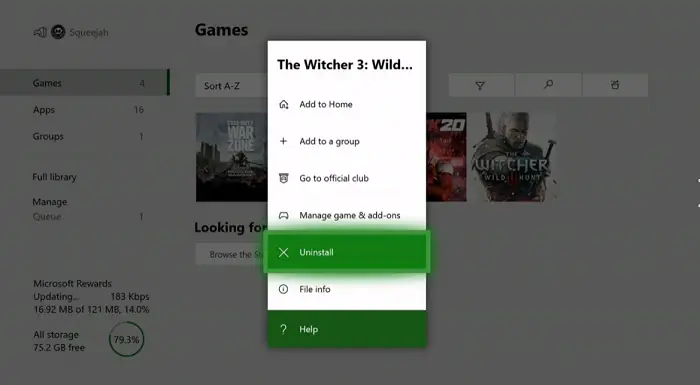
- Go to Manage Game from that menu.
- Press on the game name, go to options and select Uninstall.
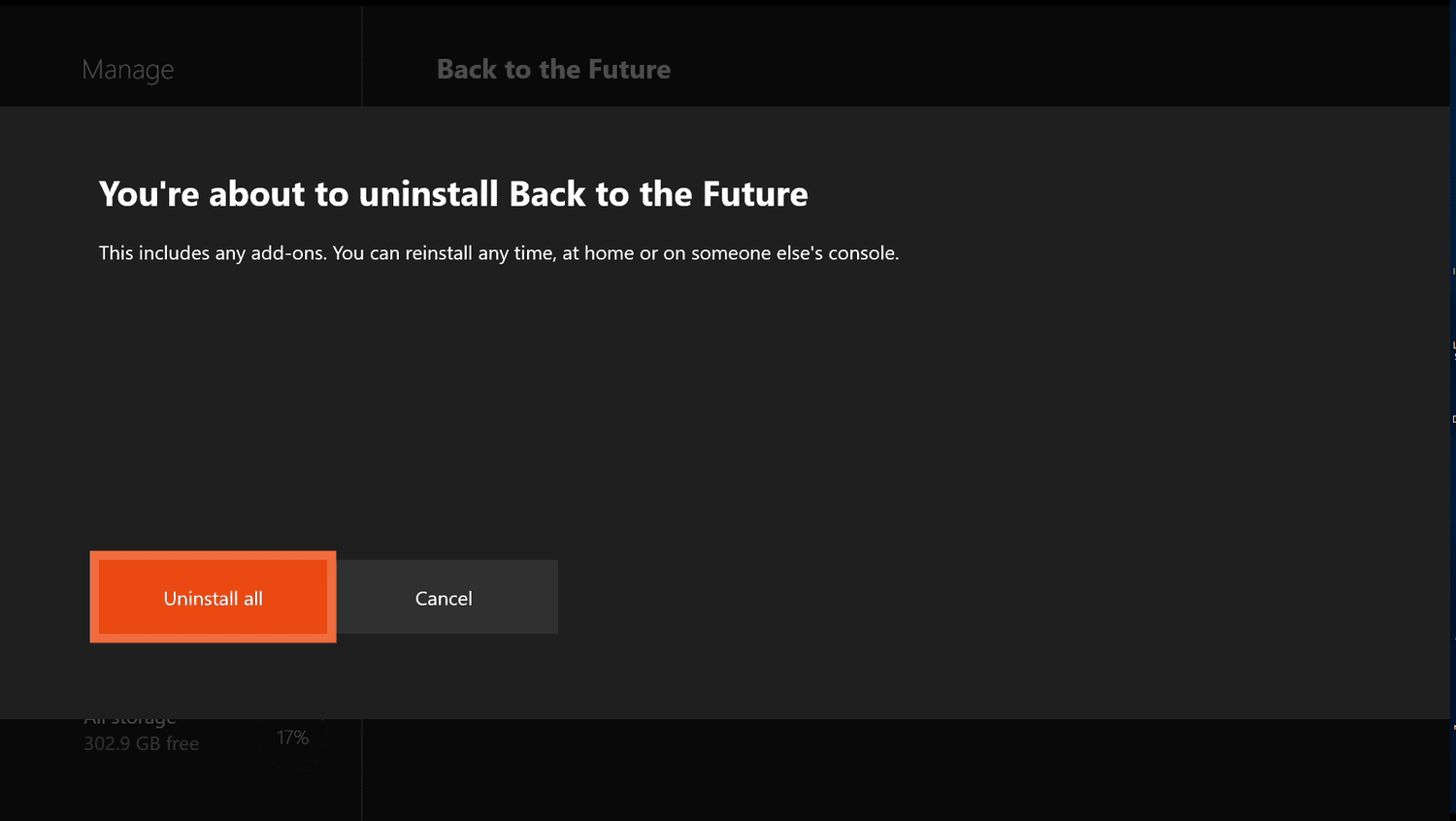
- Now from the official website, reinstall it.
This will open the game without any error of Xbox One apps taking too long to start.
Restore default to factory reset
Sometimes the settings can get messed up; you should restore the defaults to resolve it. To do so,
- On the left side of the home screen, find the guide, and open Settings and navigate to All Settings.
- Now look for the system.
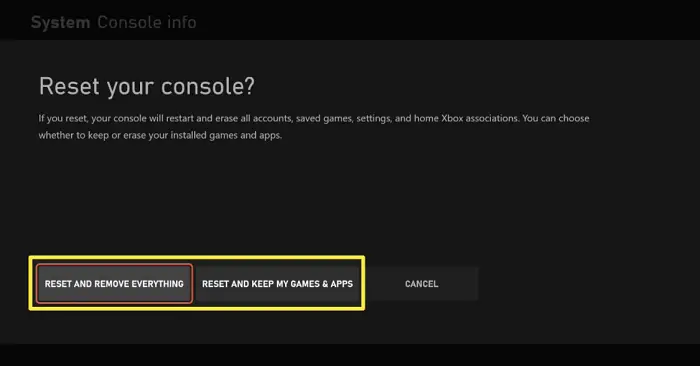
- Under system open Console info & updates.
- Click on Reset console.

- Click on Reset with my games & apps.
Restart your system and try again.
Clear Storage
If nothing works, try clearing the persistent storage. For this,
- Open Settings and look for Disc & Blu-ray.

- Find the Persistent Storage and choose the Clear Persistent Storage option
This will help you to resolve the error of Xbox One games taking too long to start
FAQs
Why Xbox takes a lot of time to start games?
To remove the error of Xbox one games taking too long to start, check the status of Xbox Live services or follow the above-detailed guide never to reencounter the error.
Why games are unable to run on my Xbox One?
Some users also saw that the issue is seen when games are running from an external hard drive. To avoid this, try to run games from your internal hard drive.
Conclusion
With assistance from this guide, we hope you resolve the nagging of Xbox One games taking too long to start. Now that you’ve dealt with “for some reason took too long to start,” get back to your games and those party chats. You can even consider using some fantastic cheat codes by AimClub if you are a Rust enthusiast. Happy gaming!
See also: Xbox Wireless Adapter Not Working | 4 Unique Fixes
You can always find me playing the piano or playing FIFA when I’m not binge-watching TV Series with pizzas. Fountainhead of TechWhoop.

