How can the Windows 10 atikmpag.sys Blue Screen of Death (BSOD) error be fixed? The article provides some practical solutions. Use the instructions below to quickly troubleshoot the issue if you can access Windows or start your computer in safe mode.
The atikmpag.sys is related to the ATI Radeon family. To fix the blue screen error, update Display and Graphics Driver Solution. Replace Atikmpag.sys File Manually. This error can occur due to faulty, incompatible, or outdated graphic drivers (in particular, the ADM graphics card) on your computer. Any corruption or damage to the atikmpag.sys BSOD file can cause the Blue Screen of Death (BSOD).
This post provides practical answers to the atikmpag. The error number VIDEO TDR FAILURE often accompanies the sys Blue Screen of Death issue on Windows 10. It explains what results in the BSOD error and how to solve it.
What Is TDR In Windows?
Timeout, Detection, and Recovery are known as TDR. It is a part of Windows. When you encounter this problem, Windows will halt working to address the driver issue while the graphics device stops functioning. In this tutorial, you can troubleshoot a video tdr failure atikmpag sys Windows 10.
In this tutorial, you can troubleshoot a video tdr failure atikmpag sys Windows 10.
The Causes Of Windows 10/11’s Video TDR Failure
The typical scenario for a video TDR failure occurs while trying to play a video file, but your computer crashes instead of doing so. The following are the causes of stop code video TDR failure:
- Your graphics card’s hardware has technical problems.
- Your computer’s graphics card driver needs to be updated.
- A surplus of concurrent background processes.
- Components that are too warm.
What Causes The Atikmdag? Sys Blue Screen Or Atikmpag.sys Failure?
When reading here, you may ask what atikmdag is.sys is. Atikmdag. Sys is a system driver file that enables the communication between software and hardware elements like a graphics card. Atikmdag stands for ATI Radeon Kernel Mode Driver Package. This file is critical. The atikmdag. sys error or manifests once it has been damaged.
The atikmdag. sys blue screen in Windows 7 typically occurs during startup or when operating an application. The file atikmdag.sys appears to be the source of the issue.
You can get the error notice. Your PC has a problem, and it needs to restart while upgrading from Windows 7 or Windows 8 to Windows 10. The BSoD fault prevents Windows from booting. Next to atikmdag.sys, an error code such as PAGE_FAULT_IN_NONPAGED_AREA, VIDEO_TDR_FAILURE, SYSTEM_THREAD_EXCEPTION_NOT_HANDLED, DRIVER_IRQL_NOT_LESS_OR_EQUAL, etc. is typically displayed.
So, how do you resolve a blue screen of death or video tdr failure blue screen caused by atikmdag.sys? You can access various options, and you should try each one to find a solution.
What Provokes Atikmpag.sys To Display A Blue Screen Of Death?
You’re probably thinking about what atikmpag.sys is if you’re reading this. A device driver file called atikmpag.sys enables equipment, like a graphics card, to interface with software. The name ATI Radeon Kernel Mode Driver Package is abbreviated as Atikmpag. This file must be kept. The problem happens when the atikmpag.sys file is damaged.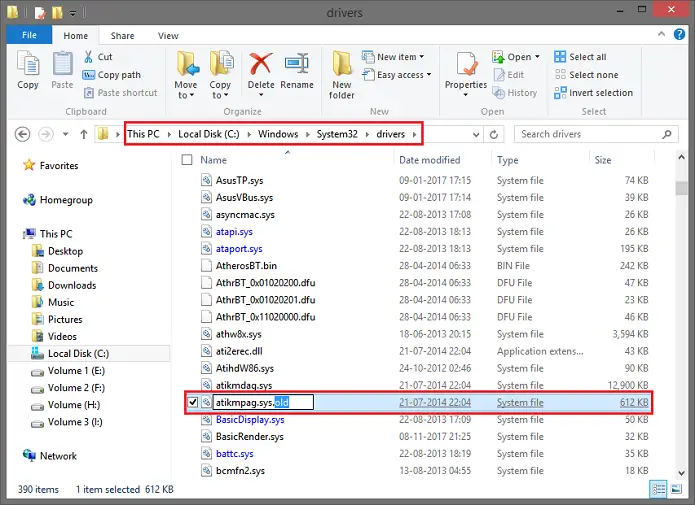 If Your PC encounters a problem, restart it when updating to Windows 10 from either Windows 7 or 8. The BSOD error prevents Windows from booting.
If Your PC encounters a problem, restart it when updating to Windows 10 from either Windows 7 or 8. The BSOD error prevents Windows from booting.
Typical key reasons
The following are some typical causes of the atikmdag.sys error in Windows 11:
- Defective hardware, typically the RAM
- Ineffective drivers
- Memory allocation problems
- Defective system files
- Viruses or malware on the computer
Note: “Boot into safe mode with networking and fix these if the blue screen prevents Windows from entering the desktop.”
How To Fix atikmpag.sys Blue Screen Of Death (BSOD) Issue
Below we have compiled nine methods likely to get you out of this error.
Method 1: Update Display Card And Chipset Drivers
Your PC may fail to reset the display driver. And subsequently, it fails to recover from a timeout and the atikmpag.sys Blue Screen of Death error occurs. You need to update your drivers.
- First, right-click on My Computer. Then Select Properties from the drop-down menu. Afterward, Choose Device Manager. Also, check for any Display Driver has Stopped Responding Error.
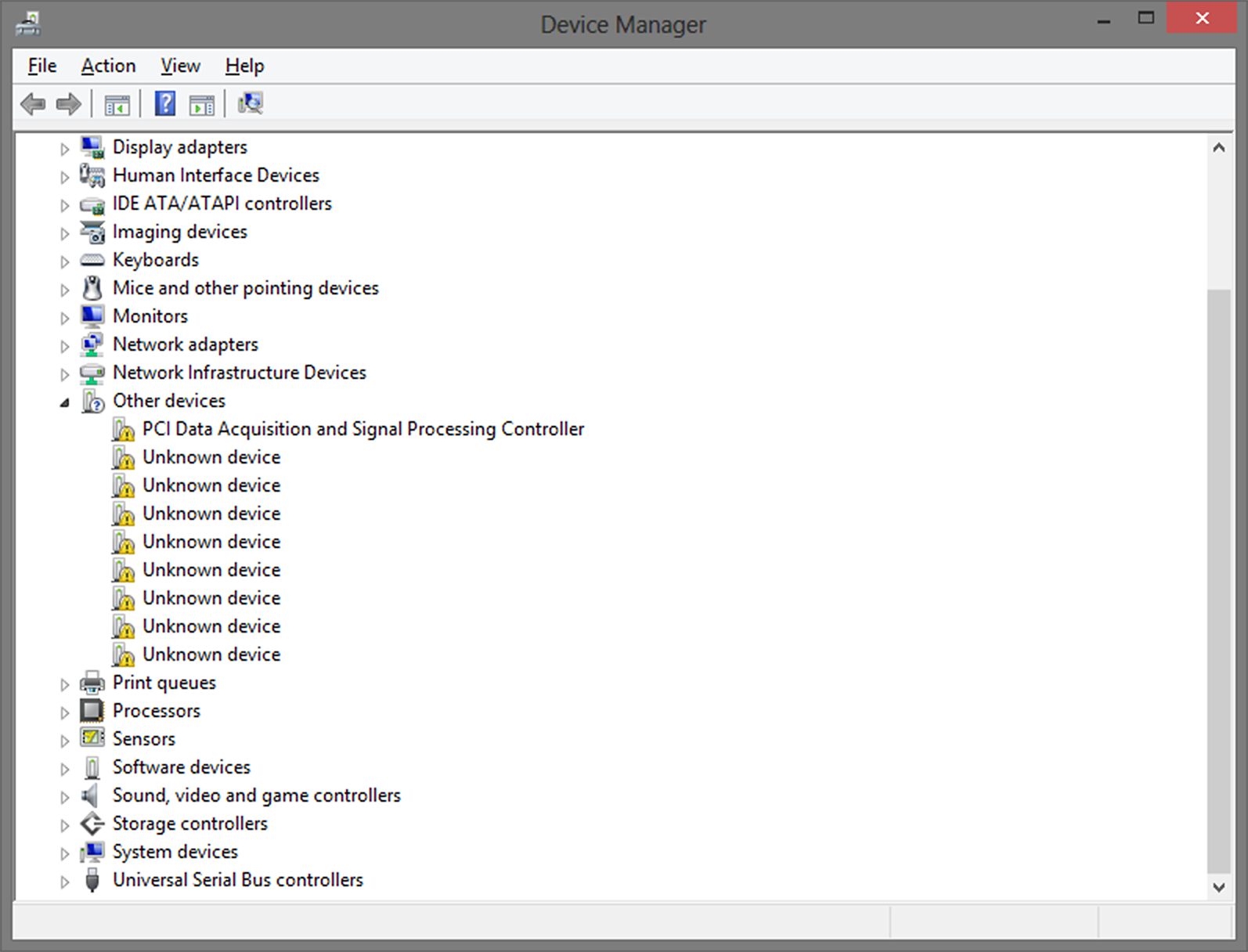
- Then See through the devices given. Check for any that have a yellow exclamation mark on them. Afterward, Right-click on any of these devices. Then choose Update Driver.
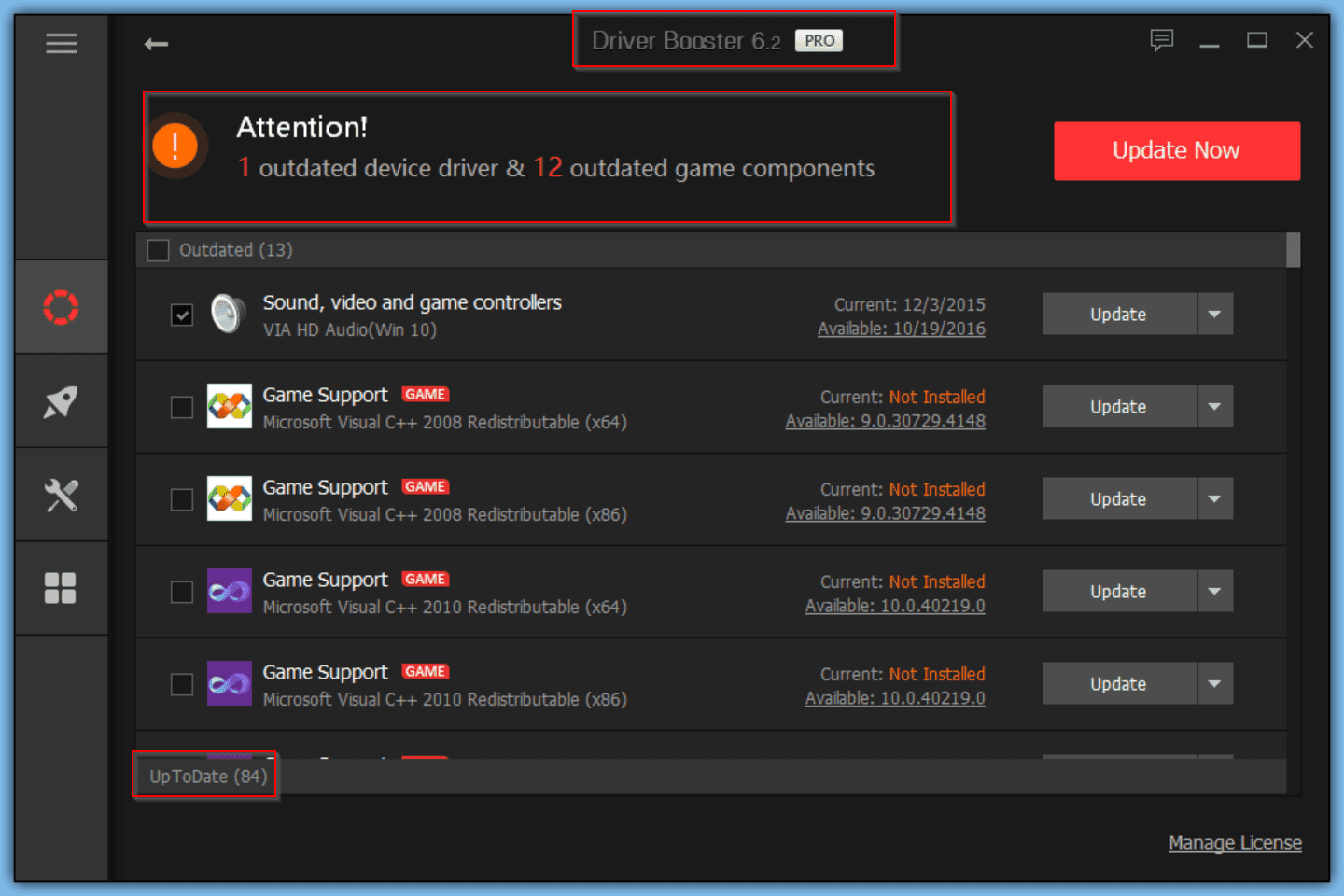
After the update is done, finally, restart your PC. Check if updating your drivers has solved the atikmpag.sys error for you.
See Also: {Solved} Fix Dreaded Ntoskrnl.Exe BSOD Blue Screen Error
Method 2: Re-install Drivers In Safe Mode
You must have the latest AMD/ATI graphics card driver version for this.
- First, open Safe Mode in Windows 10. Reboot your PC. Press F8 before the Windows logo comes on the screen. It will open the Boot Options. Select Safe Mode from the list.
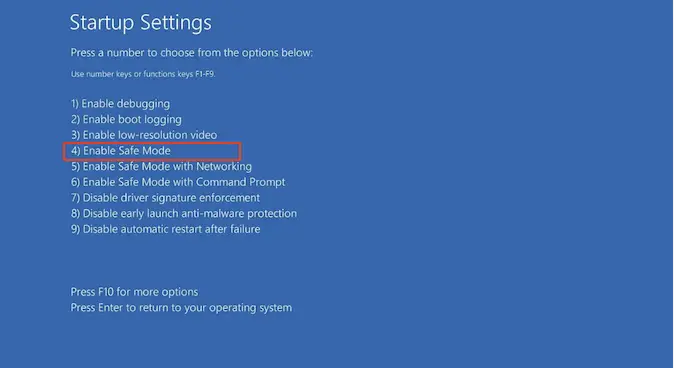
- Then Go to Device Managers. Follow the steps from the previous method. Afterwards, Expand Display adapters. Right-click on AMD/ATI device. Click on Uninstall. Then Click OK.
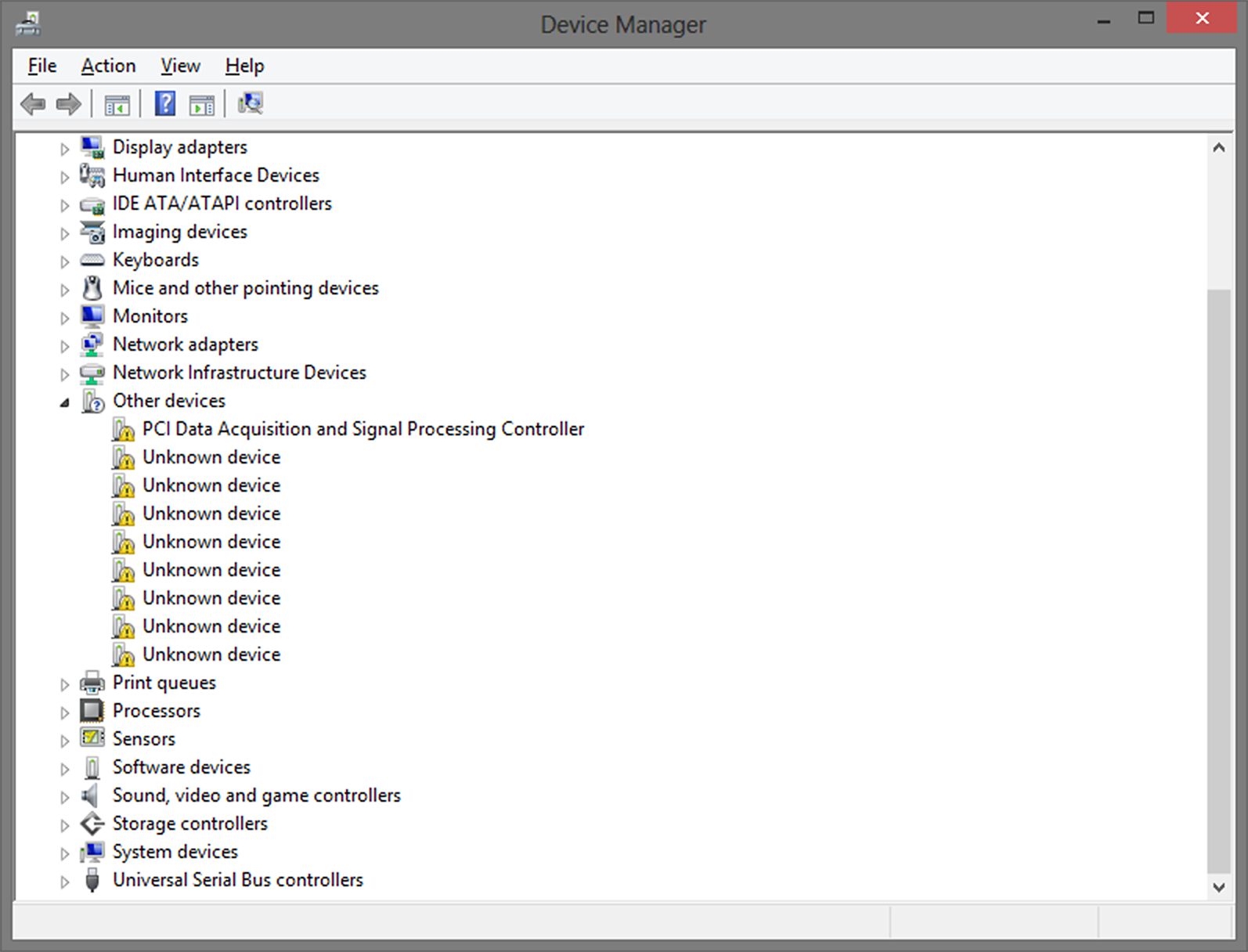
- Afterward, reboot your system in normal mode. Install the latest version of the Intel chipset driver. Then Reboot your computer again. Finally, try installing the AMD/ATI graphics driver again.
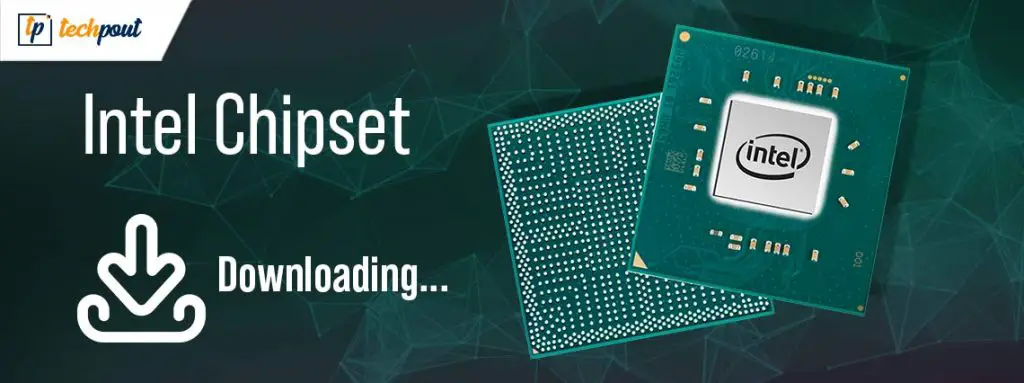
See also: 5 Ways to Fix USB Device Descriptor Failed Error
Method 3: Replace Atikmpag.sys File
You can try to replace the corrupted file with a new, problem-free one. Follow these steps:
- First, Download the latest version of the AMD/ATI graphics driver first. Then Follow this path: C:\Windows\System32\drivers. Within the window, locate the atikmpag.sys file. Rename the file as atikmpag.sys.old.
- Then Go to the ATI directory, usually in C:\ATI. Find the atikmpag.sys. Afterward, Copy this file to your desktop. Then On the keyboard, press the Windows key. Type cmd, and click on Command Prompt. Now in the prompt window, type cd desktop. Hit Enter. This changes the directory to Desktop.
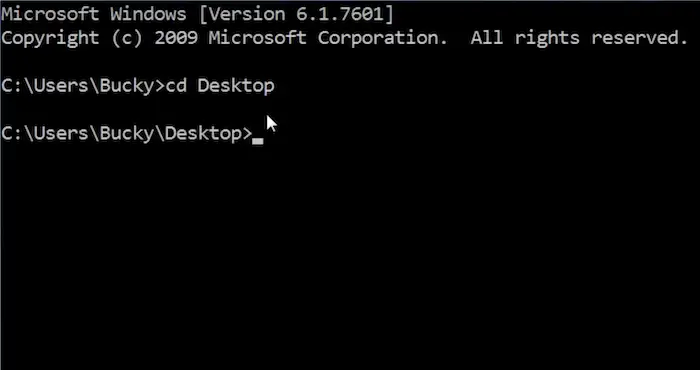
- Then Next type expand atikmpag.sy_ atikmpag.sys and press Enter. Or you can type expand –r atikmpag.sy_ atikmpag.sys.
- Afterward, Wait for the expansion to complete. After this, copy the new atikmpag.sys file to C:\Windows\System32\drivers. Finally, Restart your system. This should have solved your problem, and the Blue Screen of Death error code will not occur.
Tip: “If you can’t find it in that location, you can search for atikmpag.sys in the Windows Search box.”
Method 4: Repair Registry Entries Associated With Windows 8 Pro
Third-party program installation and malware infection can cause corrupt the registry entries. It, in turn, causes the atikmpag.sys blue screen of death error. Before you manually repair the Windows registry, we suggest keeping a backup of the registry. Follow these steps for creating the backup:
- First, Click on the Start button. Then Type “command” in the Search box. Hold Ctrl+Shift and press Enter.
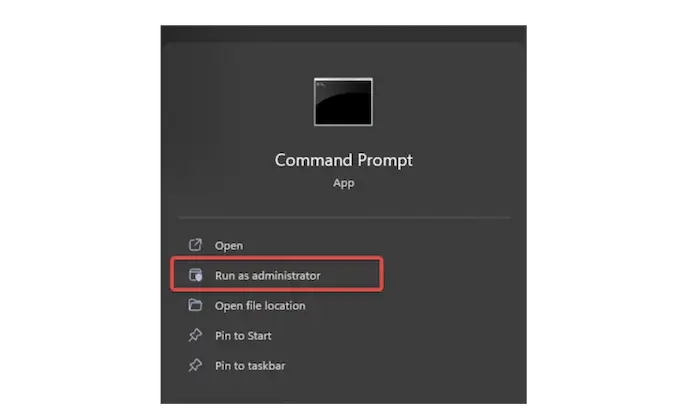
- Afterward, A permission dialog box will appear. Click Yes. Then Type in regedit. Press Enter. Also, check for any Windows Error Code 0x80070570.
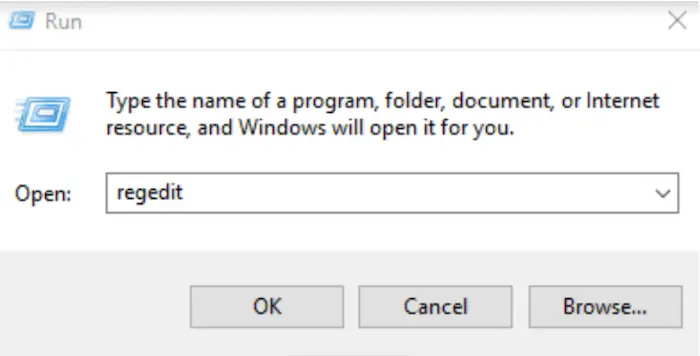
- Afterward, In the Registry Editor, select atikmpag.sys related key. Then From the File menu, choose Export. Afterward, select a folder from Save it in the list where you want to save the file. Then Ascertain a name for the file.
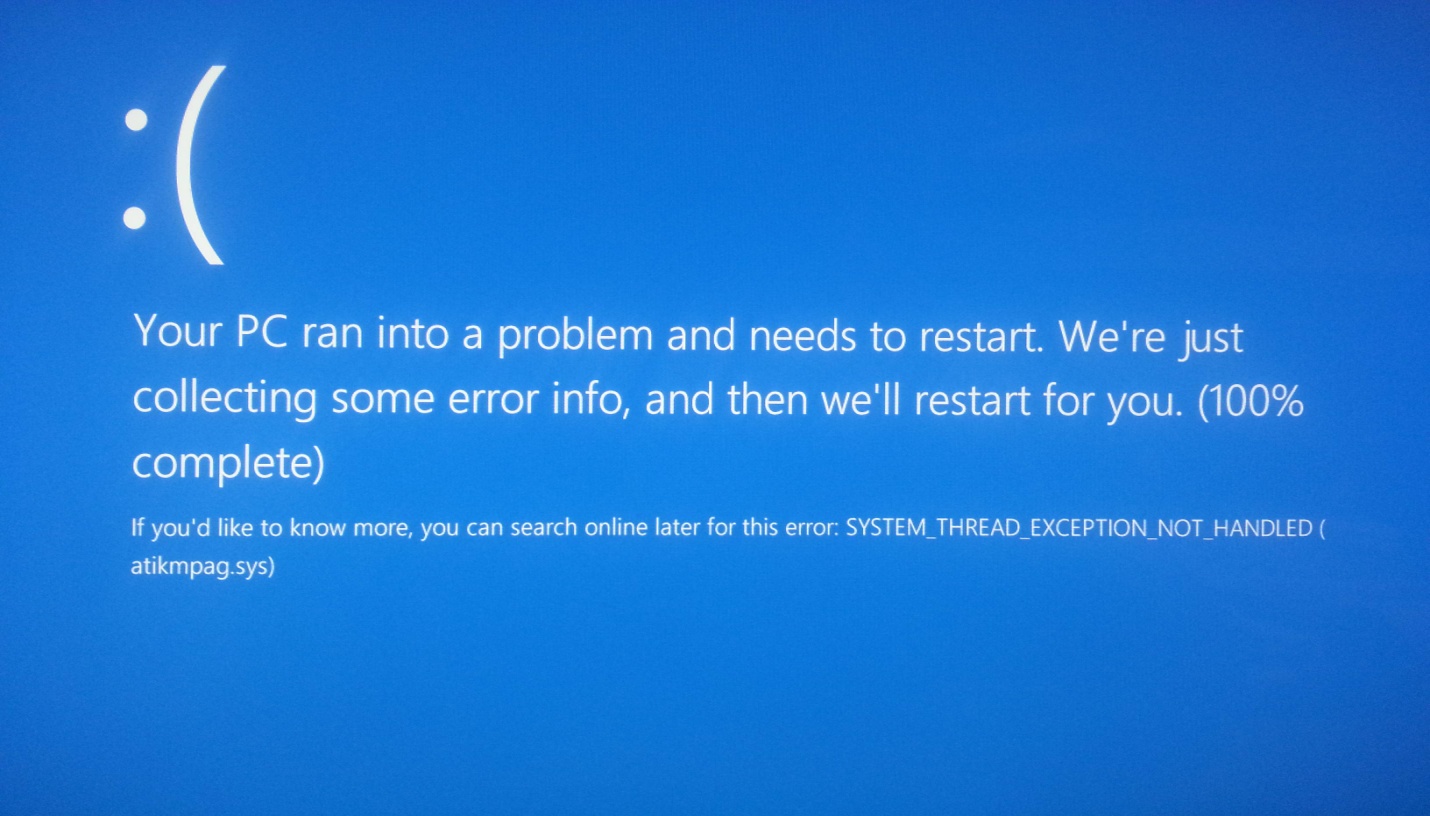
- Afterward, In the Export Range box, ensure that “Selected Branch” has been checked. Finally, Click on Save.
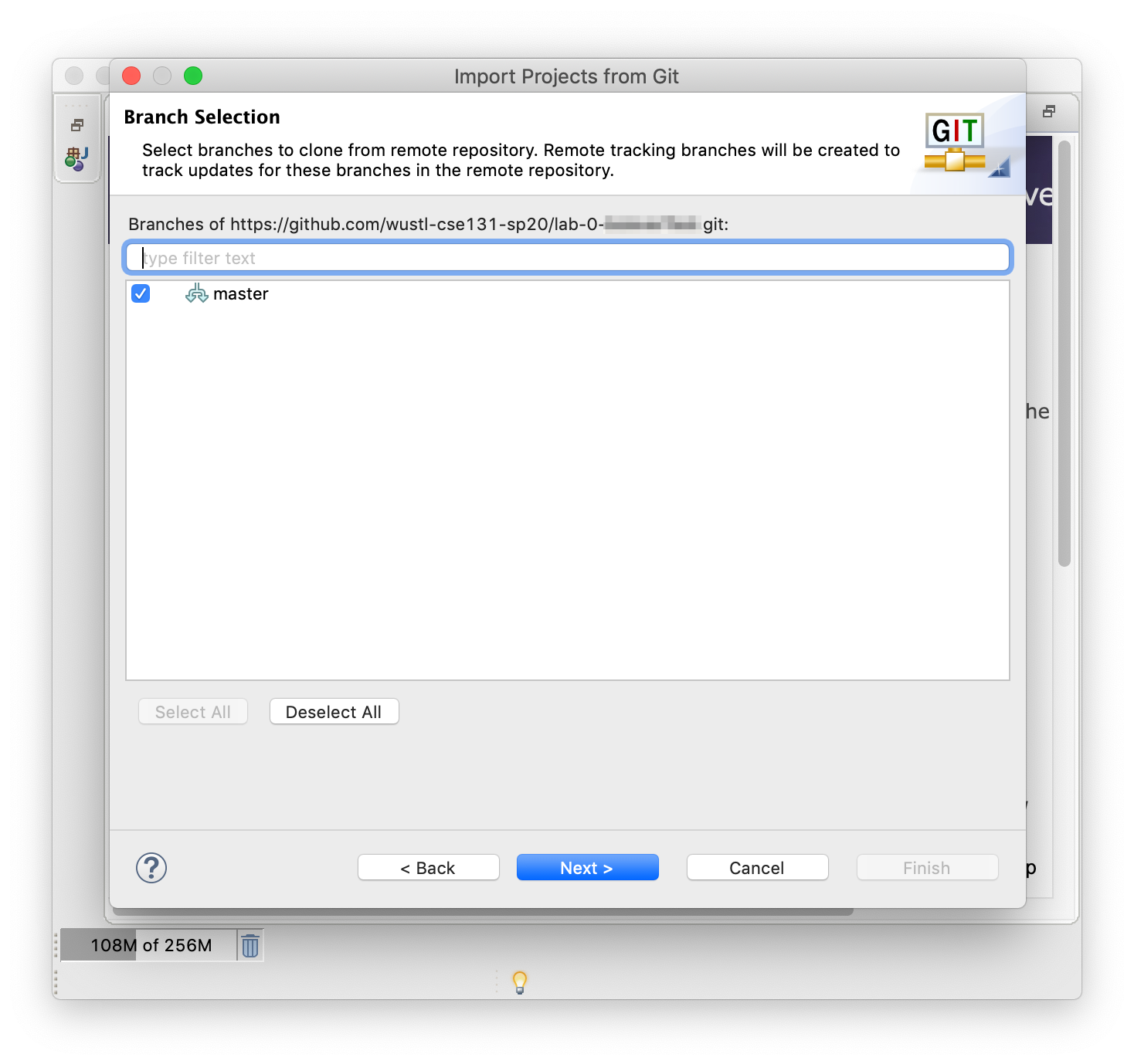
It has now created a backup with the .reg file extension. Manual repairing registry involves high risk to the system. You can use other trusted registry cleaners like WinThruster.
See Also: {Solved} Fix Not Enough Storage is Available to Process This Command
Method 5: Uninstall the Recently Installed Program Associated With Atikmpag.sys
If the error code shows only for a specific program, reinstalling Windows 8 Pro-related software can help.
- First, Bring up the Start Menu. Then Click on Programs and Features.
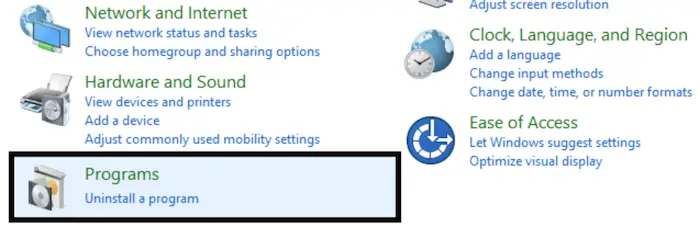
- Afterward, In this window, locate the program that is associated with atikmpag.sys. You will find this under the Name column. Then Click on the Windows 8 Pro-associated entry. Afterward, Click on Uninstall/Change on the menu ribbon at the top.
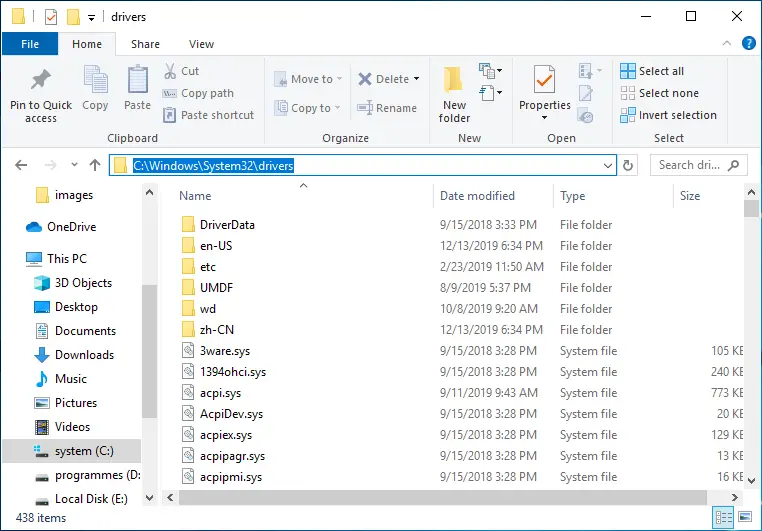
Finally, Keep following the instructions on the screen for successful uninstallation. After you have uninstalled it, reinstall it correctly. It will likely solve the atikmpag.sys issue.
Method 6: Check For Hard Drive Corruption
Sometimes the BSOD errors can be caused due to hard drive corruption. The Microsoft inbuilt Check Disk facility can scan and repair hard drive corruption.
- First, Click on the Start button. Then Type “command” in the Search box. Hold Ctrl+Shift and press Enter. Afterwards, A permission dialogue box will appear. Click Yes.
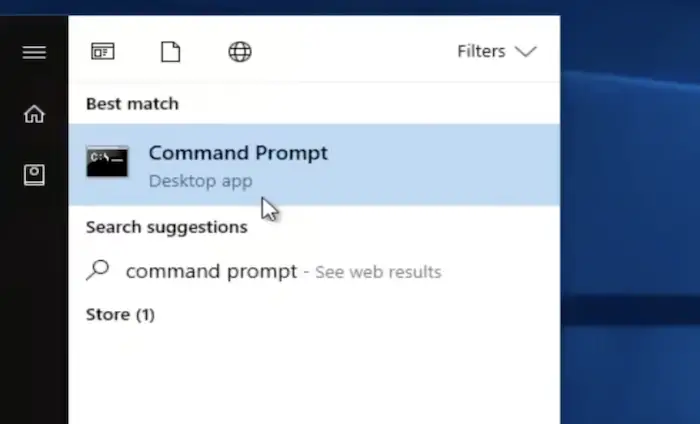
- Then Type in “chkdsk /f” and press Enter. This is also used to detect and fix Windows Detected Hard Disk Problems. “chkdsk /f” will start scanning for hard disk corruption.

Finally, Follow the on-screen commands. If there is corruption, the issue will likely be solved.
See Also: 4 Ways to Fix Kmode Exception Not Handled in Windows Error
Method 7: Test Your Memory (Ram) For Corruption
Your memory may be corrupted if you experience random systems reboots, “beep” codes on startup, or other PC crashes. We will run Memtest86 for checking.
- First, Get a new USB flash drive. Connect it to the PC. Then Download the Windows MemTest86 USB image from this link:
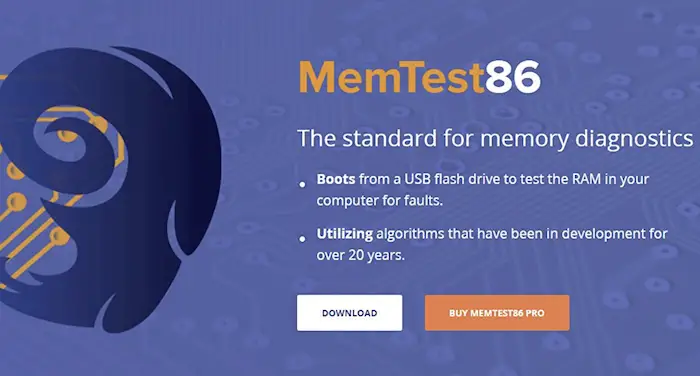
- Afterward, Right-click on the file, and extract it to your Desktop. Then Go inside the folder. Run the included imageUSB tool. Choose your USB drive to turn into a bootable drive. Note: This erases all data on the USB drive.

- Then Memtest86 is now installed on your PC. Restart your PC with the USB installed. Afterward, Memtest86 begins testing for memory corruption. Keep following the instructions on the screen.
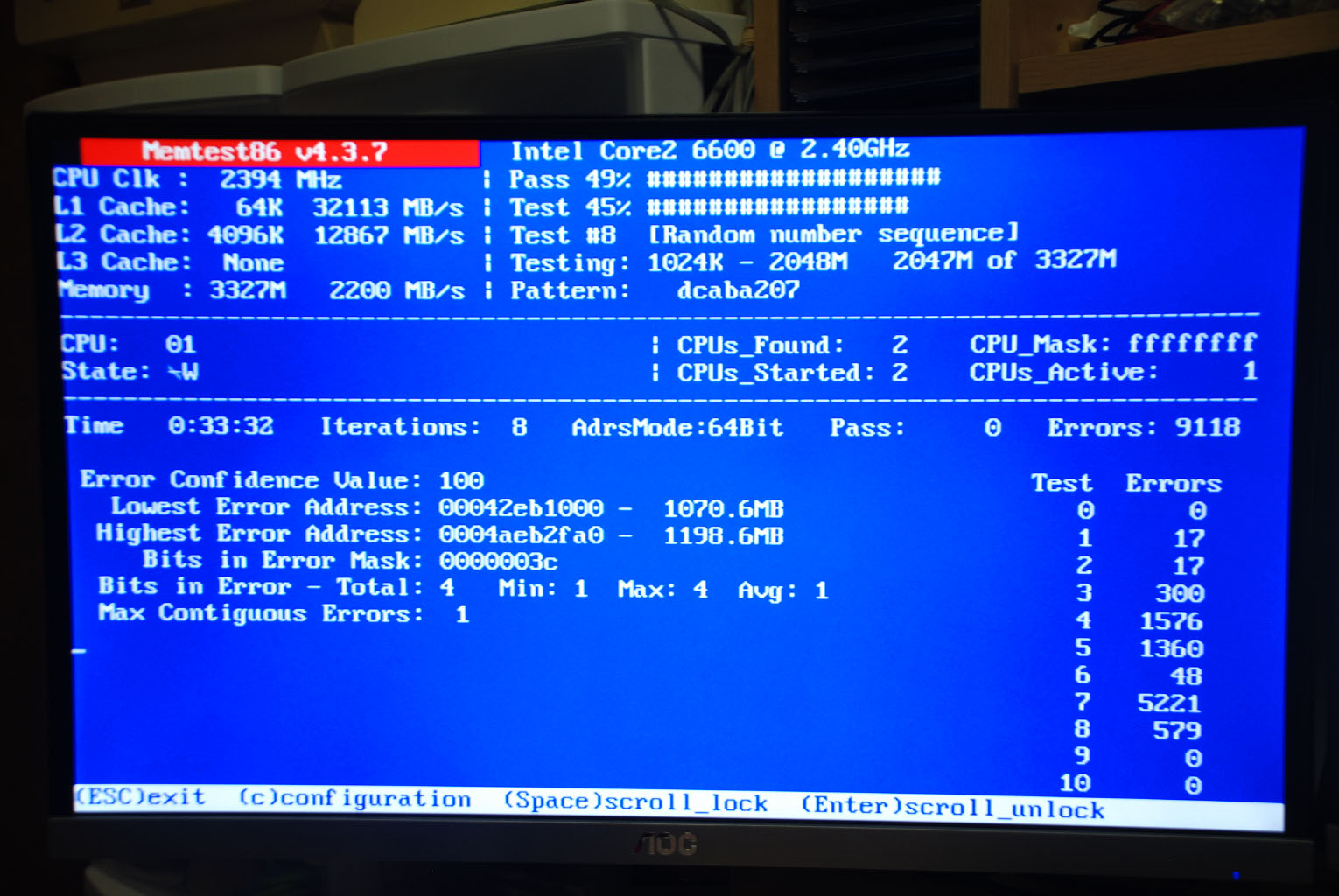
If Memtest86 tests successful for memory corruption, the atikmpag.sys error is due to bad memory. You need to replace it.
Note: “System image recovery was unable to resolve the stop error caused by RAM issues; however, it was able to resolve the issues caused by software issues. Most atikmpag. Software issues cause sys BSoDs. As a result, backup is required.”
Method 8: Run The Windows File Checker
Running the system file checker helps in repairing corrupt files.
- First, Click on Start. Then in the Search programs and files box, type “cmd.”
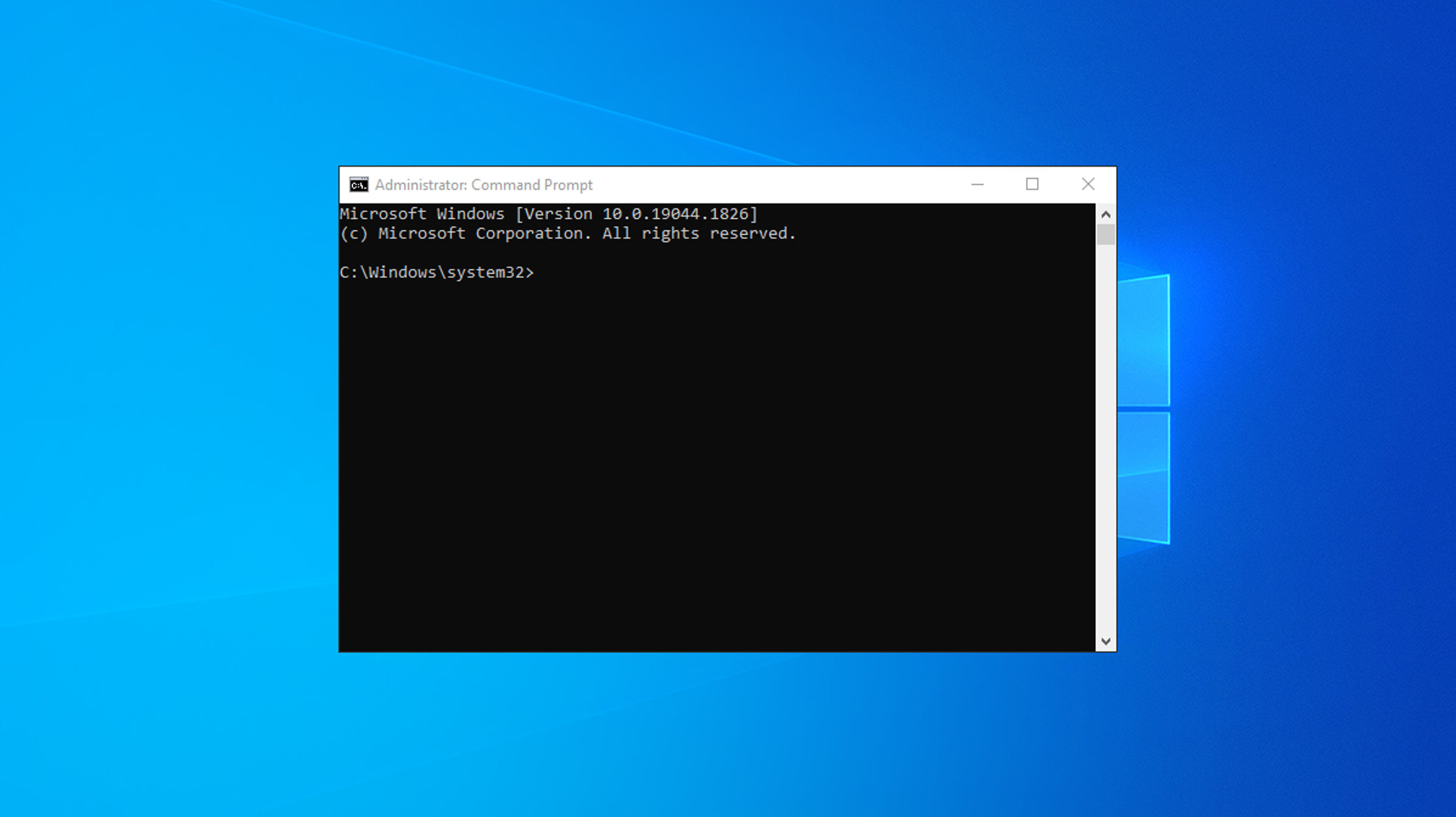
- Afterward, Press the keys Ctrl + Shift + Enter. Then click on OK. This will open the command prompt. Alternatively, press Windows + X keys. Then click on Command Prompt (Admin).
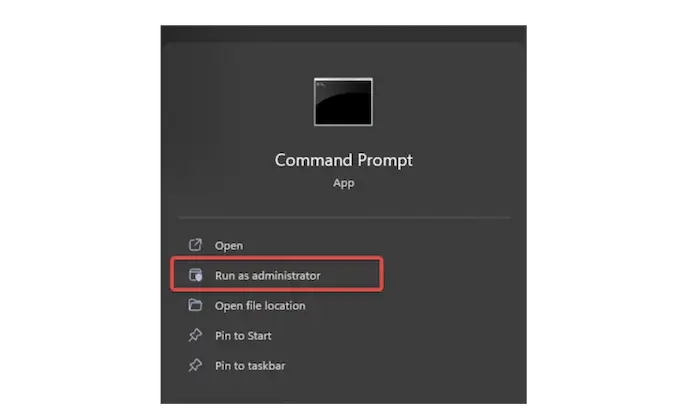
- Then type “sfc/scannow” at the command prompt.
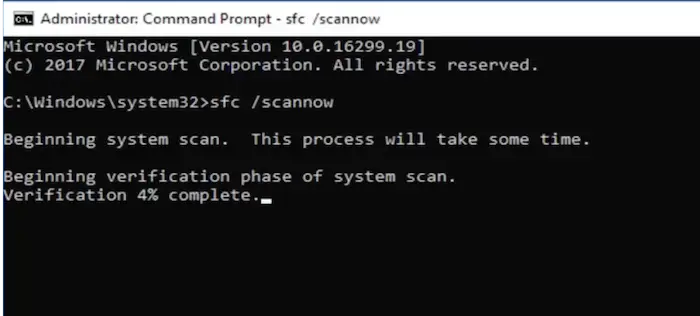
Finally, The process will take some time. Replace the corrupt files.
Restart the system. If your atikmpag.sys file had been corrupted, this would restore it.
Tip: “If your PC doesn’t boot, create a bootable disc or USB flash drive using Media Builder in this backup program. Launch a file backup by starting the computer from the device after that.”
Note: “After your computer has been thoroughly scanned, you should remove any discovered viruses; depending on the antivirus product you’re using, this may involve selecting the clean or delete option.”
See Also: 4 Ways to Fix Faulty Hardware Corrupted Page in Windows 10
Method 9: Clean Installation Of Windows
It is the last method you should try, which will likely solve the atikmpag.sys issue. Before you proceed, you should back up all your relevant documents, pictures, and other data. It is a time-consuming step. It will also erase everything from your hard drive.
A clean installation will also remove all the junk and prepare your computer for normal usage. Moreover, it will also remove any Windows 10 Random Restart Error or Slow Shutdown Error from your PC.
Tip: “If your Windows fails to boot, use WinRE to reinstate it by choosing System Restore from the Advanced settings option.”
How To Recover Lost Or Unsaved Data?
After a Stop Code Video TDR Failure Error or atikmpag.sys crash, you might have lost several unfinished files in the impact if you’ve been experiencing stop code video TDR failure frequently. These erased files can, thankfully, be recovered.
With just three simple actions, you can recover lost and deleted files from your computer with a tool. Here’s how to use a tool to retrieve every deleted file.
- Start Recoverit and run a computer scan. Double-tap the icon to start the program after installation. Decide on a location. Tap “Start” after selecting the place where the data was lost.
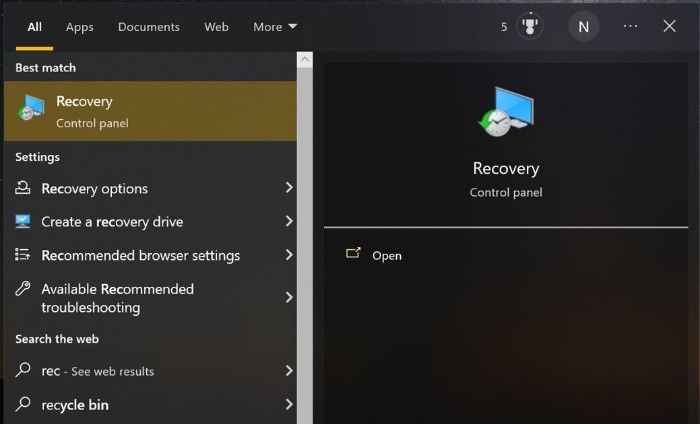
- Examine the Area. This will begin a thorough examination of the drive, which could take some time to complete. The scan can be halted in the middle if you have already located the files you sought. Preview the file

You will have credentials to the list of all the deleted or lost files.
- Recover the File. If the preview satisfies you, click “Recover” and choose a location for all the recovered files.
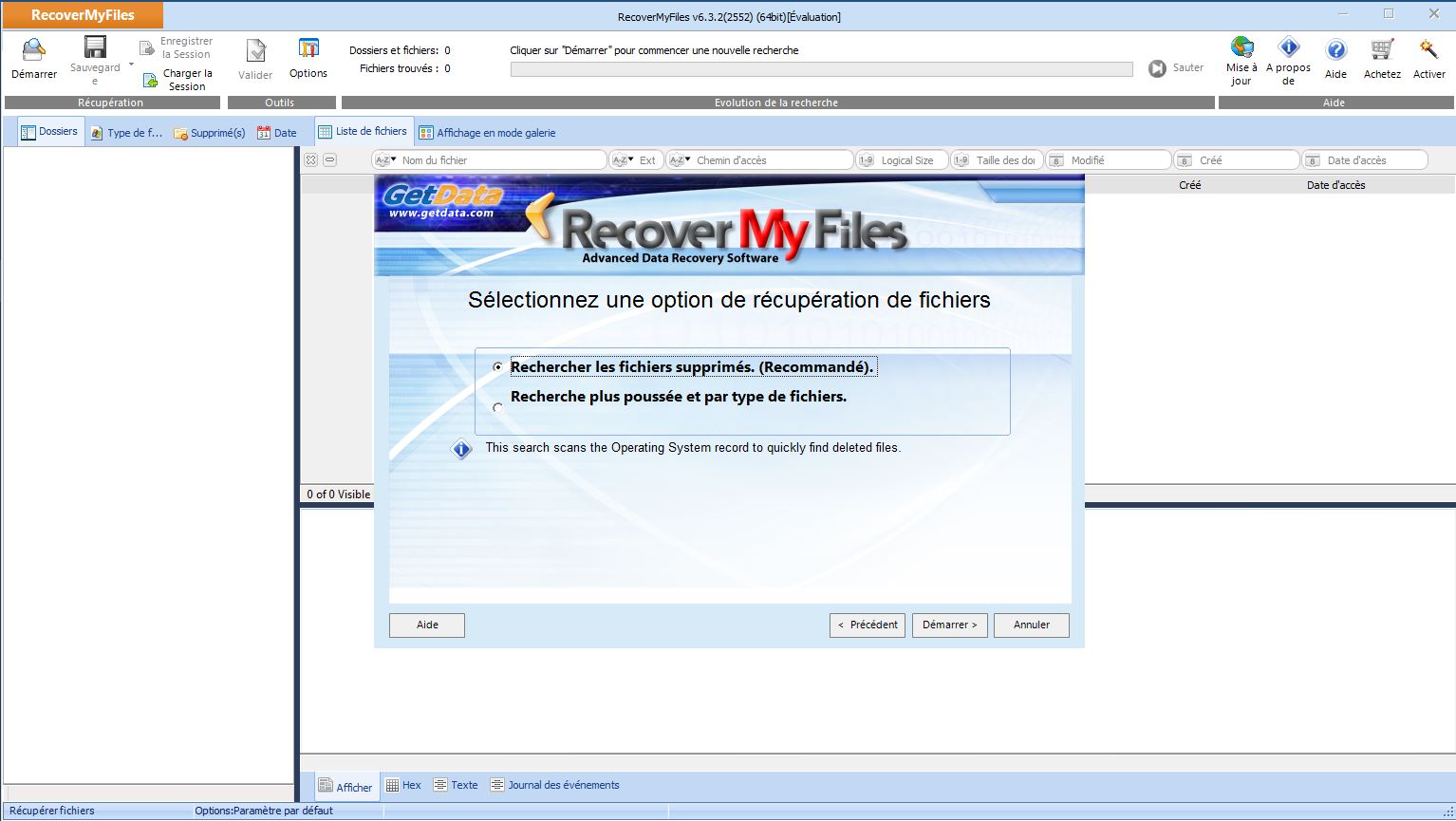
The utility will restore each file to the location you’ve chosen. Recoverit can convert various file types, including text files, videos, and images.
FAQ’s
What is Atikmpag.sys blue screen failure?
A video tdr failure (atikmpag. sys) error is caused by a faulty, incompatible, or corrupt graphic driver. Users encounter this error after upgrading their System or updating their drivers.
Can I delete Atikpag.sys file?
The deletion of atikmpag.sys will result in damages or corruption. Windows won't do anything but use the onboard graphics if removing it would disable your graphics card.
Why do TDR tests fail?
The graphics card driver is the most frequent cause of video TDR failure, so you must ensure you're using the most recent version. It is a good idea to update the graphics card because an older version may conflict with Windows 10 and cause BSODs such as Video Scheduler Internal Error.
How can I update the graphics card of my device?
One can update the Video card drivers by installing and downloading the latest peripherals from the following sources: Windows Updates - Windows Update is used to update some device drivers. The most recent drivers are automatically downloaded and installed by Windows Update on Microsoft Windows 10.
How can my drivers be updated?
Follow these steps to check for PC updates, including driver updates: The Windows taskbar's Start button should be clicked. Click the Settings icon that looks like a tiny gear. Check for updates is selected after selecting Updates & Security.
Conclusion
This concludes the article on Fixing atikmpag.sys Blue Screen of Death (BSOD) Error. Hopefully, any one of these methods works and solves the issue for you.
See Also: 5 Ways to Fix Critical Structure Corruption Error in Windows 10

Mauro Huculak: Technical writer specializing in Windows 10 and related technologies. Microsoft MVP with extensive IT background and certifications.
