The Microsoft Visual C++ runtime library error randomly appeared on your screen. You get a notification: “This application has requested the Runtime to terminate it unusually. Please get in touch with the application support team for more information.”

To Fix Microsoft Visual C++ Runtime Library Error Update Display Driver. Hold the Windows Key, Press X, and go to Device Manager. Rollback / Reinstall Display Driver. Reinstalling Visual C++ Runtime. Repairing Visual C++ Runtime. Uninstalling Applications
This article provides specific ways to help you tackle this error. Read on.
See Also: How To Fix Microsoft Outlook 2010 Only Opening in Safe Mode?
See Also: What is RAVBg64.exe?
How to Fix Microsoft Visual C++ Runtime Library Error
General reasons for this include:
- A problem between a video card and an operating system.
- Two incompatible software.

- The issue with the startup program.
- Some runtime components of Visual C++ are missing.
Method 1: Update Display Drivers
1. At First, press the Windows + X keys simultaneously. A menu will open on the screen. Then find and click on Device Manager. It will open the Device Manager.
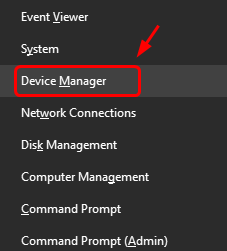
2. Afterward, find the category Display Adapters. Then click on the arrow next to it. It will expand the category.

3. Afterward, right-click on the graphics card name which you are using. Then select Update Driver Software.

4. The system will ask you how you want to search for the driver software. Then select the option Search automatically for updated driver software
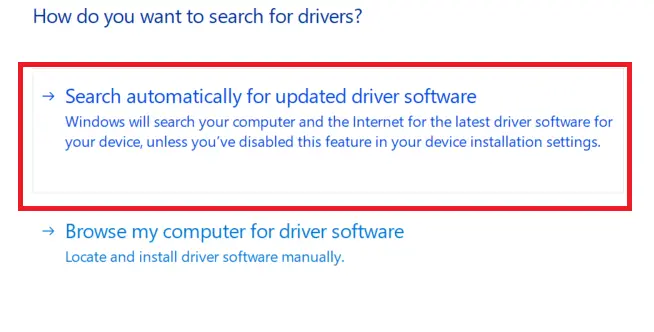
Soon, the message box may show you already have the best drivers installed on your system. Then, click on Search for updated drivers on the Windows Update option. Then select Check for Updates. If the search tool finds new drivers, install them in your system.
See also: Video Scheduler Internal Error in Windows
Method 2: Repairing Visual C++ Runtime
1. At First, click on the Start menu button. It will open the search box. Type into the box: Control Panel. Select the matching result. It will open the Control Panel.

2. Then go to Programs -> Programs and Features. Uninstall all the Microsoft Visual C++ runtime versions. Ignore the 2010 and 2012 ones.
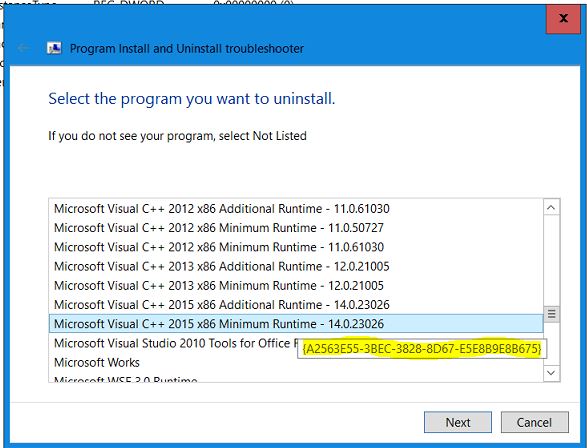
3. Then, find the Microsoft Visual C++ Runtime 2012 version. Select it. Afterward, click Change or Uninstall/Repair. Then select the Repair option. The program will automatically get repaired.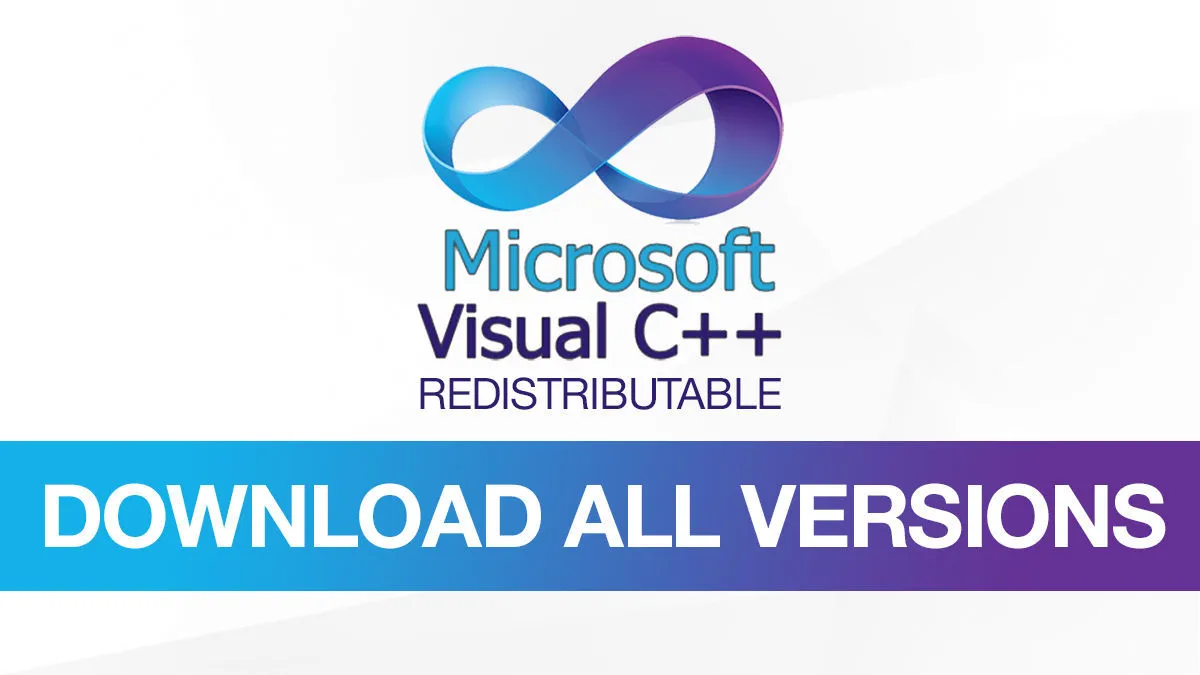
Afterward, the system will ask you to restart. Allow it to happen. Check that after reboot, the Visual C++ runtime library error still shows.
See also: 7 Ways to Fix Windows 10 Random Restart Error
Method 3: Reinstalling Visual C++ Runtime
1. At First, click on the Start menu button. This will open the search box. Type into the box: Control Panel. Then select the matching result. It will open the Control Panel. Afterward, go to Programs -> Programs and Features.
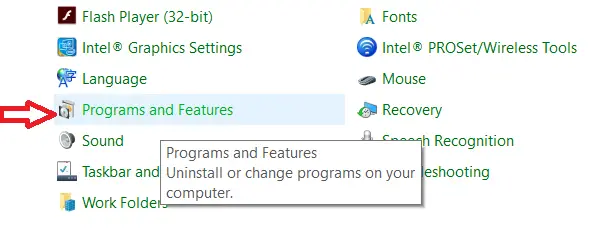
2. Then uninstall all the Microsoft Visual C++ programs. Do this one at a time. Then select one and click Uninstall. The uninstaller will give all the steps following that. Keep repeating these steps until all the versions are gone.
Finally, you can download all the removed packages from this official page of Microsoft. The Visual C++ runtime library error should not occur after this.
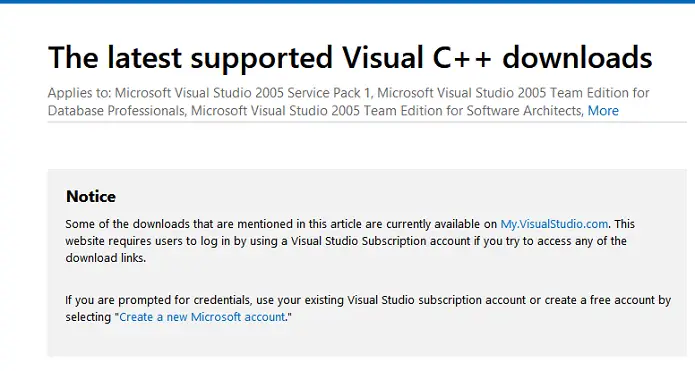
See also: 3 Ways to Fix Windows Update 0x80070422 Error
Method 4: Run the Diagnostics tool
1. First, press the Ctrl + Alt + Delete keys simultaneously. It will open the Windows Task Manager. Alternatively, you can right-click on the taskbar at the bottom of the screen. You will get an option to open Task Manager.
2. Then go to the Process tab.
3. Find Windows Explorer (explorer.exe). Then right-click on it, and select End Task.
4. Afterward, press the Windows and R keys together. It will open the Run dialog box. Then type in MdSched and hit Enter.
5. Then, choose Restart Now and check for the option of the problem.
6. The wizard will provide all the next instructions to be followed. It will help you check and fix all the memory-related problems.
Method 5: Uninstalling all the problematic programs
1. At First, click on the Start menu button. It will open the search box. Type into the box: Control Panel. Then select the matching result. It will open the Control Panel.

2. Then go to Programs -> Programs and Features.
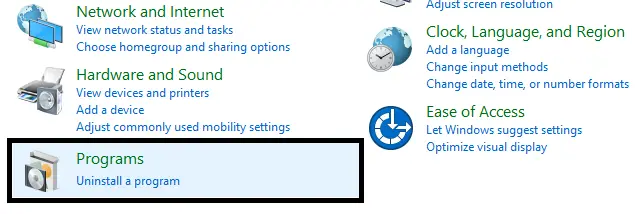
Within the list of Programs and Features, find and uninstall these: Visual Studio, Bing Desktop and AutoCAD. Finally, you are done with it, restart your PC. Soon you may solve your Visual C++ runtime library error.
Method 6: Reinstalling Display Driver
1. At First, press the Windows and X keys simultaneously. A menu will open on the screen. Then find and click on Device Manager. It will open the Device Manager.
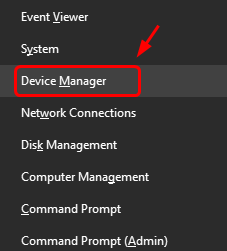
2. Afterward, find the category Display Adapters. Then click on the arrow next to it. It will expand the category.

3. Then go to the Driver tab. Click Roll Back Driver one time. After you perform each rollback, check if the Visual C++ runtime library error occurs.
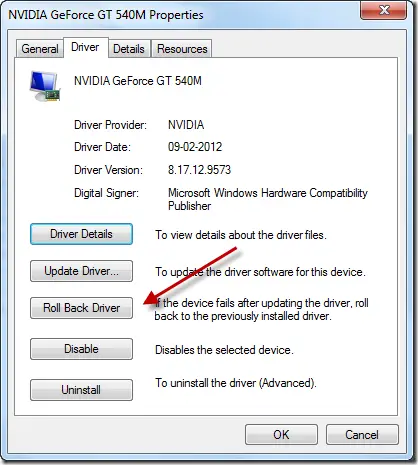
4. If the issue persists, reinstall the driver from the official link. Afterward, disable automatic driver updates by following these steps:
Then press the Windows and R keys together. It will open the Run dialog box. Type in regedit and hit Enter.
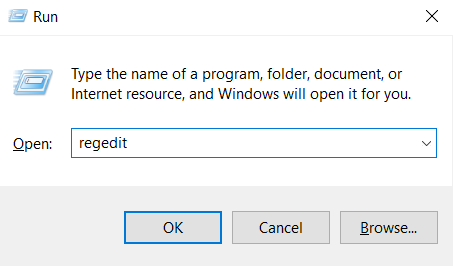
Within the registry editor, go to HKEY_LOCAL_MACHINE -> SOFTWARE -> Microsoft -> Windows -> CurrentVersion -> DriverSearching.
On the right side, you will see the SearchOrderConfig key. Then double-click on it. Finally, switch the value data from 1 to 0. Click OK. Then restart your PC. Hope this will resolve Microsoft Visual C++ Runtime Error.
See also: NVIDIA Installer Cannot Continue Error
Method 7: Perform a clean boot
1. At First, press the Windows and R keys together. This will open the Run dialog box. Type in msconfig and hit Enter.
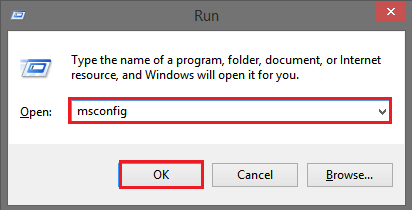
2. The System Configuration window opens. Then go to the Services tab. Click the Disable All button at the bottom right corner. Then, check the box for Hiding all Microsoft services in this window.
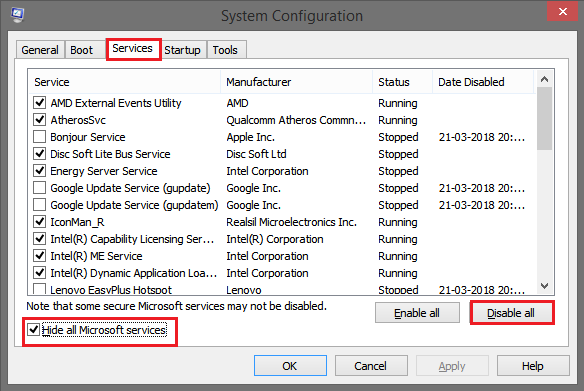
3. Afterward, go to the General tab. Then, uncheck the box for Load startup items. Then hit Apply -> OK.
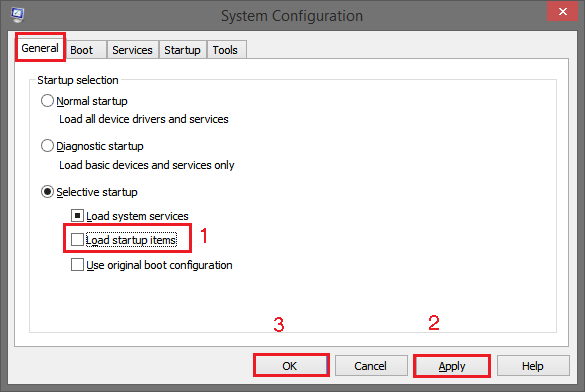
Finally, restart your system. If the Visual C++ runtime library error does not exist, repeat a similar procedure to boot into normal mode. Then, keep disabling applications one by one. Locate the app that is causing the error. When you find it, reinstall or update the device driver and follow the above methods.
FAQs
What does Visual C runtime mean?
When referring to a collection of libraries and parts offered by Microsoft's Visual C++ programming environment, the term Visual C++ Runtime is used. To run applications created using Microsoft Visual C++, these libraries are required. Input/output operations, memory management, and other runtime activities are only a few of the crucial tasks and services they offer, which rely upon programs.
Microsoft C Runtime Library: What is it?
The Microsoft C Runtime Library is a group of dynamic link libraries (DLLs). That offer basic runtime support for applications created with the Microsoft Visual C++ development environment. These libraries take care of activities like memory management, input/output operations, and other crucial runtime features necessary for the execution of C and C++ applications on Windows platforms.
Who or what uses Visual C?
Software designers produce Windows operating system programs with Visual C++. It's an official Microsoft development platform with the tools, libraries, and compilers to create a variety of software, including desktop programs, games, utilities, and more. Visual C++ is a programming language that professionals use to create code, compile, debug, and package their Windows-based applications.
What purpose does the C library serve?
The C library, also referred to as the Standardized C Library or libc. It is a set of pre-written procedures and algorithms that provide capability for input/output operations, memory management, text processing, and other tasks. Programming becomes simpler while also enhancing the maintainability and productivity of the code by allowing developers to adopt these techniques rather than writing complex code from the beginning.
Conclusion
These were all methods to counter the Visual C++ runtime library error. Hopefully, either works for you.
See also – 7 Ways to Fix MSVCP100.dll is Missing in Windows 10

Gravit Sinha: Founder of ValidEdge, a problem-solving website, driven by his lifelong passion for fixing issues.

