Valorant is not too old but quite popular in first-person shooter video games. With new updates and bug fixes, players still face the FPS drop in Valorant. In this article, you will understand how to fix the FPS drop in valorant. The Valorant FPS might drop to 0 or 1 or even a low figure.
Get stable FPS in Valorant, and set the FPS limit to maximum according to your monitor hertz. For example, if your computer monitor supports 60 GHz, set the FPS limit in Valorant 60. To boost FPS, you must adjust the maximum FPS in the background to 30 from Vlorant in-game settings. Solve this by cleaning the Boot, Updating the Graphics Driver, and keeping your system in game mode.
You might be thinking, why is my valorant fps so low? The possible reasons for this issue could be: an outdated graphics driver, haven’t installed Windows update, the PC being set to battery saver mode, and too many programs running in the background. More reasons can cause low FPS issues in Valorant.
Visit: Valorant
See Also: 4 Ways To Fix Slow Internet After Windows 10 Update
Basic Requirements That Should Match Your PC Specifications
These are some of the basic needs that should be present.
For 30FPS
Operating System: Windows 7 / 8 / 10 64-bit
Processor: Intel Core 2 DUO E8400
Memory: 4 GB RAM
Graphics Card: Intel HD 4000
For 60FPS
Operating System: Windows 7 / 8 / 10 64-bit
Processor: Intel Core i3-4150
Memory: 4 GB RAM
Graphics Card: NVIDIA GeForce GT 730
Methods On How To Fix FPS Drop-In Valorant
These methods will help you fix the FPS drop in valorant.
Read this article if you also want to know how to fix crashing while playing Minecraft.
Clean Boot
Clean boot is the troubleshooting method to check if any third-party app interferes with the game application. Follow the steps below to perform the clean boot and eliminate the low fps in valorant on a high-end PC.
- Right-click the Windows icon or press Windows + R to open the Run window. In the text field, write msconfig and press enter button.

- You need to select the Service tab and uncheck all Microsoft services.
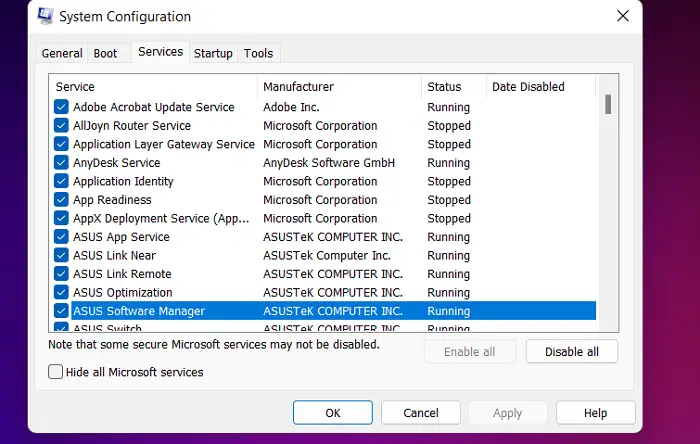
- On the same window, click Disable All option on the right-bottom and Apply the changes. Now, select the Startup tab and click the open Task Manager option. Here remember only to select and disable the unnecessary programs.
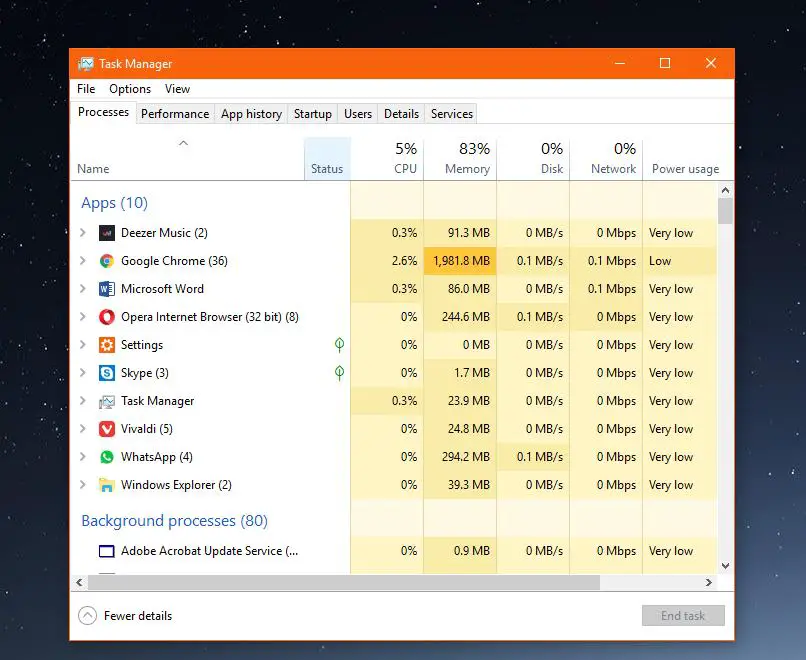
After performing all these steps to clean boot, reboot your system, and check whether the FPS drop problem is fixed.
Background Applications
Many unnecessary apps running in the background affect the FPS of Valorant. Closing them can maximize the FPS to give good quality and answer your question on fixing the FPS drop in valorant. Follow the steps to close the unnecessary background apps.
Always remember to close only those apps with which you are familiar. There are a few apps that your System runs in the background for you to perform multiple tasks.
- Right-click on the taskbar and open Task Manager to see the background programs running. A new window with the programs running in the background will open up.

- You must right-click and select End Task to close all the unnecessary programs.
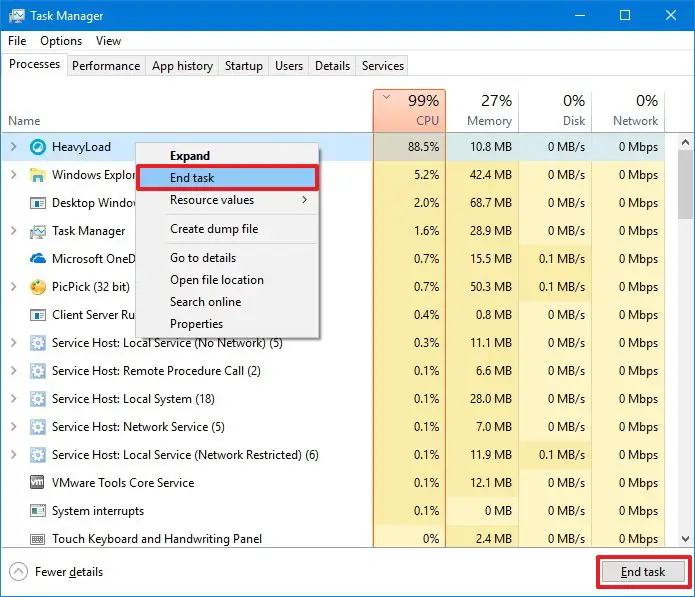
Now restart the Valorant to check if this method has fixed the issue or if it persists.
System Power Plan
Your System might be the culprit and cause a problem with your Valorant FPS. In shooter games, FPS plays an important role; if it drops, you cannot play it with the same enthusiasm. Let’s understand how to fix fps drops and help you get the high-quality FPS in Valorant.
- Open Settings on your PC and select System. From the left pane, select the Power and Sleep option.

- Now select the Additional Power settings option that you will find under Related Settings. On the Power Options window, from the left pane, select Create a Power Plan option.

- Select the High-Performance button and click on the Next button. Select the required options on the Edit Plan Settings screen and click the Create button.
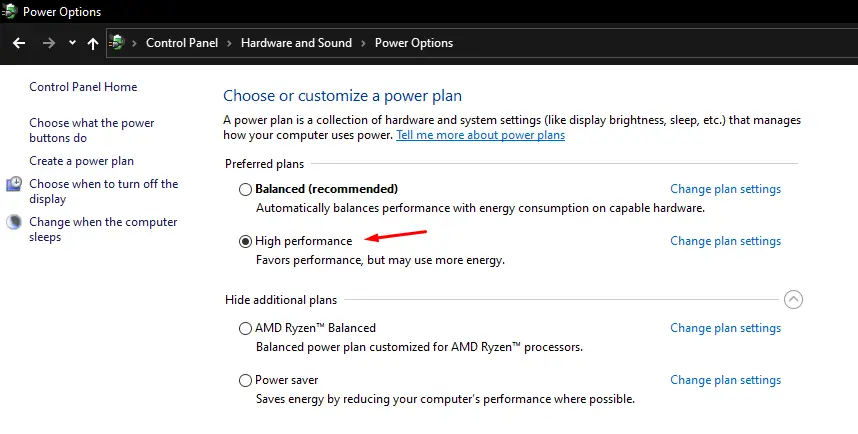
Relaunch the Valorant to test the issue to see if it is still there or gone.
Update the Graphics Driver
If you use an outdated graphics card version, you will face the FPS drop problem in Valorant. You can update your graphics driver and then check if the fps drops in the valorant issue got resolved.
- On the search bar, type and open Device Manager. Expand the Display Adapters option and right-click on the Video Card driver option.
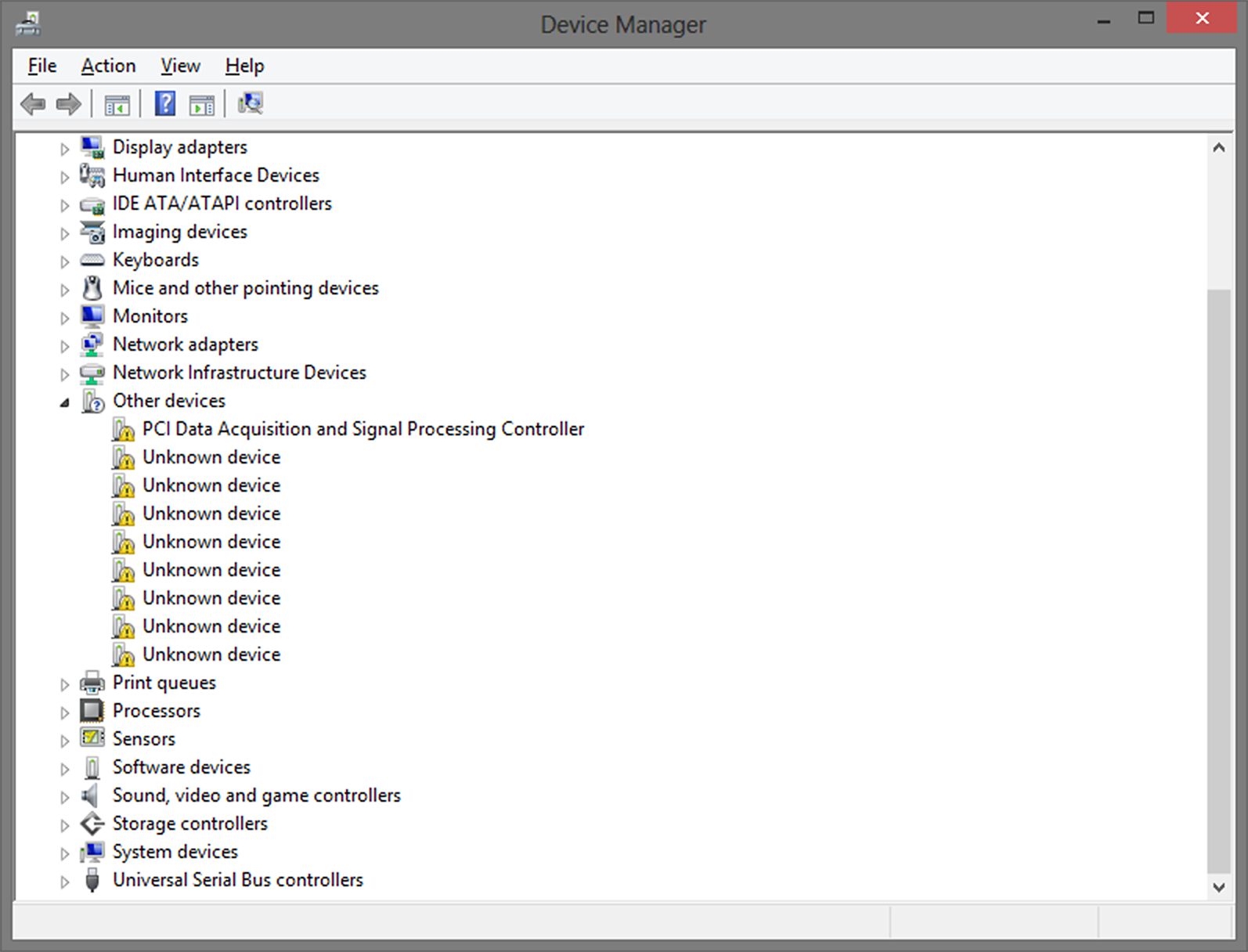
- Click the Update option and automatically select the Search for the Driver option. This process will automatically install and update the graphics driver.

- Now you need to restart your PC and relaunch the Valorant.
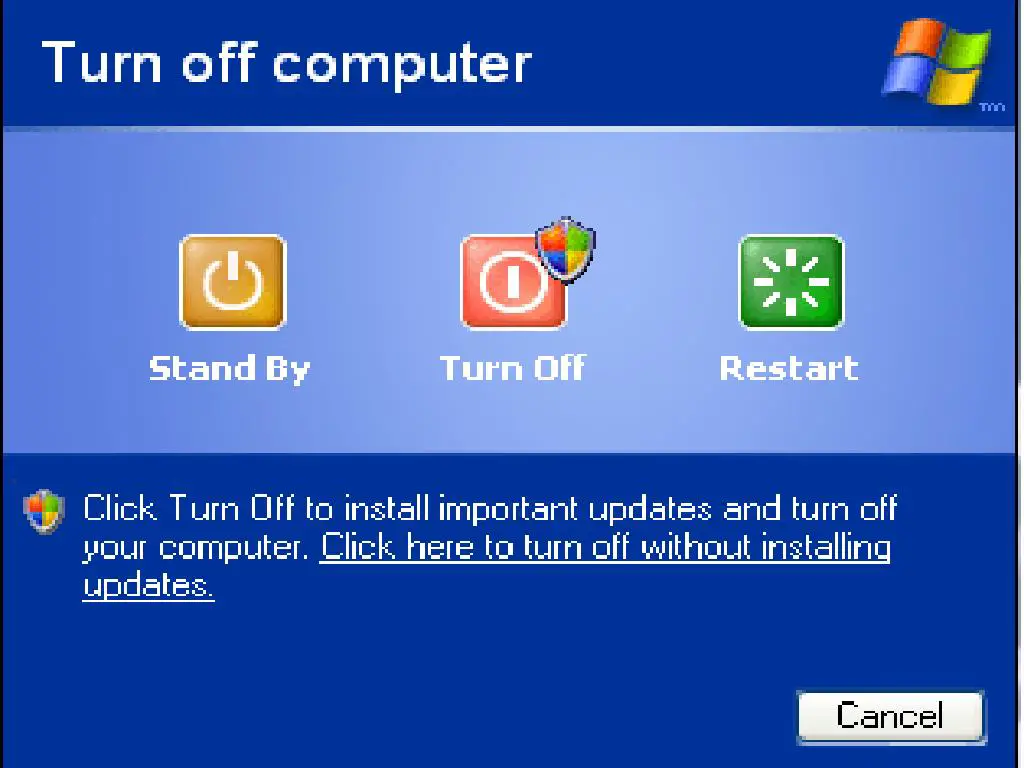
See Also: 8 Ways To Fix Windows 10 Can’t Connect To This Network
System Game Mode
Your System has a Game Mode feature that you can enable for a better gaming experience. This feature will prioritize resources for the games you are playing the provide fewer resources to the background apps.
Follow the steps to enable the Game Mode on your PC that can help you resolve how to fix the FPS drop in valorant.
- Open Settings on your PC and select the Gaming option. From the left pane, select the Game Mode option.
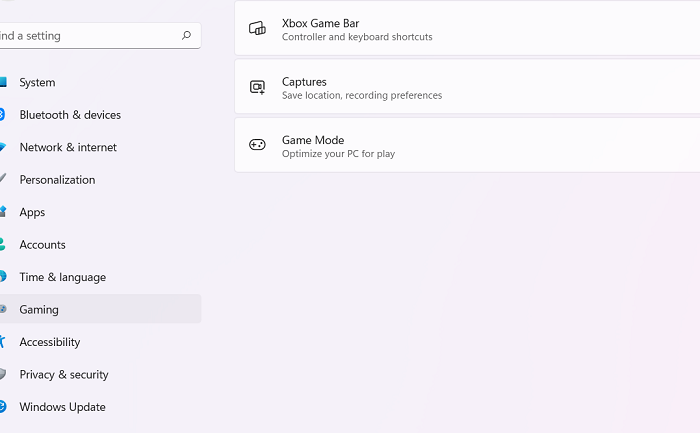
- Now enable the Game Mode toggle button. After enabling that, relaunch the Valorant and check for the FPS drop issue.

In-Game Graphics Settings
Editing some settings in the Valorant can solve your FPS drop problem. Some irrelevant settings on your game can cause a low FPS issue. If the above methods didn’t work, try to follow and correct the settings in the Valorant.
- Open Valorant on your PC. Open the Settings and select the Video tab from the top menu bar.

- Select the Graphics Quality option from the Video section and set the changes shown below:
Multithreaded Rendering – ON
Anisotropic filtering – 1x
Anti-Aliasing – None
Vsync – Off
Material – Low or Med
Detail – Low or Med
UI Quality – Low or Med
Texture – Low or Med
Clarity – Off
Shadows – Off
Bloom – Off
Distortions – Off
Now after applying these settings, close and reopen the Valorant app. Check for the FPS drop problem, as it should now work fine.
Game Resolution
You can also try to set the game resolution from Valorant settings. Follow the below steps to improve the FPS resolution.
- Open Valorant on your PC. Open Settings and select the Video tab from the top menu bar.

- Under the Video section, select the General option. Using the Resolution drop-down menu, reduce the resolution rate per your requirement.
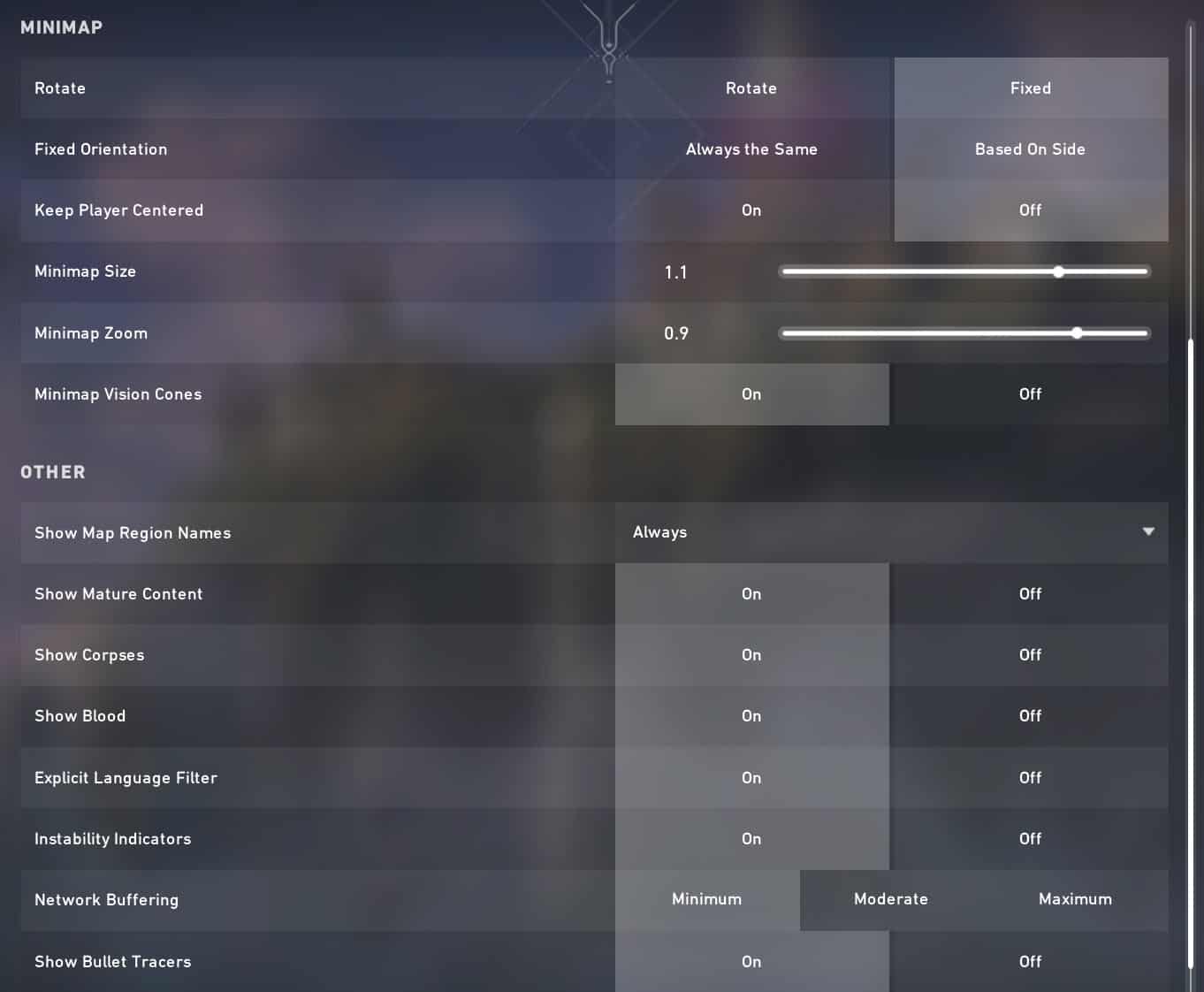
Deactivate the Game DVR Feature
The Game DVR feature is specially created for Xbox applications to take screenshots and record gameplay. If this feature is enabled, it could low-down the FPS in Valorant. Follow the steps to disable it and see if it helps how to fix the FPS drop in valorant.
- Right-click the Windows icon or press Windows + R to open the Run window. In the text field, you must type regedit and press the enter button.
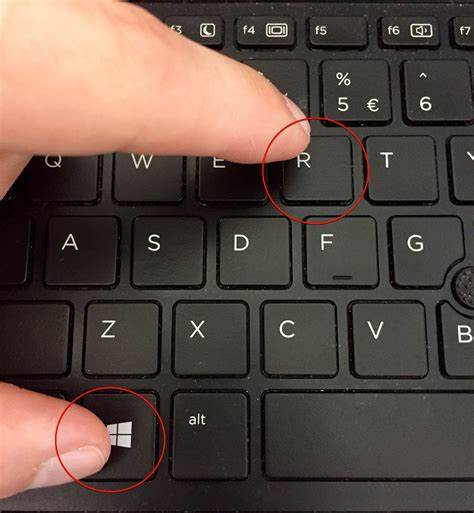
- You need to navigate to the below-given path in the Registry Editor window:
Computer\HKEY_CURRENT_USER\System\GameConfigStore
- Open the GameDVR_Enabled option by double-clicking on it. Now in the Edit DWORD Value pop-up, change the Data value to 0 and click Ok.

- Repeat the same with the GameDVR_FSEBehaviorMode option. Now navigate to the file path given below: Computer\HKEY_LOCAL_MACHINE\SOFTWARE\Microsoft\PolicyManager\default\ApplicationManagement\AllowGameDVR
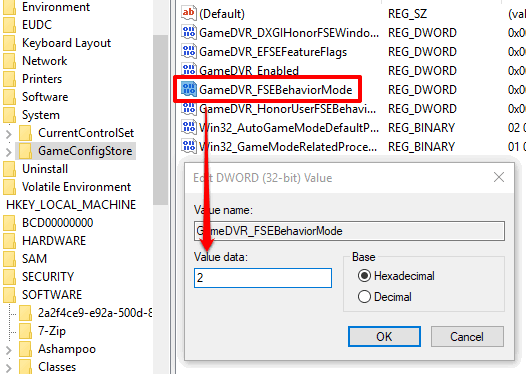 Open the Value option by double-clicking on it. Repeat step no.2 After applying all these changes, restart your PC and see if this solves the FPS drop in Valorant.
Open the Value option by double-clicking on it. Repeat step no.2 After applying all these changes, restart your PC and see if this solves the FPS drop in Valorant.
Reinstall Valorant
There might be a possibility that your Valorant application needs some fixes with a few of its files.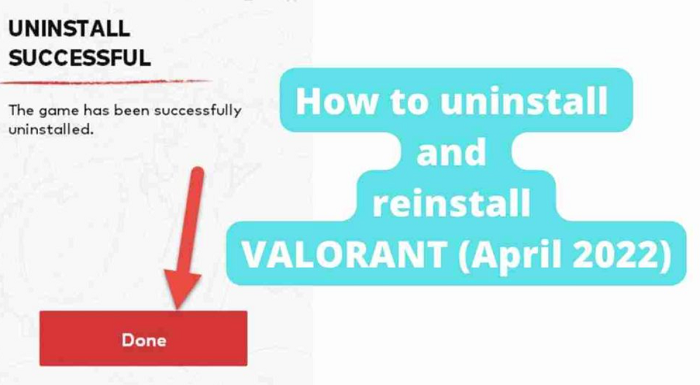
You reinstall the app, and it will automatically fix any issues. Also, you need not uninstall the app before reinstalling it.
Download the app from the official website and follow the installation prompts. Now restart your PC and check your Valorant; it should now fix the FPS drop problem.
See Also: Fix ‘Microsoft Word Background Installation Ran Into A Problem’ Easily
FAQs
Why does my Valorant lag?
Valorant needs some minimum requirements in your PC to have a better game experience. If you see FPS drops, you must first check whether the Valorant requirements are fulfilled. In case any of the specifications don’t match with requirements, you know that is creating the problem.
Is the Valorant application CPU intensive?
Yes, the Valorant application is CPU intensive and less dependent on GPU to run on your computer. The new CPUs are more efficient with clock speed and advanced memory standards that will also support games application more effectively.
Is RAM responsible for the FPS drop in Valorant?
If your computer doesn’t have higher RAM, then yes, it can be responsible for the FPS drop in Valorant. Ram stores some frequently used information that increases the computer's speed. Due to its memory storage capacity, computer speed can differ.
How much should FPS Valorant have while playing?
The FPS for Valorant should be 144 as a minimum. This value can go up to 250 or 300FPS, which is excellent for gameplay. If your Valroant FPS shows around 400, that would be even unnoticeable.
Conclusion
We have tried to solve your query about how to fix the FPS drop in valorant in detail. All these methods have helped many users to fix this issue with ease. One of the methods should also work for you, and you get the desired FPS on Valorant.
A few of these methods can also fix any other issue with your PC. With these methods, you can solve FPS drop anytime and anywhere. You need to follow the sequence and determine how it can work well for this problem.
See Also: {Solved} 8 Ways To Fix WOW51900319 Error Code

Matt Brown: Senior editor with expertise in consumer tech, gaming, Xbox, and Windows PCs. Follow him on Twitter @mattjbrown for the latest updates.

