Nowadays, working on computers and laptops is very common. Every working sector includes computers in some or another ways. Computer errors can be very frustrating and cause a lot of wasted time, and one of these errors is the guest operating system has disabled the CPU, Power off, or reset the virtual machine. This error occurs when users try playing virtual machines inside the application of the VMware workstation. We can define a virtual machine as the emulation of a computer system.
Computer architectures are the basis of the virtual machine and help us by providing the system’s functionality. It is a computer resource that helps run the programs and apps using the system software. VMs work independently from each other and also the host machine. You can simultaneously run the different OS (operating systems) on various virtual machines. A VM provides us with many benefits, including cost efficiency, speed, efficient scaling of the applications, security benefits, and many more. Despite VMs’ advantages, we can still face errors while running them.
In this article, we will see various reasons and methods to fix the error: the CPU has been disabled by the guest operating system, Power off, or reset the virtual machine.
See Also: 4 Ways To Fix Your Computer Is Low On Memory Error
More About The VMware Workstation And Error
VMware Workstation is a hypervisor that allows users to connect various virtual machines with a single host machine and run them simultaneously. The application runs on the Linux and Windows operating systems of version x64. It provides many advantages to the users, including easily evaluating new OS, referring architectures in a safe environment, and easy testing of software patches and applications. 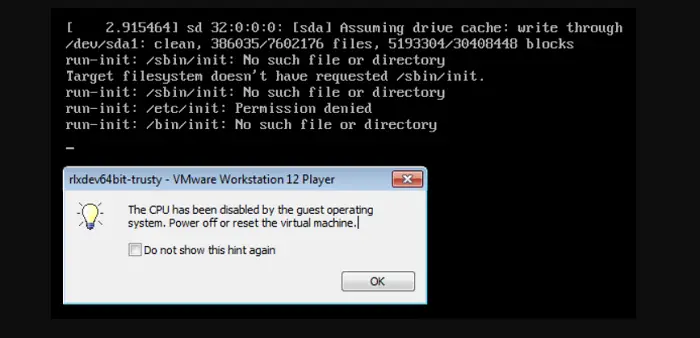
Errors like- the guest operating system has disabled the CPU, Power off or reset the virtual machine, or a fault has occurred, causing a virtual CPU to enter the shutdown state while running virtual machines (VMs) inside the VMware application. The image functioning properly suddenly reflects the error. The error is not associated with the operating system. There can be various reasons which cause these errors. We will discuss them and the methods to resolve the error.
Reasons Behind The Error
We will discuss some of the common reasons leading to the error.
Incorrect Start Of The Guest Machines
It is possible that the VMs you are trying to connect and run in the application is not able to start correctly. This is one of the main reasons which leads to the error.
Breaching Of The License Agreement
Another reason for the error is that your CPU is incompatible with the setup.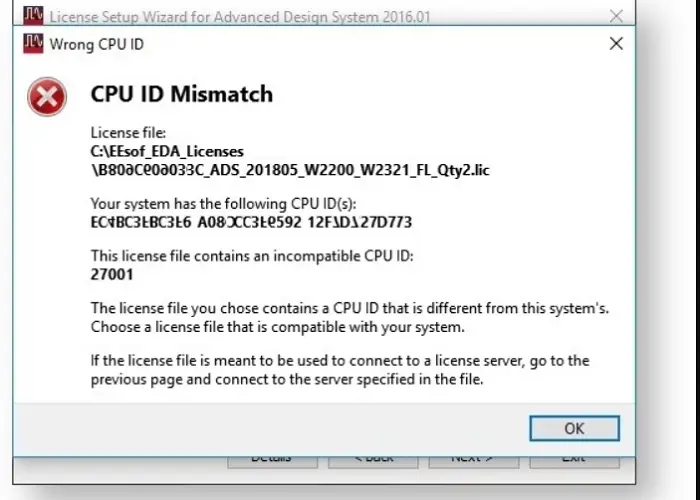
And the CPU ID is breaching the guest operating system license agreement. Making the ID can help fix the error.
An Outdated VMware Application
Some systems are incompatible to update the VMware applications. And your application may be outdated and cause the CPU disabling error message.
VT-X
Intel Virtualization Technology (VT-X) helps the VMware application run. The technology may be disabled by the BIOS (Basic Input/Output System) settings.
See Also: 7 Best VR Game Engine Software In 2024
Method To Fix The Error
We will look at the different methods to help you fix the error: the CPU has been disabled by the guest operating system, Power off, or reset the virtual machine.
Resetting The Machine
The process of resetting the virtual machine can help you to fix the error. The steps are-
- On the dashboard screen of the virtual data centers. Choose the virtual machine after clicking the data center card you want to explore. Click the option to view the card list and filter the virtual machines’ list from the menu that will appear.
 Select the machine you want to reset from the menu- Actions and click the reset button.
Select the machine you want to reset from the menu- Actions and click the reset button.
Changing BIOS Settings For Virtualization
Disabled virtualization technology can lead to an error: the CPU has been disabled by the guest operating system. Power off or reset the virtual machine. And enabling it can fix the error, and the steps are-
- Open BIOS settings on your computer. You can press the f2 key present on the computer’s keyboard.
- Then open the security tab and choose system security.

- You will see the option of VT-X. Enable it and apply the changes.
- Restart your PC.
Creating Another Guest Engine
To fix the error, you can try making another guest engine on your VMware application. The steps are-
- Open your workstation application and click on Home.
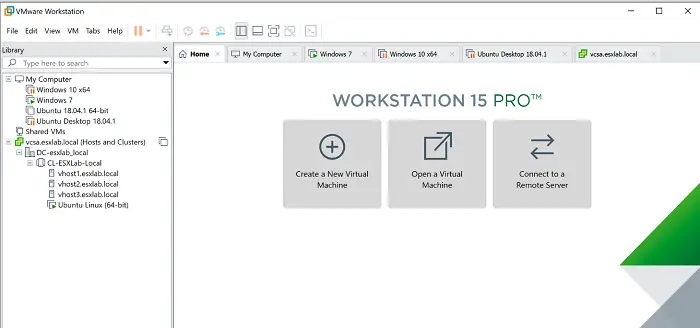
- Select the option- Create the new virtual machine from the displayed options.
- Choose the Installer disc image file from the new window that will appear.
- Click on the browser option and press next.
- Fill in all the details in the window appearing and again press next.
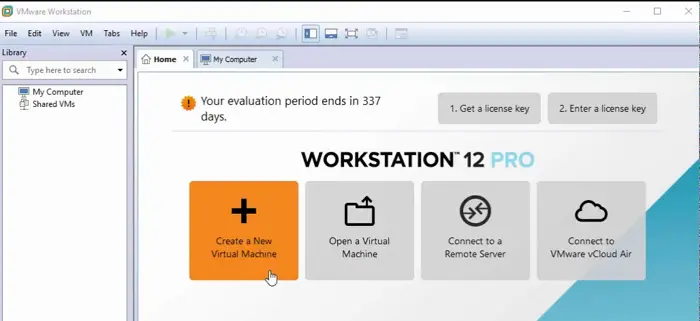
- Now fill in all the boxes available under the Virtual machine.
- Click on Next and restart your PC.
Masking CPU ID
Masking the CPU ID is vital to prevent breaching the guest operating system license and fix the error. The steps are-
- Open any note editor on your PC. If your PC does not have an editor, install it. Read this article if you also want to know about video editing.
- Open your workstation application and change the ISO image mode to Power off.
- Choose the guest engine and click on the Edit virtual machine settings.
- Open the Hardware pane and choose the Hard disk and copy its path.
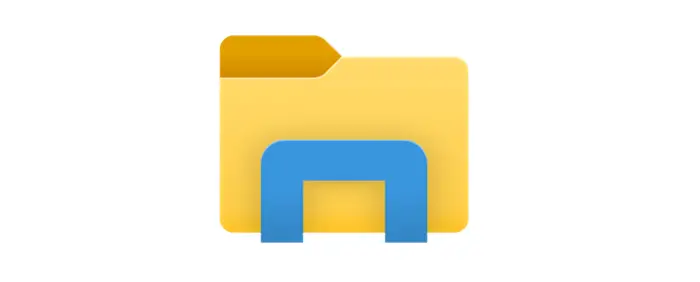
- Now open File Explorer on your computers.
- Tick the checkbox of the files name extension present under the tab of VMs file location.
- Right-click on the file having the .vmx extension.
- Choose the option of editing with Notepad.
- Write cupid.1.eax = “0000:0000:0000:0001:0000:0110:1010:0101.” under the code file.
- Exit your program after applying the changes and restart your device.
Turn Off The Subsystems
This particular method is helpful for those using the Linux operating system. It is possible that turning off all the Windows subsystems can help to fix the error: the CPU has been disabled by the guest operating system. Power off or reset the virtual machine. The steps are as follows-
- Open the control panel on your device.
- Please select the Program option and click on it.
- Choose the option- Turn the windows feature on or off from the new window that will appear.
- Untick the options of the virtual machine platform and Windows subsystem. Press Ok.
- Restart your PC
See Also: How To Resolve Can’t Create A HomeGroup On Windows 10
FAQs
Is VMware workstation free?
VMware Workstation has a free version which is mainly available for using it for Home, personal or non-commercial use. Organizations and commercial companies need a license to use it.
Does the error occur due to the operating system?
The operating system is not the problem behind the error. There can be many other different reasons behind the error, like the application is not up-to-date, virtualization technology is disable, CPU ID breaching the license, guest machines not starting correctly, and many more.
What are various ways to fix the error?
You can follow various ways to fix the errors, which include resetting or modifying the workstation application, enabling the virtualization technology, masking the CPU ID, turning off the subsystems for Linux, creating another guest engine, and many more.
Can I fix the error by myself?
Yes, you can fix the error by yourself. Follow all the methods, and you can fix the error without external guidance. The process will also not consume a lot of time.
Conclusion
It can be frustrating for any user to face computer errors while working. Virtual machines are beneficial for a user but can face some errors like- the guest operating system has disabled the CPU, Powering off, or resetting the virtual machine. You can fix this error by following all the methods without time wastage and difficulty. You can also visit the official site and ask your problem for guidance.
See Also: What Is The GWX Control Panel And How To Use It?

Mayank Parmar is a journalist covering technology news, but with a strong focus on Microsoft and Windows related stories.
