In Windows 10, users get updates regularly to install the new protective features. The updates repair and fix bugs and keep the computer safe. Automatically the updates perform. And however, sometimes, the auto-updates get blocked due to some errors. Even so, an error message pops up on the update page of some users, saying, Your device is missing important security and quality fixes, and sometimes an error code can also be seen.
Five solutions to Your Device Is Missing Important Security And Quality Fixes:
- By Running Windows Update Troubleshooter
- By Repairing Corrupted Windows Files
- Reinstalling Windows Updates
- Manually Resetting Windows Update Service Windows Update Error
- Changing Telemetry Level
Read further to learn more about your device missing important security and quality fixes: solutions.
See Also: {Solved} 6 Ways To Fix Network Adapter Missing Issue
Your Device Is Missing Important Security And Quality Fixes: Solutions
A broken or incomplete update is the main reason the Windows update error is caused.
By Running Windows Update Troubleshooter
Windows gives us numerous troubleshooters to spot, detect and rectify problems in many aspects. Including the Internet, audio, Bluetooth, blue screen, Windows Updates, etc. On getting the error message saying, “Your device is missing important security and quality fixes,” we can run the Windows update troubleshooter to fix the problems and issues that restrain us from updating the Windows.
- Press Win+1 to open Windows Settings and then click Update and Security.
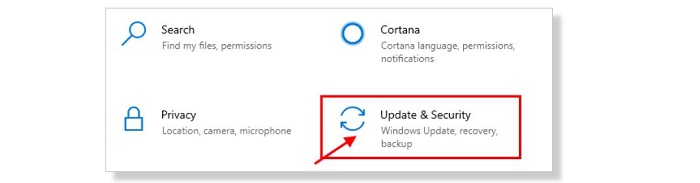
- Go to Troubleshoot, open Windows Updates, then click Run the Troubleshooter.

- Finish it by following the wizard on the screen. This can help fix the error.
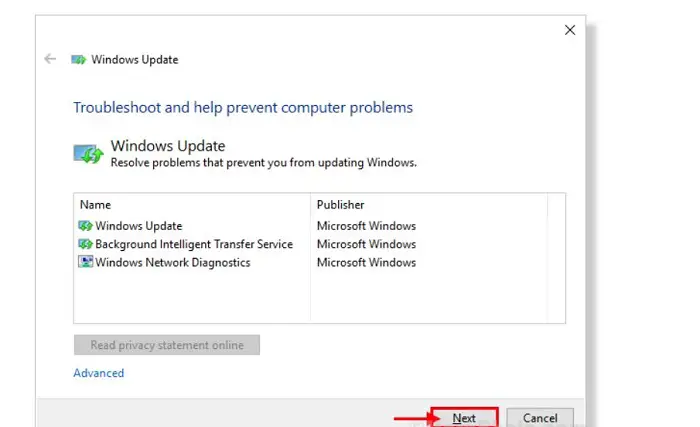
See also: 8 Ways to Fix Windows 10 Can’t Connect To This Network
By Repairing Corrupted Windows Files
Windows 10 updates may be blocked if there are any corrupt or broken files. To fix this problem, you must follow a few commands to repair the corrupt system files.
- We are launching the Command prompt(CMD) with administrator privileges first.
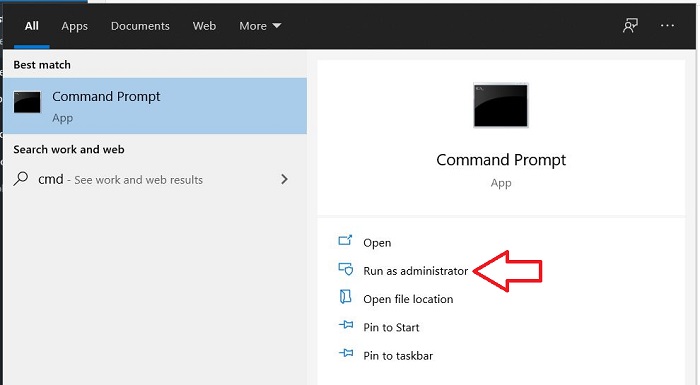
- In CMD Window, type DISM.exe /Online /Cleanup-image /Restorehealth, then press Enter key.

- In the last step, use the command SFC /scannow after finishing the scan. Downloading the Most Recent Servicing Stack Update (SSU)- According to many users, this is the most helpful way when the Windows Update failing error happens.

Apart from this way, you can try this way also.
- Open the Windows Settings interface, then click System.

- In the About Page, navigate to Device Specifications, then click on System type.

- Then go to the official Microsoft Update Catalog page, then download the latest SSU that matches the system version.

- After the installation, reboot the PC to check if the problem is still there.
See also: 3 Ways to Fix Error Code 0x8007000D in Windows
Reinstalling Windows Updates
When the message “your device is missing important security and quality fixes” shows, maybe something has interfered with or broken the update. And we can fix this by simply uninstalling and again reinstalling it.
- Navigate to Settings. Then open Update and Security.
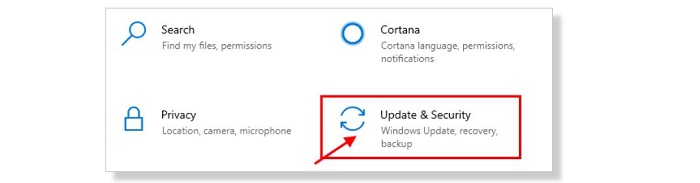
- In the Windows Update interface, open View update history.

- Click Uninstall Updates, leading us to a new window listing all the installed updates.
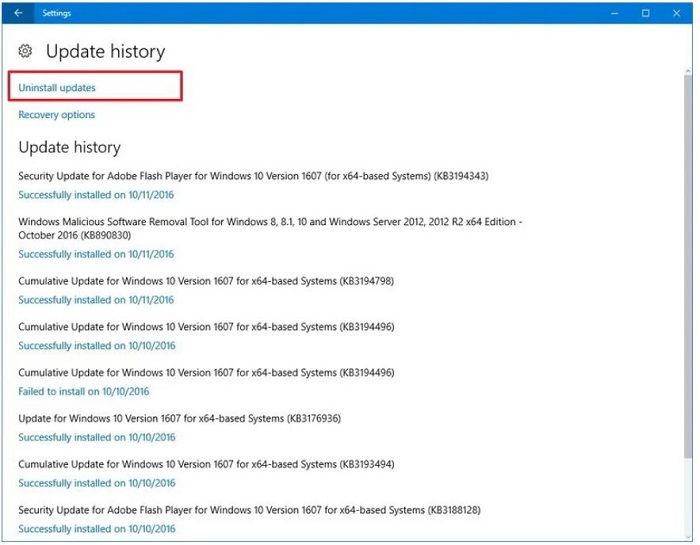
- Right-click on the latest installed update and then click Uninstall.
- Then go to the check for updates option to install all the uninstalled and new updates.
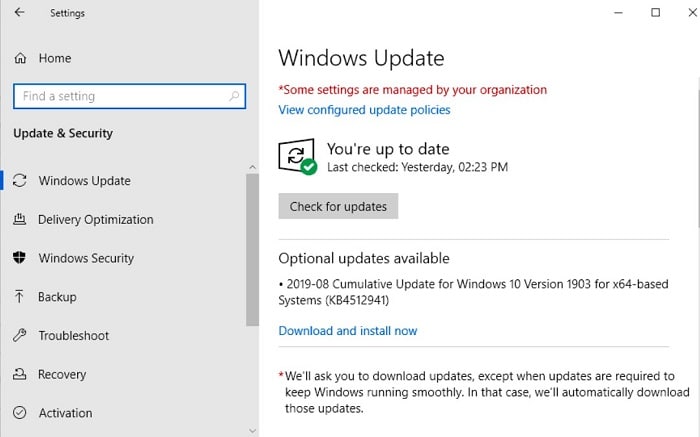
See also: 10 Best Ways to Fix Windows 10 Update Error 0x8000ffff
Manually Resetting Windows Update Service Windows Update Error
This problem may be caused by the issue with the Windows update error, and to fix this, we can just reset this service manually.
- As an administrator, open the Command prompt.
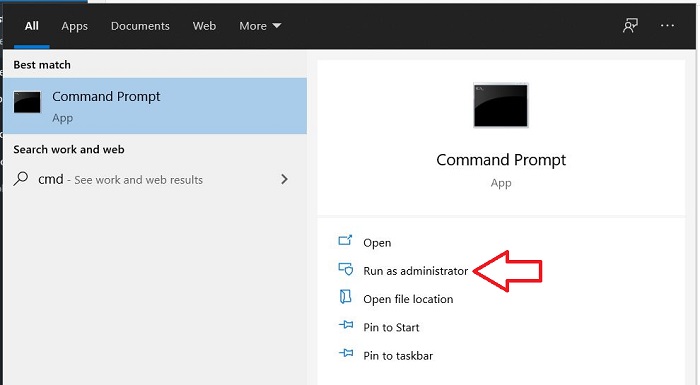
- Type the following commands in order, and after finishing each one, press Enter.
Firstly, type- net stop wuauserv
net stop cryptSvc
then type – net stop bits
net stop msiserver
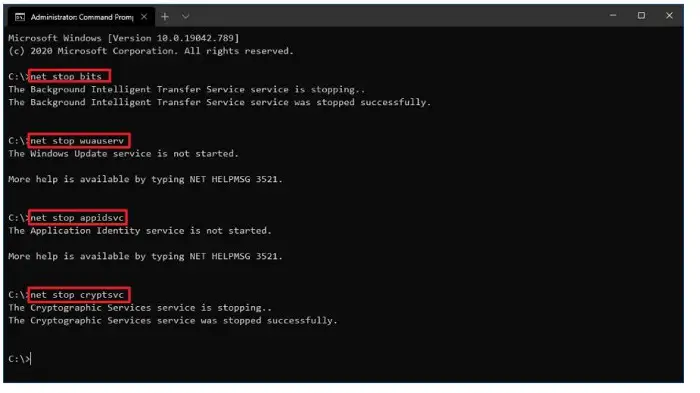
Ren C:\Windows\SoftwareDistribution\
SoftwareDistribution.old
Ren C:\Windows\System32\catroot2\
Catroot2.old

Then type – net start wuauserv
net start cryptSvc
then type – net start bits
net start msiserver
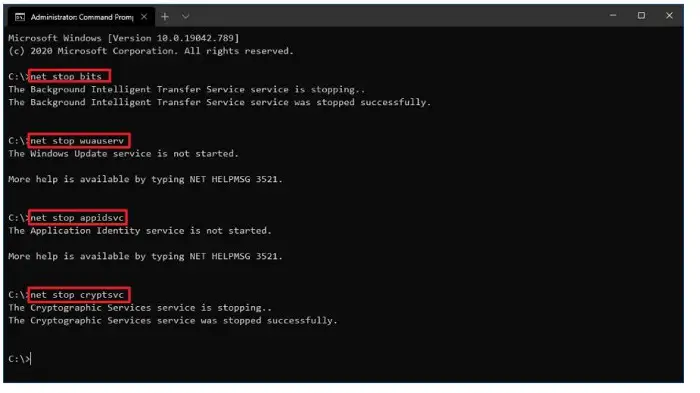
Even after running this program, the error “your device is missing important security and quality fixes” still occurs, then try another way.
See also: Win32:BogEnt – Virus Removal Guide (Updated 2024)
Changing Telemetry Level
By changing this, some cumulative updates will not be delivered to the system if the Telemetry level is edited as Security only. So, changing that level will help us fix the update issueerrors.
- Open Local Group Policy Editor by typing gpedit.msc, in the Run window (press Win+R), click OK.
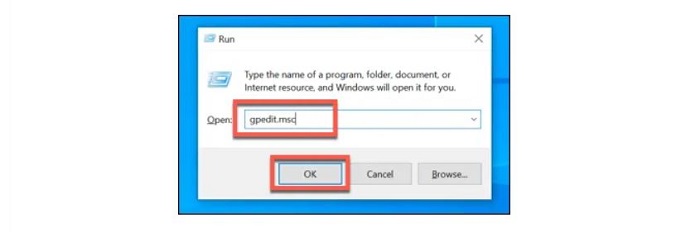
- Open Computer Configuration, then Administrative Templates, followed by clicking Windows Components, then Data Collection, and then open Preview Builds.
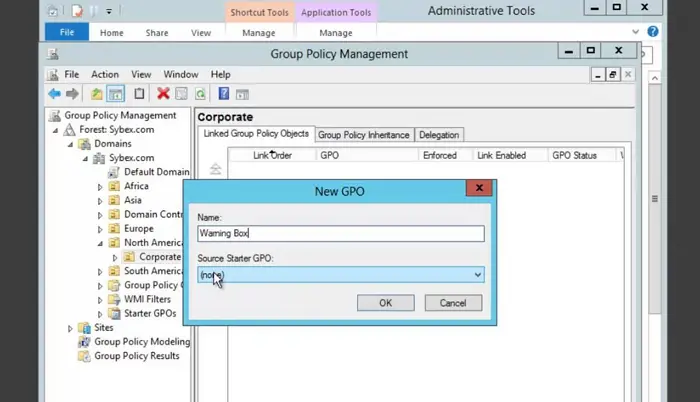
- Then click Allow Telemetry. Then click Enabled and set the level to Basic- Enhanced or Full.
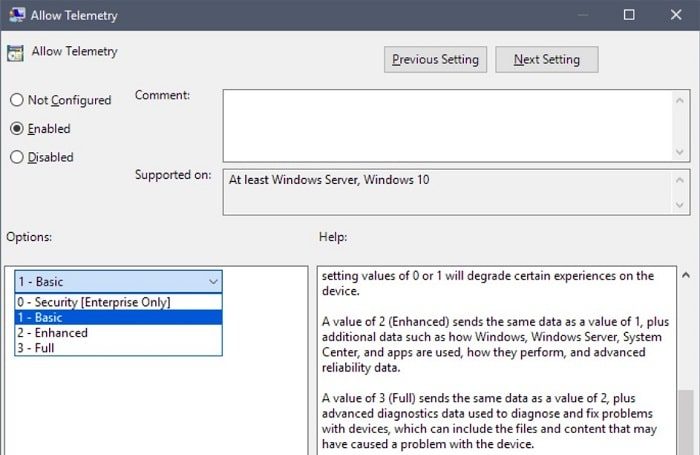
- And at last, save the changes.
See also: How To Fix This App Can’t Run on Your PC Issue?
FAQs
How do I address critical security and quality fixes that are missing?
Follow these actions to address key missing security and quality updates: First, check that your Windows Update settings are configured properly. When verifying for upgrades in the software, update the preferences and install any currently installed updates. If necessary, you may distinctly update any missing versions via the Software Update Catalog. Identify and address any issues affecting the setting up of upgrades using the Microsoft Update Troubleshooter.
How do I get my Windows updates back?
You may comply with a few instructions to obtain the missing Windows updates. Evaluate your worldwide connection's efficiency before beginning. Verify the Windows Update settings to make sure they are configured properly. To track down and resolve frequent download-related challenges, use the Microsoft Upgrade Troubleshooter. After manually checking for updates in the settings, install any unfinished updates. Consider contacting Microsoft support or internet message boards if issues persist.
Is Windows 10 out of date? How can I fix it?
If your Windows 10 system has to be updated, take the following actions: First, pick 'Update & Security' from the 'Settings' menu. Choose the 'Check for updates' possibility to see if there are any changes. Install every update that is still outstanding, including feature updates. If your system is still out-of-date, consider more involved troubleshooting, such as using the Windows Update Assistant or requesting Microsoft support.
How can I reset my computer to an earlier time?
To revert your computer to a prior state, you can use the System Rebuild feature of Microsoft. Access the 'Control Panel,' look under 'Recovery,' and choose 'System Restore.' Decide on a rebuilding point that reflects when the equipment functions normally. Execute the measures laid out to start the repair process. The removal of freshly installed programs and updates is possible, but it won't harm your files.
Conclusion
These are standard solutions to the Windows 10 update failing error. Also, one more way to fix this issue is to enable the Windows Modules Installer service or enable the Windows Update Advanced option, etc. Fixing Windows update issues is troublesome, and also it may not be successful. So, we recommend backing up the Windows operating system before installing Windows updates. Once getting an update error, the backup can quickly restore the PC to the earlier state.

Gravit Sinha: Founder of ValidEdge, a problem-solving website, driven by his lifelong passion for fixing issues.

