The Canon printer error B200 or Canon support code B200 is one of the most common errors that Canon printer users encounter. This support code error can occur in Canon printers having two or 4+ cartridges and occurs due to electronic issues such as the resistor influence on the mainboard or overheating of the print head.

The error might be because the print head built into one or both of the ink cartridges has overheated. Resetting the printer might help. Unplug the power cord while the printer is on and leave it for a minute while pressing the power button five times. After a min, plug it back in and power on your printer.
Read further to find more on How to Fix Canon Printer Error B200.
See Also: Your Printer Has Experienced An Unexpected Configuration Problem | Fixed
How to Fix Canon Printer Error B200
Some of the most common ways to fix the Error are highlighted below:
Method 1: Using the Printer Carriage

1. At First, turn the printer off.
2. Then open the printhead bay.
3. Afterwards, turn the printer on and watch the print carriage inside move to the left.
4. Wait for the print carriage to reach the halfway point inside.
5. shut the bay cover before the print carriage reaches the other side.
6. Finally, leave the Printer turned on, and the issue should be resolved.
Method 2: Updating the Drives and Software
This method requires updating the printer’s drives and software to access it. Hence, an internet connection and administrator access to the computer is needed.
1. First, update the printer drivers and the Canon IJ Printer Utility software.
2. Then go to the Devices and Printers option by searching for it in the Search bar or the Settings menu.
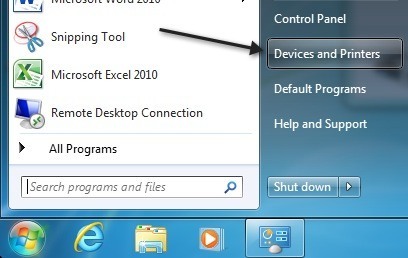
3. Once the section opens, right-click on the printer and select Properties.

4. Afterward, locate the Maintenance tab and click Deep Cleaning.
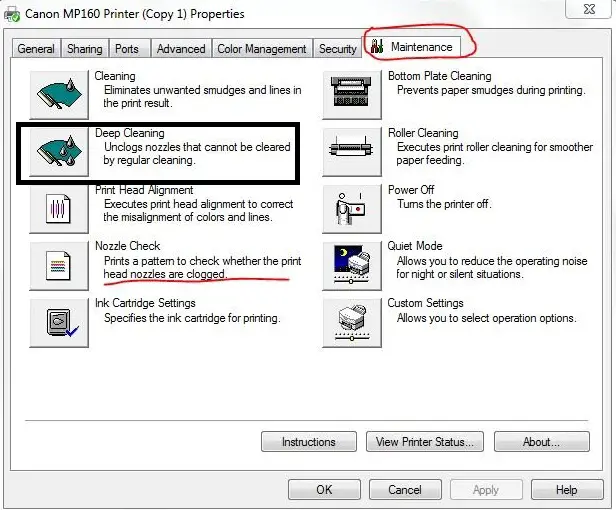
5. Once the above process is finished, perform a Nozzle Check from the Maintenance tab to ensure the Canon printer B200 error is gone.
Check Out:
- 7 Ways to Fix MSVCP100.dll is Missing in Windows 10
- {Solved} Fix Unmountable Boot Volume (STOP: 0x000000ED)
- 4 Ways to Fix Kmode Exception Not Handled in Windows Error
- 3 Ways to Fix Windows Update Service Not Running
- {Solved} Fix Unmountable Boot Volume (STOP: 0x000000ED)
Method 3: Resetting the Printer
This method is straightforward but may not always be the most effective.
1. At First, switch off the printer.
2. Then, wait for a few minutes.
3. Afterwards, switch on the printer again.
This method is related to the overheating capability of the print head and hence works on the principle of allowing the parts to cool before making them perform work. I hope you can now fix the Canon MP560 error B200 issue.
Method 4: Replacing
Many times, issues with the printer arise due to the composition of the ink in the cartridges.

Although it is tempting to buy cheap cartridges, they often have a composition that is not in line with the printer’s requirements and may cause the printer to malfunction. Thus, purchasing the standard prescribed cartridges and nothing else is advisable. Therefore, this will fix the Canon error B200 issue.
Method 5: Removing obstructions
The advice to solve issues with the Canon B200 error is to switch off the printer and remove any obstruction that might prevent the printer cradle from moving correctly. However, as the issues are unrelated to blocks, further steps must be taken to solve the Canon printer error B200. Depending on the nature of the cartridges (2 or 4+), the means to deal with the issue differs.
See Also: What Is A VPN Concentrator & How To Use It [Detailed Guide]
For Printers with 2 Cartridges
- First, switch off the printer. The Canon printer error B200 does not allow the cartridge cradle to move in the error state. Resetting the printer clears the error message, allowing further steps to occur.
- Then switch on the printer.
- Afterward, locate the problem cartridge and Remove it. Most of the time, the problem cartridge has recently been added to the print head. If you cannot find the cartridge accurately, remove all the ink tanks/cartridges. Be extremely careful when handling these components to prevent them from damaging.
- Later, replace the cartridge(s) with an old or new set.
- Then perform a Nozzle Check or a Cleaning Cycle to see if the problem persists. It will let you know if the problem has been solved, as the Canon printer error B200 only appears when the print head is in use or motion.
- If the problem does persist, then we recommend visiting an expert.
Note: – If the Error persists after changing only one cartridge, it is recommended that you change both. Furthermore, switching off and unplugging the printer for 5-10 minutes after replacing the cartridges and then switching it back on is recommended.
For Printers with 4 Cartridges
- First, remove all the cartridges/ink tanks from the printer by lifting the lid and waiting for the cartridge cradle to move into position.
- Next, the print head by lifting the orange or grey locking lever on the cartridge cradle’s side.
- Then secure the print head back into position and reinstall all the cartridges. The printer should read and examine the cartridges and hence recognize them.
- Afterward, unplug the printer from the power/plug point and wait five minutes. It allows the printer to cool efficiently.
- Plug the printer back in and perform a Nozzle Check or Cleaning Cycle to enable the printer to read the cartridges correctly.
Don’t miss out on these –
- 8 Ways to Fix Kernel Security Check Failure in Windows 10
- {Solved} 5 Ways to Fix Windows Update Error 0x80070002
- {Solved} 5 Ways to Fix Windows Update Error 0x80070002
- 3 Ways to Fix Windows Update 0x80070422 Error
FAQs
What are some common causes of Canon printers that can cause Canon printer error B200?
Firstly, it may occur due to a printhead issue, such as clogged nozzles or a malfunctioning printhead. Additionally, it can be due to an ink cartridge problem, outdated printer drivers, or even overheating of the printer.
How can I resolve Canon printer error B200 quickly?
Firstly, please turn off your printer and unplug it from the power source. Then, remove all ink cartridges and the printhead. Clean the printhead thoroughly and reinstall it. Next, reinsert the ink cartridges and plug the printer back in. Finally, turn on the printer if it resolves the Error.
Are there any software-related solutions for Canon printer error B200?
Yes, there are some software solutions you can try. One option is to update your printer drivers to the latest version. Second, visit the Canon website or download and install the updated drivers using the manufacturer's software. Another solution is to reset the printer to its default settings. Look for the reset option in your printer's settings menu, or consult the user manual for instructions.
Can Incompatible ink cartridges cause Canon printer error B200?
Yes, incompatible or third-party ink cartridges can sometimes trigger Canon printer error B200. If you have recently replaced the cartridges with non-Canon ones, try replacing them with the correct ones to see if the Error disappears.
Is there a possibility that Canon printer error B200 is due to a hardware issue?
Yes, Canon printer error B200 can sometimes indicate a hardware problem. If the previous troubleshooting steps do not resolve the Error, it is advisable to contact Canon customer support or a professional printer technician for further assistance. They will be able to diagnose and repair any underlying hardware issues that may be causing the Error.
Conclusion
The use of printers in workplaces and domestic spaces is now a mandatory requirement. It is now a device that most corporate people rely on and is thus one of the essential modern inventions. As Canon is one of the most trusted companies for creating various devices, errors like the Canon printer error B200 should be easily fixable and rectified in future versions. We hope this list provides the methods required to get your printer up and running and that you never face an issue with this Error again.

Gravit Sinha: Founder of ValidEdge, a problem-solving website, driven by his lifelong passion for fixing issues.

