If you see a Windows-detected IP address conflict error on your computer, another device is assigned the same IP address as your PC. This issue is widespread and can be resolved quickly. It occurs when a Router gives the same IP address to several computers. You may find this error even if only one device is connected to the network. Having the same IP address on more than one computer is not feasible. An IP address is a unique address that helps recognize and pinpoint a device. An analogy to this is having the same house address as your neighbor. This situation will surely give a tough time to the courier boy in figuring out the house for which the courier was designated.

To fix Windows has Detected an IP Address Conflict:
- Try restarting your router.
- Disable then re-enable your network adapter.
- Release and renew your IP address.
- Remove static IP and use an automatic IP instead.
- Disable IPv6.
- Use a VPN to get a different IP address each time.
But no need to panic after seeing this message. Follow these simple methods individually and see which one is a lifesaver for you in this situation. Read every step carefully and do as mentioned. If there is an issue while following any of the steps, start that method from the beginning again.
How to Fix Windows has detected an IP Address Conflict.
Another analogy is two people having the same account number in a bank. It will raise a serious money problem. Don’t worry! Thankfully our banking software is highly robust. We hope this must have explained why having the same IP is problematic. The same happens with our computers. The system is unable to assign resources to different computers as per their requirements due to this confusion and thus raising the below error:
Windows has detected an IP address conflict.
Another computer on this network has the same IP address as this computer. Contact your network administrator for help resolving this issue. More details are available in the Windows System event log.
(The text mentioned above is the complete error message that you might see on your computer screens)
Here is a list of methods to fix your problem.
Release & Renew IP Address
Yeah, you guessed it right, the black screen window that seems “old school,” but it will help you resolve the Windows has detected an IP address conflict error in no time. Command prompt modifies the system’s core, so follow the steps gingerly.
- Go to the Start menu and type “cmd” in the search box. You will see an option named cmd in the list of search results. Or press Windows Key+X & choose Command Prompt (Admin) from the menu.
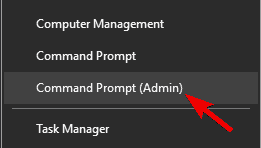
Type “ipconfig/release” on the next black window and press Enter. Then wait till you see the arrow key again on the Command Prompt screen. (black screen)
Read Also: 10 Ways to Fix DNS_Probe_Finished_No_Internet in Chrome
2. Then type “ipconfig/renew” and press Enter. Also, look out for any DNS Address That Could Not Be Found Error in your PC.
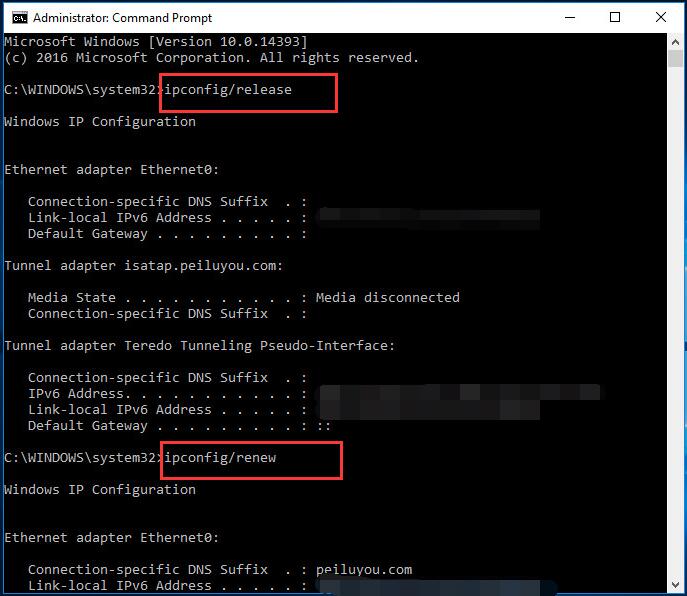
Now go on and, finally, stroll over the Internet.
Read Also: {Solved} Fix Microsoft Compatibility Telemetry High Disk Usage
Explicitly restarting the router
There is a possibility that the router might fail to give an appropriate IP address to the computer. It may give rise to an error, such as Windows has detected an IP address conflict. But there is nothing to worry about:
First, Look for the Power button on your router. Once you find it, then press the power button on the router (this will switch OFF the router) and wait for 10-20 seconds.

Press the Power button again to switch ON the router.
Read Also:
6 Ways to Fix Driver WUDFRd Failed to Load
{Solved} One or More Network Protocols are Missing on This Computer
Eliminating the static IP
1. First, Press the Windows Key + R key together. You will find a window popped open.

2. Then type “ncpa. cpl” in the blank space in the box and hit Enter. It will open the Network Connections window.
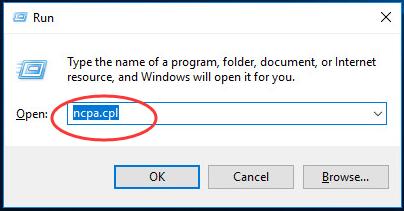
3. In the Network Connections window, Right-Click on Local Area Connection and choose the Properties option from the list.
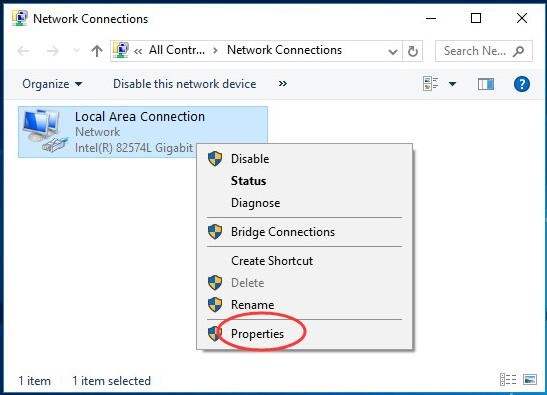
4. A new window will open, then Double-click on Internet Protocol Version 4(TCP/IPv4). In this window, select Obtain an IP address automatically and Obtain DNS server address automatically options. Then click on the OK option.

Just restart your computer, and hopefully, finally, you will see that Windows has Detected an IP Address Conflict error message gone.
See Also: 8 Ways to Fix the Default Gateway is Not Available
Turning off IPv6
1. First, Press the Windows Key + R together. A new window will appear on your computer screen.

2. Then type “ncpa. cpl” in the blank space provided and hit Enter. Network Connections window will open.
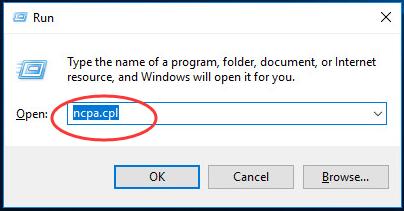
3. Then Right- click on Network Adapter and choose the Properties option from the list.
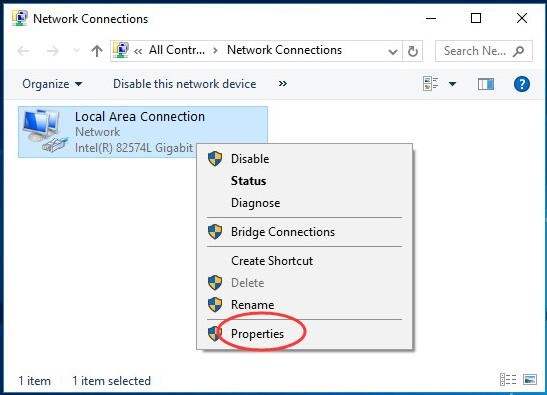
4. Uncheck Internet Protocol Version 6 (TCP/IPv6) in the properties window and click OK.

Disable & Enable the Network Adapter
1. First, Press the Windows Key + R together.

2. Type “ncpa. cpl” and hit Enter. However, ensure your PC is not facing the Network Adapter Missing Error.
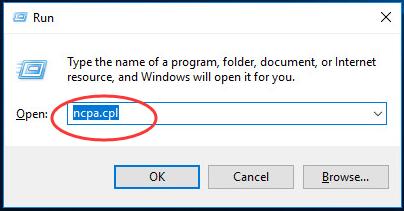
3. Then Right-Click on your Wireless Adapter and select Disable from the list that gets open. It will stop the network adapter on your computer.

4. Right-Click again on the Wireless adapter and select Enable from the list. Finally, this will restart your network adapter on your computer and fix Windows that has Detected an IP Address Conflict error.
See also:
8 Ways to Fix Kernel Security Check Failure in Windows 10
6 Ways to Fix the Directory Name is Invalid in Windows 10
FAQS
How can I resolve the IP address conflict that Windows has found?
In Windows, here's how to settle an IP address dispute: Launch the Command Prompt as an administrator. To release your current IP address, enter 'ipconfig /release' and hit Enter. Type 'ipconfig /renew' and then Enter to query the DHCP server for a new IP address. If the problem still exists, restart your router and the concerned devices.
Why do I continually encounter IP address conflicts?
Having gadgets with individually provided IP addresses that overlap with those given by the router's DHCP server frequently results in ongoing IP address conflicts. When devices request the same IP, this can cause conflicts. To prevent this, check that your router is configured to assign unique static IP addresses to devices within the range of your network or to use DHCP for devices.
How can I use CMD to resolve IP conflicts?
Use Command Prompt (CMD) to resolve IP conflicts: Open CMD in the administrator mode. To relinquish the current IP address, type 'ipconfig /release'. To inquire with the DHCP server for an alternate IP address, execute 'ipconfig /renew' next. Determine which devices are in conflict, assign static IP addresses or change the DHCP settings on your network, then restart your devices if the problem continues.
Why doesn't my IP address match where I am?
The IP addresses that your Internet service provider (ISP) assigns may not perfectly correspond to your location. The topology of their network is routinely used by ISPs to issue IP addresses, which may result in IPs being connected to numerous locations. By switching the IP address associated with it to one from a different location, proxy servers or virtual private networks (VPNs) can further mask your true location.
Conclusion
We hope following one or more of the above methods must have resolved your Windows-detected IP address conflict error. So, in the future, whenever you encounter this error, hop on and follow the methods mentioned above and ensure don’ton’t have any Windows Update Not Working mistakes in your system.
You can also proudly brag about bein” a “te”hie” amongst your friends. Jdon’ton’t skip any step in a hur”y. “Human e”ror” is very much plausible. Someone rightly said”d, “By seeking and blundering, we le” rn.”

Gravit Sinha: Founder of ValidEdge, a problem-solving website, driven by his lifelong passion for fixing issues.

