The ERR_QUIC_PROTOCOL_ERROR is an error that shows up on Google Chrome and prevents users from efficiently using the page. The error causes a statement stating ‘This webpage is not available’ or that a site is “temporarily down” or has been “permanently moved to a new web address.”
To fix this error, disable the QUIC protocol in Chrome by changing the Experimental QUIC Protocol setting from Default to Disabled. This error is specific to the Chrome browser and its use of the QUIC protocol.

It indicates that the error is related to the ‘Quick UDP Internet Connections (QUIC protocol)’ feature employed by Chrome which accelerates the process of browsing as well as improves the graphics of games available online.
What is ERR_QUIC_PROTOCOL_ERROR?
Furthermore, this issue does not appear to occur for all websites but does occur for more commonly used ones such as Facebook, YouTube, and Gmail. The use of other third-party extensions may also be a cause of the ERR_QUIC_PROTOCOL_ERROR. Disabling such extensions is one of how this error can be tackled, and the processes involved are highlighted further below.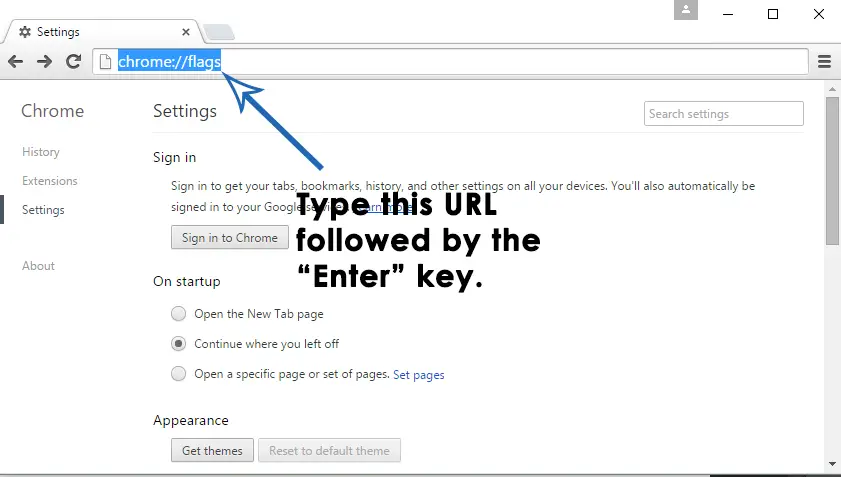
Google is undoubtedly one of the most trusted and extensively used websites. It is primarily due to its numerous features, user-friendly nature, and high-performance value. It is a platform that most users frequently interact with and rely on to provide information they may require. However, even the best websites experience issues, especially when implementing new features and applications to enhance the user’s experience.
Bugs, issues with coding, network problems, etc., are common issues in this regard and can prevent users from transitioning smoothly from one version to the next. In this context, encountering an error such as the ERR_QUIC_PROTOCOL_ERROR is frustrating as it hampers productivity and what has become a daily activity in most people’s lives.
Before starting, give a peek at these –
- {Solved} 5 Ways to Fix Fallout 4 Crash on Startup
- 4 Ways to Fix Kmode Exception Not Handled in Windows Error
- 3 Methods to Fix FFXIV Unable to Download Patch Files
- 8 Ways to Fix Windows 10 Update Error Code 0x8024a105
How to Fix ERR_QUIC_PROTOCOL_ERROR in Chrome
Some of the primary ways to fix the ERR_QUIC_PROTOCOL_ERROR are explored below.
Method 1: Using the chrome://flags Command
1. At First, go to the Chrome browser and go to a new tab.
2. Then enter the command “chrome://flags” in the Address bar. It will take you to a settings menu.
3. A message/notification stating, “Careful; these experiments may bite,” will issue a Warning message about employing such “experimental features.” However, the procedure is safe, so this message can be ignored.
4. Afterward, locate the Experimental QUIC protocol feature by scrolling down or pressing the CTRL+F keys. It will make a box called the Find Box appear.
5. Type enter “Experimental QUIC protocol” in this box.
6. Once located, select Disabled from the drop-down menu and relaunch the Chrome Browser. It should cause the error to disappear.
Method 2: Disabling Browser Extensions
As stated earlier, numerous third-party extensions may cause this issue of ERR_QUIC_PROTOCOL_ERROR to arise, and hence disabling them may resolve the issue.
1. At First, go to the Chrome browser and go to a new tab.
2. Then enter the command “chrome://extensions” in the Address bar and click “Enter.”
3. Afterward, go through the Extensions and disable the ones we do not require.
4. Finally, “Restart” the computer and see if the error persists.
Note: If simply disabling the extensions causes no change, it is advisable to delete the third-party extensions.
You Might Be Facing: 6 Ways to Fix Driver WUDFRd Failed to Load
Method 3: Resetting the browser
1. At First, go to the Chrome browser and click on the three vertical dots in the top right-hand corner to obtain the “Settings” menu.
2. Then scroll down to obtain the “Advanced” option and click on it to expand it.
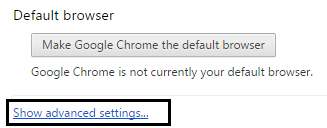
3. Afterward, select the “Reset” option and “Relaunch” Chrome.
Note: It is advisable to save all the links and tabs before clicking the “Reset” option. As such, data will permanently delete during this process.
This method may help you to overcome ERR_QUIC_PROTOCOL_ERROR.
See Also: 4 Ways to Fix the NET::ERR_CERT_AUTHORITY_INVALID Error
Method 4: Checking the Proxy or Firewall Settings
1. Go to the Internet Properties section by pressing the Windows key + R and typing in the command “inetcpl.cpl.”
Note: You can also search for “Control Panel” in your computer’s Start or Cortana search bar. Select “Internet Options” or the “Network and Internet” option.

2. Click the “Connection” option and select “LAN settings.” Ensure that there is no issue with the Firewall or proxy browser. If errors are present, fix those first.
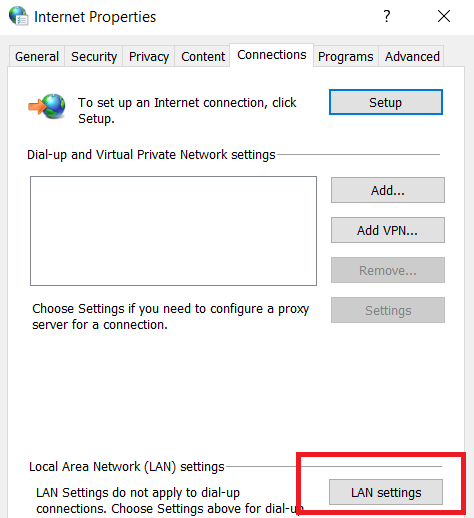
3. Uncheck the “Use a Proxy Server for your LAN” option and check the “Automatically detect settings” option.

Finally, click “Ok” and “Apply” and then “Restart” the computer.
This will help ERR_QUIC_PROTOCOL_ERROR to fix.
Method 5: Temporarily Disabling the Firewall
1. At First, locate any Anti-virus program that may be present in the System Tray (depicted by an upward-facing arrow). Right-click on it and select “Disable.” Choose a short period for disabling the anti-virus program.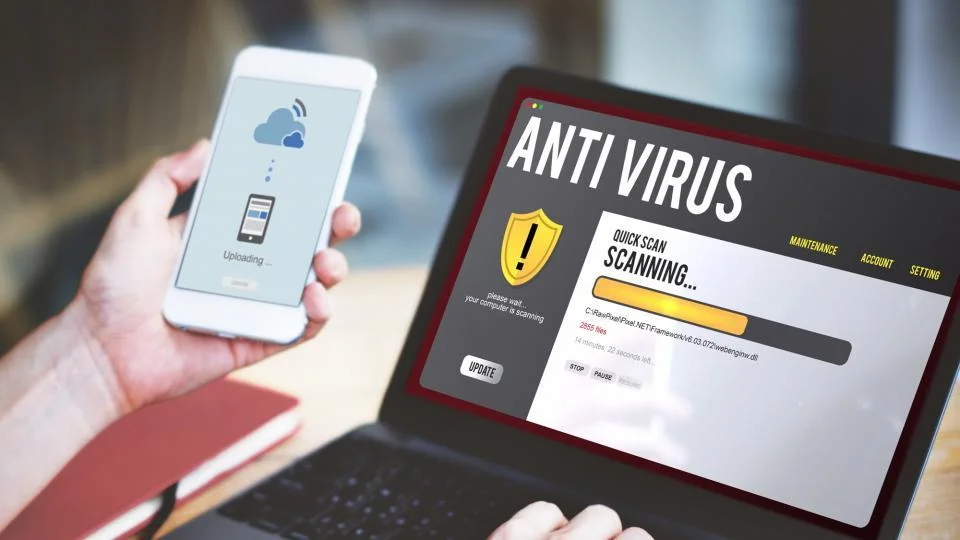
3. Then open the Chrome browser to see if the ERR_QUIC_PROTOCOL_ERROR has resolved. If it persists, go to the “System and Security” setting on the computer by searching for it in the Search or Cortana search bar or pressing the Windows key + I to open the “Control Panel” and select it.
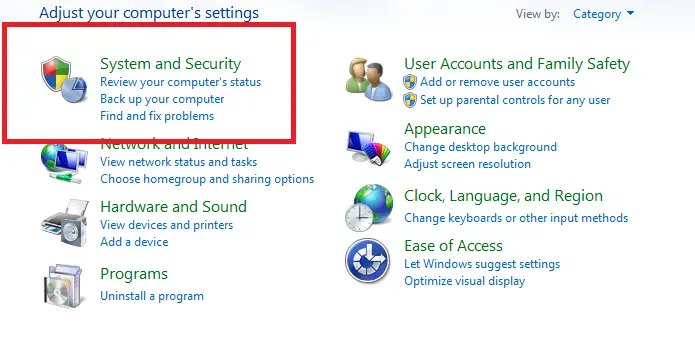
5. Select the “Windows Firewall” option and select the “Turn Windows on or off” option from the panel on the left.
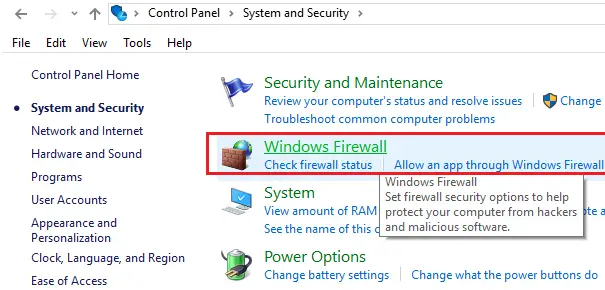
6. Select the option that turns off the firewall and then “Restart” the computer.

Note: Ensure to turn the Windows Firewall back on by following the same steps irrespective of whether the error has been fixed.
Also, Read –
- 3 Ways to Fix Err Connection Timed Out Error in Chrome
- {Solved} 5 Ways to Fix Windows Update Error 0x80070002
- 8 Ways to Fix Err_Connection_Reset Error in Google Chrome
- 10 Ways to Fix Steam Disk Write Error in Windows 10
Method 6: Downloading Software
Reimage Plus software is helpful as it can scan and replace corrupt files. 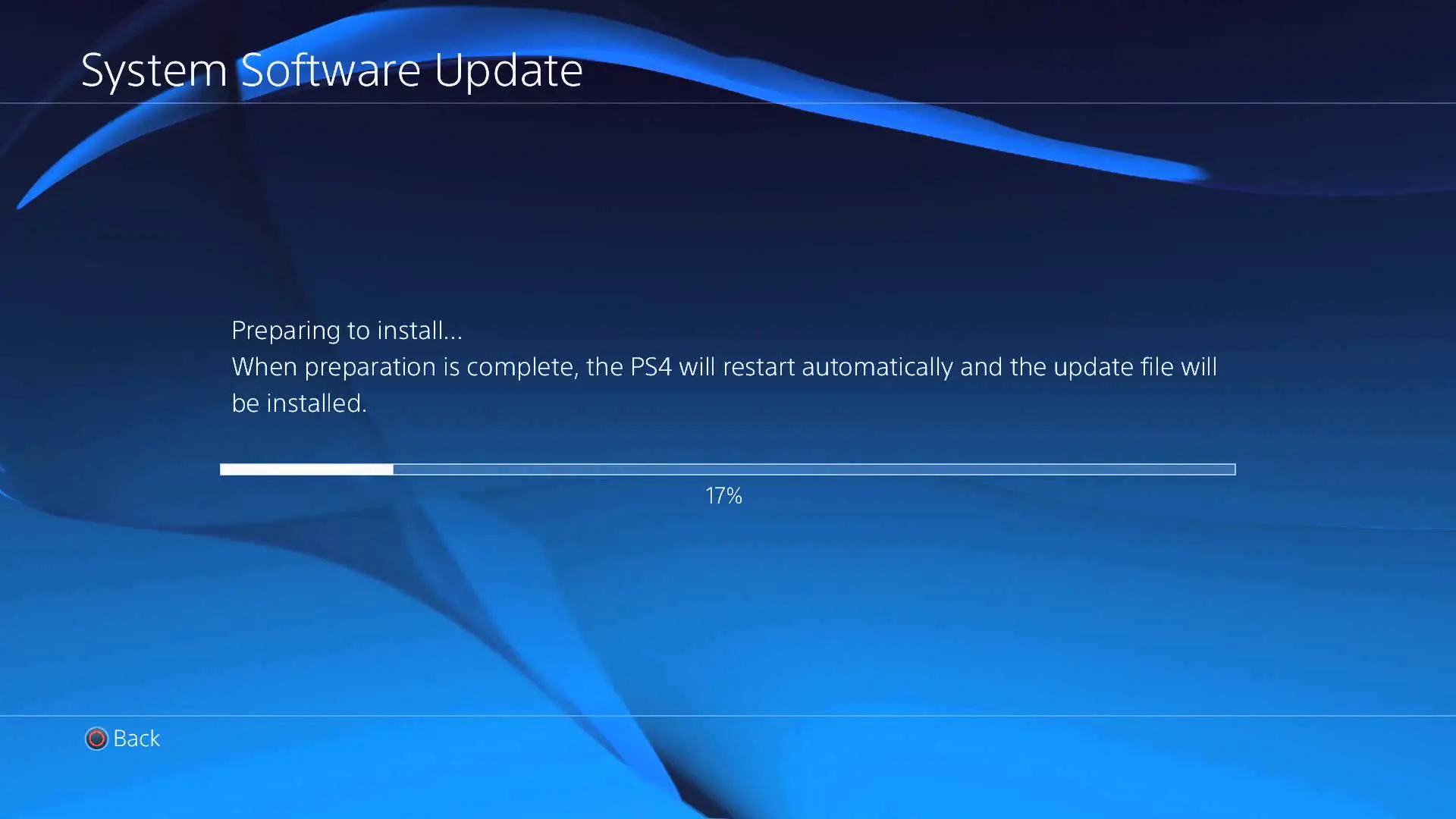 Hence may be applicable in the case of system corruption.
Hence may be applicable in the case of system corruption.
FAQS
How can I fix err_quic_protocol_error?
You can clear your browser cache, turn off QUIC protocol in your browser settings, or reset your network settings. If the problem persists, contact your network administrator or the website owner.
Can a virus cause err_quic_protocol_error?
Yes, a virus or malware can cause err_quic_protocol_error. Make sure to run a virus scan on your computer.
Is err_quic_protocol_error a severe issue?
Err_quic_protocol_error is usually a minor issue that the user can resolve. However, if it persists, it could be a sign of a bigger problem with your network or device.
Does err_quic_protocol_error affect all websites?
No, err_quic_protocol_error usually only affects certain websites that use the QUIC protocol. Other websites should still be accessible.
Can err_quic_protocol_error occur on mobile devices?
Yes, err_quic_protocol_error can occur on mobile devices that use Google Chrome as their browser.
Can err_quic_protocol_error be fixed by reinstalling Chrome?
Reinstalling Chrome may fix err_quic_protocol_error, but it is not guaranteed. It is best to try other troubleshooting steps first.
Conclusion
An interesting fact to note about the ERR_QUIC_PROTOCOL_ERROR error is that the cause of the error is still unknown. The error does not show up when Incognito Mode is being used, indicating the general area from which this error is believed to arise. Thus, we hope this article provides all the relevant information about the ERR_QUIC_PROTOCOL_ERROR and successfully illustrates how this error may be fixed.

Gravit Sinha: Founder of ValidEdge, a problem-solving website, driven by his lifelong passion for fixing issues.

