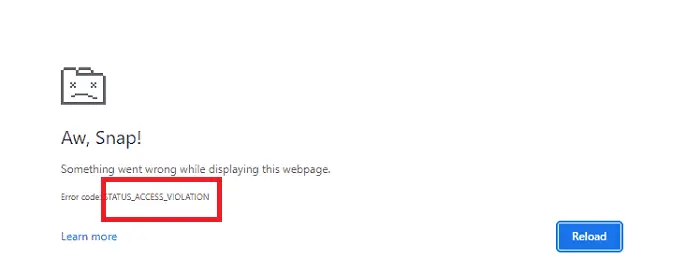Here are several troubleshooting techniques that you can use to resolve the status_access_violation in Microsoft Edge. Users of Microsoft Edge frequently experience the status_access_violation error when a web page loads or abruptly crashes. It happens because of a bug in the browser’s program code or unidentified computer code illegally registering for RAM.
How to resolve the Microsoft Edge status_access_violation error: Refresh the browser or the webpage. Upgrade Your Browser, Eliminate Web Page-Specific Problems, rename the executable for the Edge, Turn off the experimental features in Edge, Block obstructive extensions, and Make “Renderer Code Integrity” inactive (Windows-Specific).
The status_access_violation error code is a mishandling of an error where an unspecified program code registers for memory without proper approval or authority. We will describe why it happens and how to remedy it in this post if you are getting the same difficulty.
See Also: Learn How To Resolve All Sysmenu.Dll Errors In Windows Easily
The STATUS_ACCESS_VIOLATION Error: Why Does It Occur?
The existence of malware, the installation of extensions that interfere, the security of your browser interfering excessively, a defect in an experimental feature of your browser, or just a problem with the browser’s upgrade can all result in the Status_access_violation error.
Anytime a website crashes or fails to load correctly, you should check out the following methods to remedy the problem.
Refresh the browser or the website
If an error is emerging for the first time, A short-term bug may have triggered that error you resolved after restarting your tab. See whether the issue is resolved by repeatedly refreshing the page. Try restarting your browser after rejuvenating the page if that doesn’t function.
Try the fixes suggested below if refreshing the browser and webpage doesn’t fix the status access violation issue.
See Also:{Solved} 7 Ways To Fix Steam Missing File Privileges Error
Refresh Your Browser
Older browsers can lead to unexpected problems. Therefore, you may be experiencing this problem because you haven’t upgraded Edge in a long time and purposely disabled Edge from upgrading automatically.
To update your browser, adhere to these steps:
- Open Edge. Hold down horizontal dots in the up-right of the browser.
- Select Settings from the dropdown menu.
- Press the About Microsoft Edge button in the left sidebar. You will notice an automated update on the right if you have not updated your browser. Once that is finished, restart your browser to entitle the modifications to take influence. If you see the phrase “Microsoft Edge is updated, ” your browser has already received an update.”
However, if the browser had already been up-to-date or updated, it didn’t work, ruling out webpage-specific difficulties.
Eliminate Web Page-Specific Problems
Sometimes the error is caused by a problem with a particular webpage rather than a problem with the browser. Such errors like status access violation may appear on a website that employs anti-blocking JavaScript scripts, in which case you must turn off any ad blocker extensions you may be using. It is essential to exclude this likelihood.
Load a different site, preferably from a different website, to accomplish that. Stop your ad – blocking extension if the issue still exists on a particular webpage or website because it directly interferes with its code.
It’s time to attempt substantial repairs if the problem affects several web pages and disabling add-on extensions doesn’t work.
See Also: 6 Ways To Fix Google Chrome Has Stopped Working
Rename The Executable File For The Edge
You can rename the executable file for Edge to remedy the problem. It might not be apparent at first. However, it is possible to fix the status access violation issue. Furthermore, it won’t hurt anything because the os doesn’t use the format string to find apps.
One can find the executable for Microsoft Edge here for Windows users:
- Once you’ve found it, press on it to bring up the context menu, then choose Rename.

- After that, change its name to something different, like “edge.”Reboot your pc and open the browser again after that.
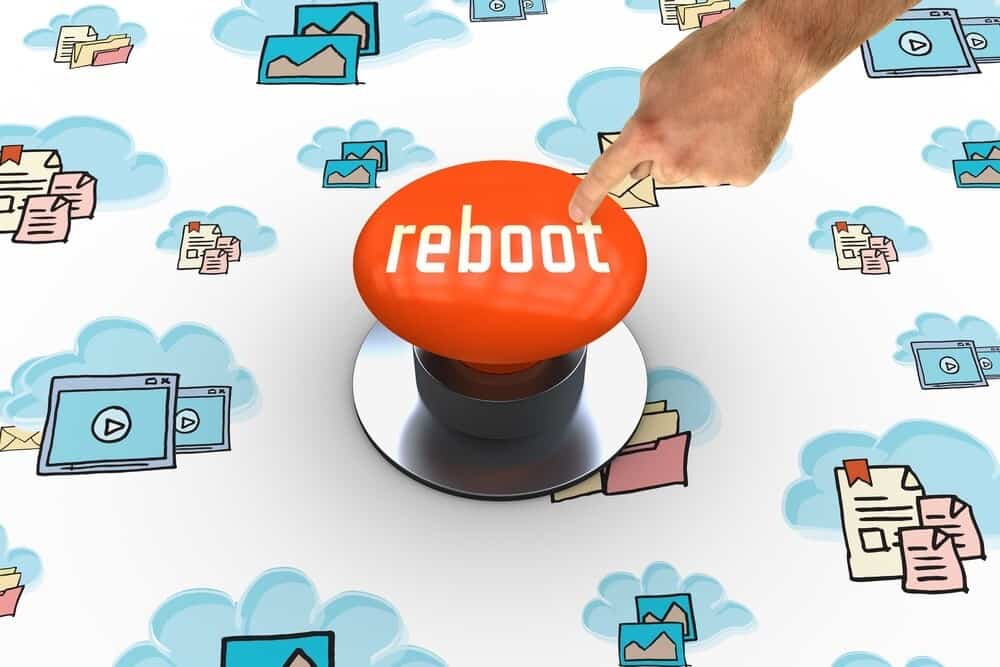
If renaming doesn’t work, try the next option.
Turn off the experimental features in Edge
Expert users of Edge can test out several experimental features to improve the browser’s functionality. You can use them at the risk of the user since it does not include them in the browser’s default installation.
These experimental features enhance the browser’s capabilities, yet they are infamous for degrading its performance. So, if you enabled an experimental feature and are now getting this error, it’s time to turn it off.
Turn off these trial features if you share your computer and the same browser identity with someone. By performing the following actions, you can verify that:
- Insert “edge:/flags/” into the search bar of your browser.
- Remove any enabled experimental features.
- From the dropdown option next to them, choose Disable.
After turning off experimental features, proceed with your browser to ensure that the change puts up with impact. If this doesn’t cure the problem, try the following repair.
Turn off obstructive extensions
Ad blockers may already be disabled. But likewise, you should remove any other JavaScript add-ons that might affect how it coded the page.
It is advisable to deactivate extensions one after another to identify the offender easily. Once this effort has likewise failed, try the next solution.
See Also: Proxy Browser Extensions | What Are They & Why You Need It?
Make “Renderer Code Integrity” inactive (Windows-Specific)
Renderer code integrity, a Windows-only function, prevents unauthorized code from running while rendering the page.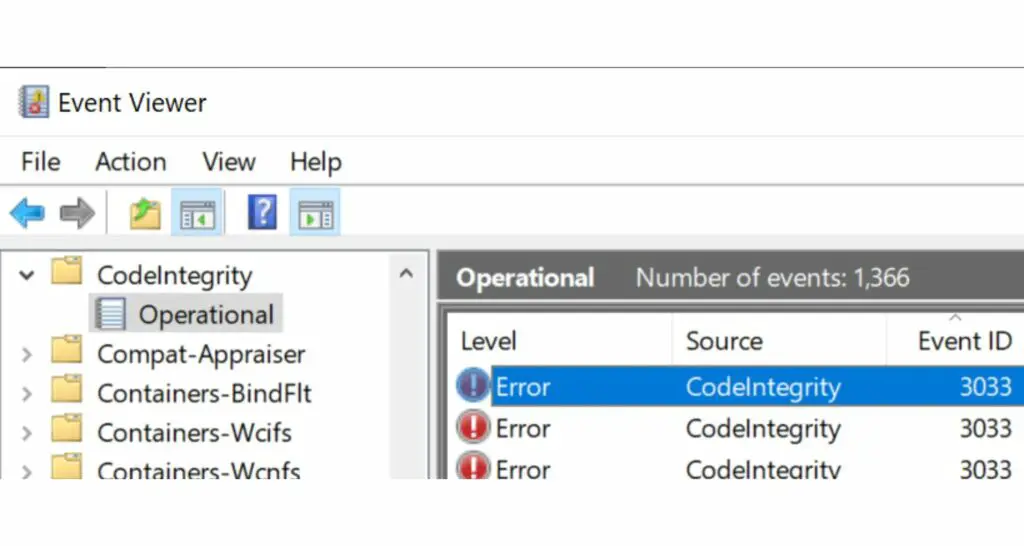 Enabling this function can stop malware from impacting page load times, but some pages may not load properly. Therefore, removing this option as a final resort might be the wisest course of action if no other adjustments have worked.
Enabling this function can stop malware from impacting page load times, but some pages may not load properly. Therefore, removing this option as a final resort might be the wisest course of action if no other adjustments have worked.
Users of the macOS operating system can skip this repair since it is incompatible with their platform.
To deactivate the renderer code integrity functionality, take the following actions:
- Create a desktop shortcut for Edge’s executable file.
- Pick Properties from the navigation pane when you right-click on it.
- Go to the Shortcut tab at Properties.
- Add “—disable-features=RendererCodeIntegrity” at the end of the string supplied to the Target field.
- After selecting Apply, press OK.
Warning
Your security could be gravely jeopardized if you disable this function. It might be better to undo this modification and remove the extra word you provided to the column unless deactivating it fixes the problem.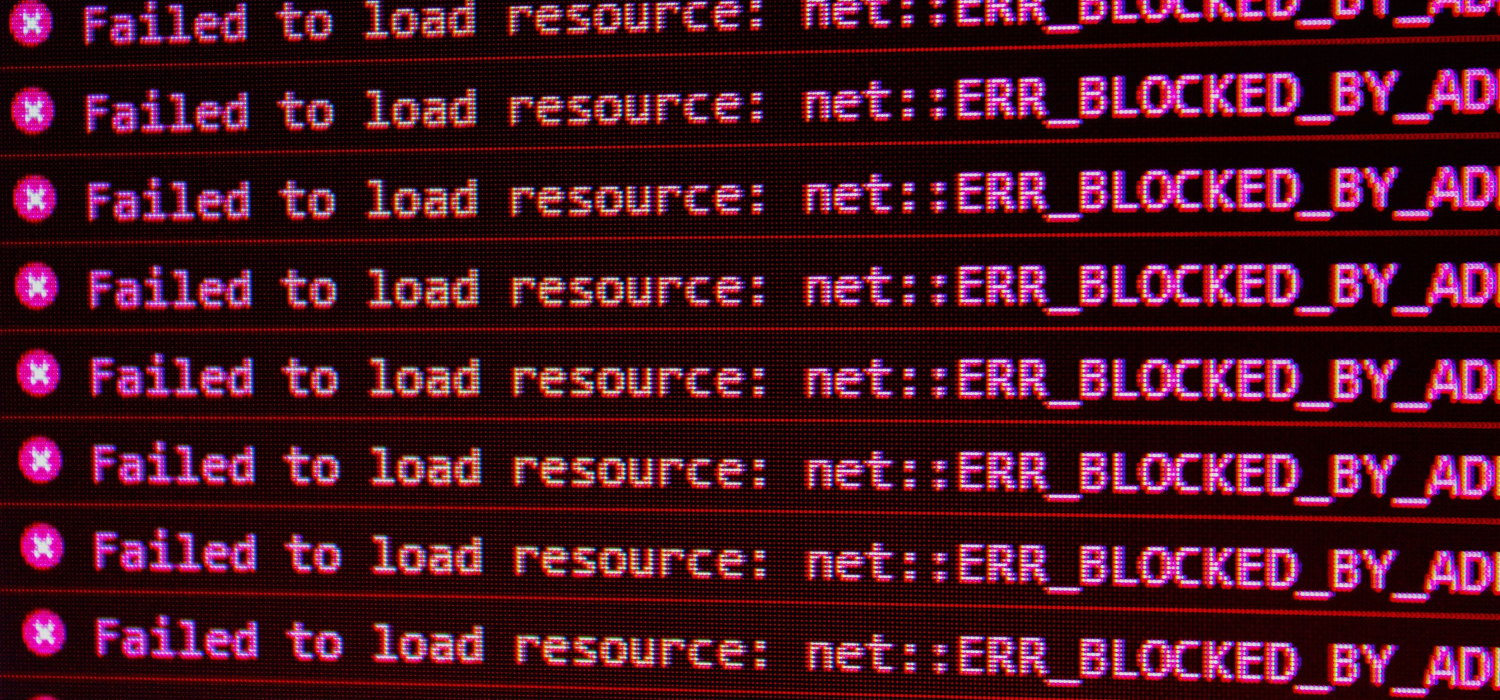
See Also: {Solved} 7 Best Ways To Fix 500 Internal Server Error
FAQs
What is status_access_violation?
A typical browser error that affects Chromium-based web apps like Google Chrome is chrome STATUS_ACCESS_VIOLATION. It occurs when an unknown program code from your browser attempts to enter memory.
Why does Chrome say I have violated access?
STATUS_ACCESS_VIOLATION on chrome or Edge is an issue that is typically brought on by an out-of-date browser version or a browser add-on that prevents access to the website.
What does status breakpoint mean?
On overclocked PCs, scrolling over web pages typically causes the STATUS_ACCESS_VIOLATION on Microsoft Edge. In other instances, the error is brought on by a web browser extension or an out-of-date web browser that prevents the website from loading.
How do you stop a breakpoint?
You can disable a single breakpoint in the following way: Right-click the breakpoint in the Query Editor box and select Disable Breakpoint.
Conclusion
The STATUS_ACCESS_VIOLATION error should be fixed if you apply the fixes listed above.
You tried everything, but nothing worked. The “status access violation” issue could be brought on by malware on your system or browser. This is why, as a last resort, you should consider performing a virus scan. Switching your profile off or browser could be best if that doesn’t help.
See Also: Funimation Not Working On Chrome [Fixed]

Matt Brown: Senior editor with expertise in consumer tech, gaming, Xbox, and Windows PCs. Follow him on Twitter @mattjbrown for the latest updates.