The “ERR_NAME_RESOLUTION_FAILED” error prevents you from accessing any website. It can occur because the webpage is temporarily blocked, has shifted to a new website, or has been removed permanently.
You can resolve the problem by changing the DNS address, resetting Google Chrome’s browser settings to factory defaults, or clearing the cache. It also indicates a problem with your internet. The website may have moved to another IP address.
The error ERR_NAME_RESOLUTION_FAILED in Chrome is frequent and needs to be treated as soon as possible. But don’t worry; we have 3 Ways to Fix the ERR_NAME_RESOLUTION_FAILED error. After following one of these ways, you can overcome this problem.
See Also: 10 Best Free Music-Making Software for Windows 10
What Enables Google Chrome To Experience ERR NAME RESOLUTION FAILED
Winsock Settings: Your system’s Winsock settings are the first potential factor. These parameters regulate how the system interacts with other network services. 
DNS Setup: Because you are using your Internet Service Provider’s DNS connection by default, the website you are attempting to access may be restricted by your ISP. This is a simple situation to handle.
Google Chrome Settings: On occasion, the configuration of your browser may cause problems that prevent you from browsing particular web pages. In this situation, you must restore the configuration to its factory defaults.
The primary and foremost reasons for the popping up of the errors are that the name of the host website you are trying to access cannot be resolved, or another possibility is that the server of that website is down.
See Also:
- {Solved} 13 Ways to Fix USB Ports Not Working Error
- 3 Methods to Fix FFXIV Unable to Download Patch Files
- {Solved} 11 Ways to Fix Confirm Form Resubmission Error
- 8 Ways to Fix Kernel Security Check Failure in Windows 10
IF ABOVE MENTIONED METHODS FAILS
If the above method fails, then follow this method.
Try a Different Internet Connection As A Test
Issues with your WiFi router and internet connection can also result in the ERR NAME NOT RESOLVED message. To verify this, you can perform two tests. Re-accessing the web page over a different, reliable internet connection is the first option. 
Your mobile device can be used to make a mobile hotspot that you can use to connect your computer to the network. Recheck the webpage to verify whether it loads properly. If so, there’s a possibility that the previous internet connection initially caused the ERR NAME NOT RESOLVED issue.
A further choice is to connect many devices to the same internet connection and access the same webpage from each of them. The main problem must be the internet connection if every device displays the same error.
Remember that the router takes some time to activate completely. Connect your computer to the network and run another test after the internet light goes green.
Here are some additional recommendations that might be useful if none of the remedies above were able to fix the error name resolution failed:
- Reset your modem or router. When your internet connection drops, you will experience this error. See whether the issue is resolved by reloading your modem or router.
- Verify the antivirus settings. The browser may be unable to connect to the Internet due to some antivirus software. To address the issue, temporarily turn off your antivirus software.
- Remove each troublesome program or application. If the error occurs after installing particular software or device drivers, uninstall them before assessing whether the issue has been resolved.
How To Fix ERR_NAME_RESOLUTION_FAILED Error In Chrome
Faithfully follow these steps with great care, and the other part of victory is fully guaranteed:
Alter The DNS Address
Default by your Internet Service Provider feeds a DNS, which can change if the user faces any error or a problem. The DNS can be changed to a Public DNS server to resolve the error. This step proves most of the success and will undoubtedly be of some help.
1. At First, Open the Network and Sharing Centre by right-clicking on the network icon on the bottom right corner of the taskbar.
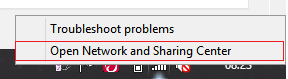
2. Then, Select Change Adapter Settings from the left side. This would also help you fix the DNS Address Could Not Be Found Error.
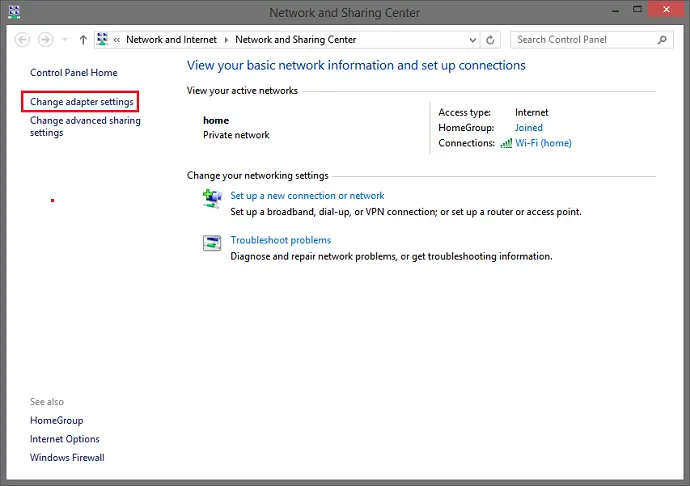
3. By selecting the current Internet Connection using the right-click menu, go to Properties. 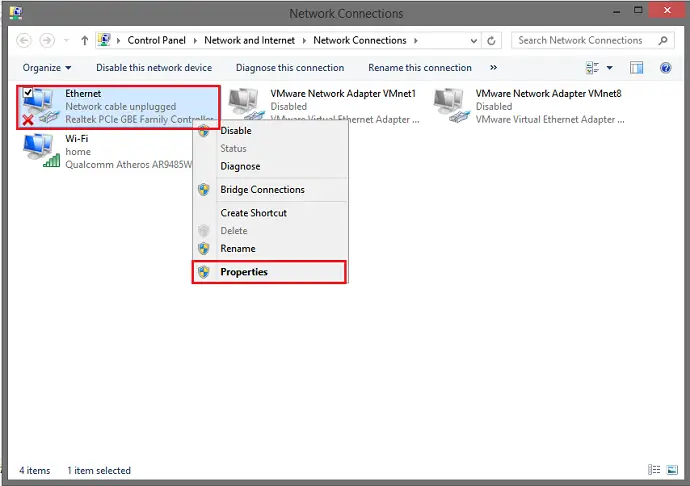
4. Choose Internet Protocol Version 4 (TCP/IPv4) from the list and tap on Properties. Also, check for any DNS Server Not Responding Error. 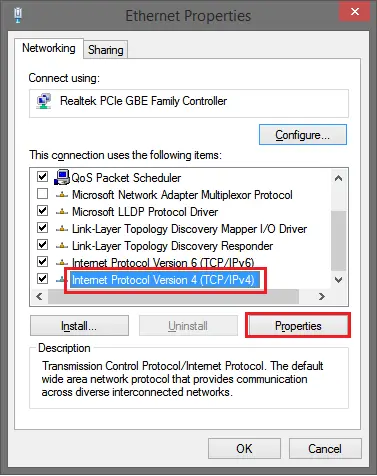
5. Hit Use the Following DNS Server Addresses and then manually enter the following amendments:
Preferred DNS Server: 8.8.8.8
Alternate DNS Server: 8.8.4.4
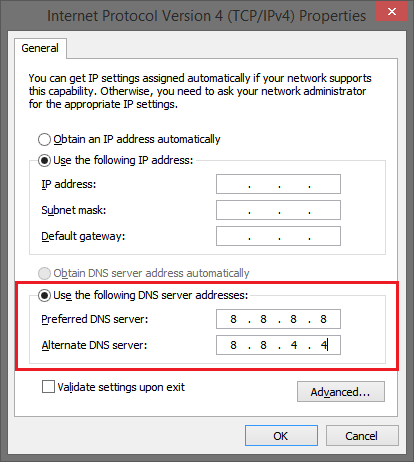
6. Finally, Tap on OK, which might fix you.
See Also:
- 10 Ways to Fix Windows 10 File Explorer Won’t Open
- {Solved} 6 Ways to Fix BAD_POOL_CALLER BSOD Error
- 6 Ways to Fix ERR_QUIC_PROTOCOL_ERROR in Chrome
- How to Run Chkdsk In Windows 10 (3 Ways)
Reset Your Browser, i.e., Google Chrome
A fresh start is all that can lead to your rescue from the error err_name_resolution_failed in Chrome within a specified period. Put all your serious and vital efforts into taking over the error by following each step faithfully and correctly.
This will also help you Fix Err Connection Timed Out or Err_Connection_Reset Error in any.
1. Initiate Google Chrome, feed the following information in the address bar chrome://flags/, and hit Enter.
2. tap the Reset all to Default option from the right side corner.

3. Finally, Restart Chrome to check the resolution of the error with the execution of these steps.
See Also:
- [Solved] How to Stop Skype from Starting Automatically
- 6 Ways to Fix Wi-Fi Doesn’t Have a Valid IP Configuration
- {Solved} Fix DNS_Probe_Finished_Bad_Config Error {7 Ways}
- {Solved} Fix Error 0x8004010F: Outlook Data File Cannot Be Accessed
Resetting Netsh Winsock
Every error has some of the other relations with Command Prompt, and in the same way, we can notice it with this error err_name_resolution_failed in Chrome. The Command Prompt is the biggest fear of errors; hence, we will use it to troubleshoot this error. Follow these steps precisely:
1. First, Hit Windows Key+X and select Command Prompt (Admin) from the visible list.
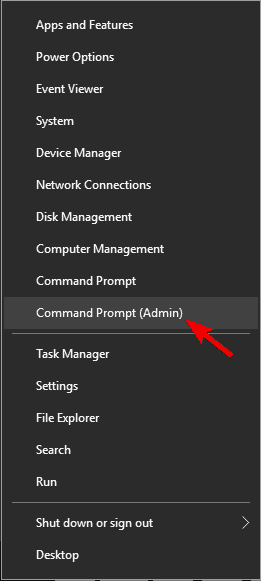
2. Then Enter the commands one after the other simultaneously, and press the Enter key after each command entered:
First, ipconfig /release
ipconfig /all
ipconfig /flushdns
and lastly, ipconfig /renew
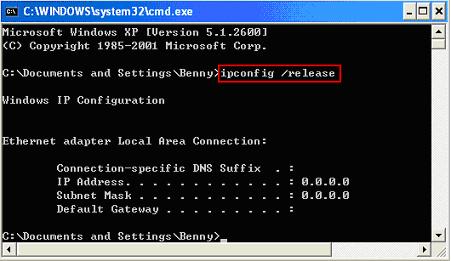
3. Once again, open the Command Prompt the same way as discussed above. Enter each of the commands simultaneously, one after the other-
- netsh int IP set DNS
- netsh winsock reset
4. After executing each of the commands successfully. Finally, Restart your system to obtain the best results and throw the error err_name_resolution_failed in Chrome.
Lastly, fix these too –
- 4 Ways to Fix Kmode Exception Not Handled in Windows Error
- {Solved} Fix Error Loading Player: No Playable Sources Found
- 10 Ways to Fix Windows 10 Update Error Code 0x8024a105
- {Solved} 6 Ways to Fix Xbox One Error Code 0x807a1007
FAQs
How can I fix the Google Chrome err name not resolved error?
The simplest way to resolve the ERR NAME NOT RESOLVED error in Google Chrome on devices like Mac, Windows, and Android is to use Google's public DNS. These free DNS services are accessible to all online users, and you can use them.
What Are Error Codes Used Mostly for?
Error codes are a critical element of computing and have a number of uses. Helping people fix issues with their gadgets or software is one of their most crucial responsibilities. Error codes can also be used to monitor system performance and spot possible issues. Users may more effectively troubleshoot and fix issues with their devices and software by understanding the function of error codes.
How Can Websites That Won't Load In Google Chrome Be Fixed?
There are a few solutions to Google Chrome page loading issues. Clearing your cache and cookies is one option. Run Chrome and pick the menu option from the top right-hand corner to implement this. Make the 'More tools' and 'Clear browsing data' selections.
Conclusion
Hence, we shared with you all the possible measures and remedial measures sufficient for troubleshooting the error err_name_resolution_failed in Chrome. A perfect and efficient following of the steps can undoubtedly throw the error out of your system. You will not ever see the error again.
Fixing an error is not a difficult task, given the condition that a fully-fledged and complete informative guide is provided like this to your aid. The competitive edge we gather from our competitors is just because of all your viewers; your support is the justification for our survival.
The only source of our remuneration is in the form of your satisfaction. We understand all your concerns and dilemmas by simplifying your life and making it complicated and complicated due to the various technical bugs. Do show your love by sharing your comments and valuable feedback.

Gravit Sinha: Founder of ValidEdge, a problem-solving website, driven by his lifelong passion for fixing issues.


